CoreMelt ModelX
EDIT in Admin Edit in WP
Downloads
Download demos and trial versions, product documentation, free presets and more.
You may download a free Demo after logging in.

Next-Gen 3D Models with PBR Materials and Lighting for Final Cut Pro
CoreMelt ModelX is a 3D toolkit for Final Cut Pro X that lets the user manipulate 3D models directly on the timeline. Load any of the included USDZ models, add a quick animation, and choose from Coremelt’s pre-built camera and lighting presets.
Models match real-world dimensions. In addition, they use high-quality PBR materials, or Physically Based Rendering, the same material technologies used in high-end game engines such as Unreal Engine 5, Frostbite, and Unity HDRP. This allows for extremely realistic results, especially when combined with our Image-Based Lighting, using High Dynamic Range Imagery. In addition, all settings can be infinitely tweaked and customized using 3rd party assets, including many available entirely for free!
CoreMelt ModelX Features
- Load USDZ, USDC,obj, and STL files
- Change environment map to change lighting and reflections with included environment map presets
- Lighting presets with 3 point lighting and other common light setups
- Camera presets including lens type, depth of field, and fog
- Apply a library of material presets with a single click
- Re-texture 3D models in seconds using multiple methods
- Instantly add a logo or text to an existing 3D model
- Simple easy to understand interface
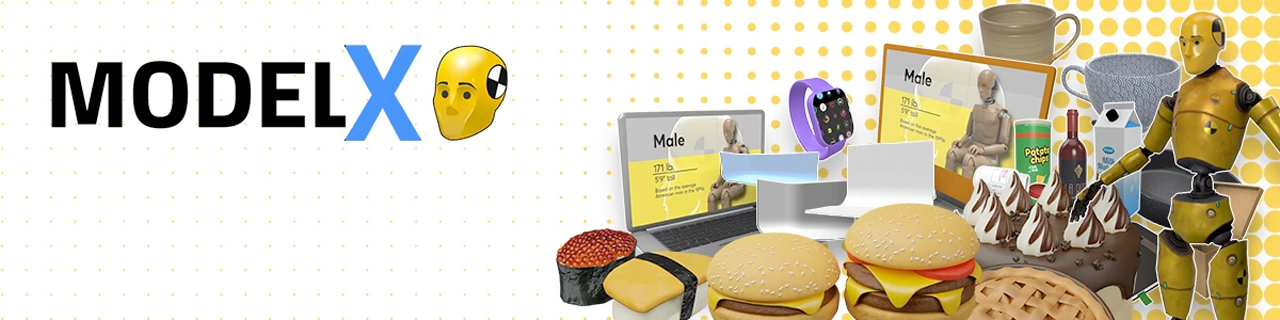
Coremelt includes 50 high-quality models in the package, all created specifically for use in Final Cut Pro with ModelX. Expand your 3D scene catalog by picking up our optional model packs or by acquiring and importing USDZ models from Sketchfab and other 3D model providers. Whether your interest is in photorealism, motion graphics, hyper-reality, or cartoony games, you can find thousands of available models for your scenes.
Description
In addition to the video tutorials below, you can check Coremelt’s online documentation, FAQ and Hotkey cheat sheet for ModelX.
Intro to Model X
Camera Basics
Lighting Basics
Retexturing an object
System Requirements
ALL CoreMelt System Requirements
Updated April 19, 2023The latest versions of CoreMelt products are installed using the CoreMelt Manager. For older versions, see this support article.
Category | Plugin | Requirements |
|---|---|---|
OS | StyleX ModelX PaintX 4 Lock and Load 4 | Apple Intel or Apple Silicon-based computer with macOS Catalina (10.15) or later |
| LUTx DriveX SliceX TrackX Chromatic | Apple Intel computer with Mojave (10.14) or later (will work on Apple Silicon computer when using FCP in Rosetta2 mode.) | |
V2 Plugin Set Lock and Load 3 | Apple Intel computer with Mojave (10.14) or later *works on M1 computer when using FCP in Rosetta 2 mode | |
Host support | StyleX ModelX PaintX 4 Lock and Load 4 | Final Cut Pro X 10.5.x or later Motion 5.5 or later |
| LUTx DriveX SliceX TrackX Chromatic | Final Cut Pro 10.4 or later | |
| V2 Plugin Set Lock and Load 3 | Final Cut Pro 10.4 or later Apple Motion 10.4 or later Premiere Pro CC2018 or later After Effects CC2018 or later | |
RAM | Recommended for all plugins | 16 GB RAM (8 Minimum) |
GPU | Recommended for all plugins | GPU supporting Apple Metal with 2GB VRAM or more Quad-core processor or better |
| CoreMelt products may work on hardware that does not meet these requirements but performance may be compromised. Please try a trial version first to check if they meet your requirements. | ||
For best performance, we recommend you use a graphics card with 256MB of video memory (VRAM). 512MB VRAM is required for rendering HD projects in high precision color or for configurations with multiple high-resolution displays.
The following graphics cards are not supported:
- Nvidia GeForce FX 5200 Ultra
- Intel GMA 950
- ATI Radeon 8500, 9200
Some Macbook and Mac mini models are not supported due to the more limited feature-set of their built-in graphics accelerators.
Not sure what graphics card is installed in your system?
You can determine what graphics card is installed on your system by selecting the “About this Mac” command under the Apple menu.
When the system summary appears, click the “More Info…” button, which will launch the System Profiler application.



