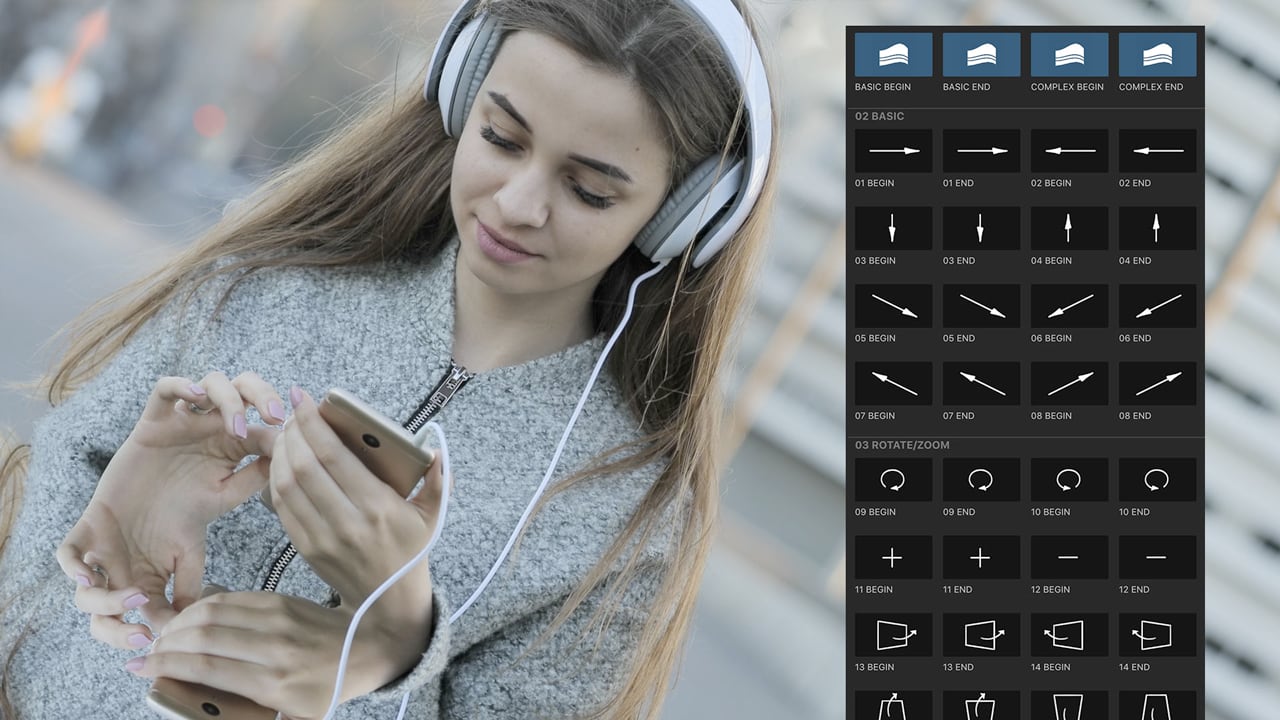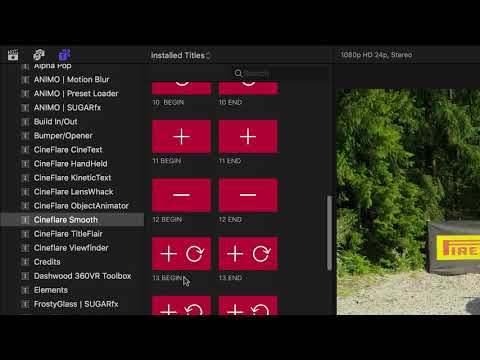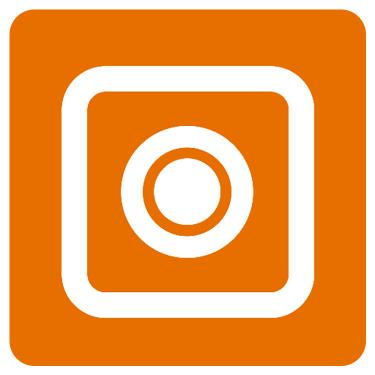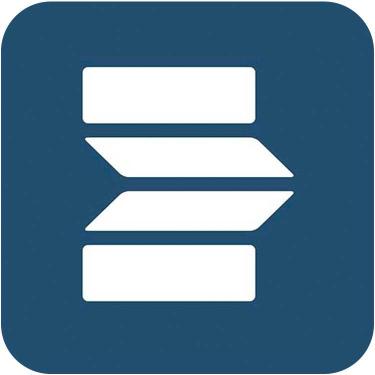v3.0 Cineflare Smooth for FCPX
EDIT in Admin Edit in WP
Downloads
Download demos and trial versions, product documentation, free presets and more.
You may download a free Trial after logging in.
Dynamic transitions applied through the title layer to give you ultimate freedom over the final look. Multiple styles can be stacked and combined!
Create smooth transitions easily within Final Cut Pro with Cineflare Smooth.
Smooth is a unique set of over 30 various smooth flowing transitions that ease your footage in and out. However, we have taken a angle on these transitions and built them out as title layers! This means you can easily create transitions without the need of overlapping footage from one clip to the next!
You can simply drag and drop a title layer over your footage at any point (even if the clip isn’t sliced) and move them around easily. It also affects all of the clips below wherever you place the layers. This creates such an ease of use and saves you time…plus you can combine layers for any smooth effect you want.
Various Smooth Animations
There are 32 various Smooth layer transitions to choose from. The layer transitions range from simple left and right directions, to more complex transitions that involve rotation and zoom. The transition icons are simple and explanitory. Directional arrows indicate the direction the movement will happen, Plus and minus signs indicate zooming in and out. Circles arrows show that the direction will rotate, and the faded double circles mean that when you put these two transitions together, the movement bounces back the direction it came from. Also, choose form one of four varying intensity motion blur layers and add motion blur to your transition!
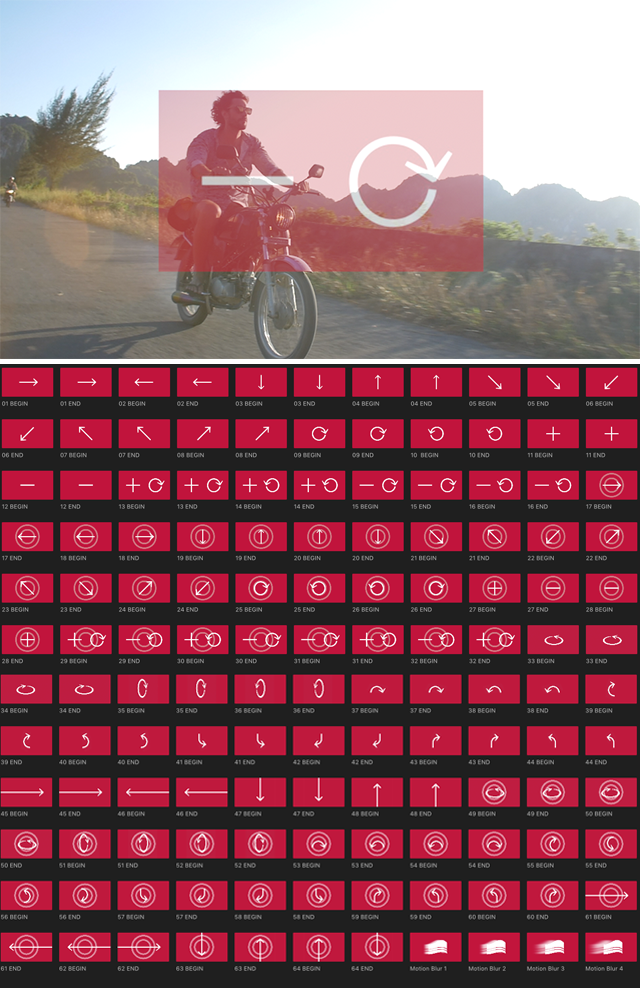
How to Use Cineflare Smooth
Each beginning and ending animation that goes together corresponds to a number. Drag a Begin layer transition over the desired clip, then place the same numbered End layer transition right next to the Begin layer. The transitions work together perfectly!
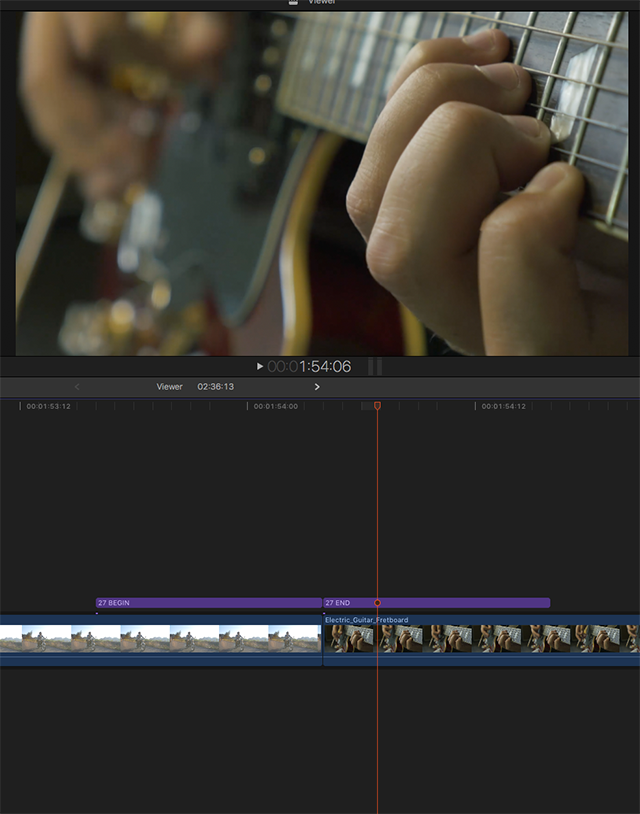
Combine Transitions
You can combine and layer any of these transition layers for hundreds of varying combinations. Maybe instead of continuing the same flow of movement, you’d like the transition to start out as a simple left movement then end in a zoom out? No problem… just make sure you stay consistent with the Begin transition at the front and End transition after that. Feel free to mix and combine the numbers in any way you’d like!
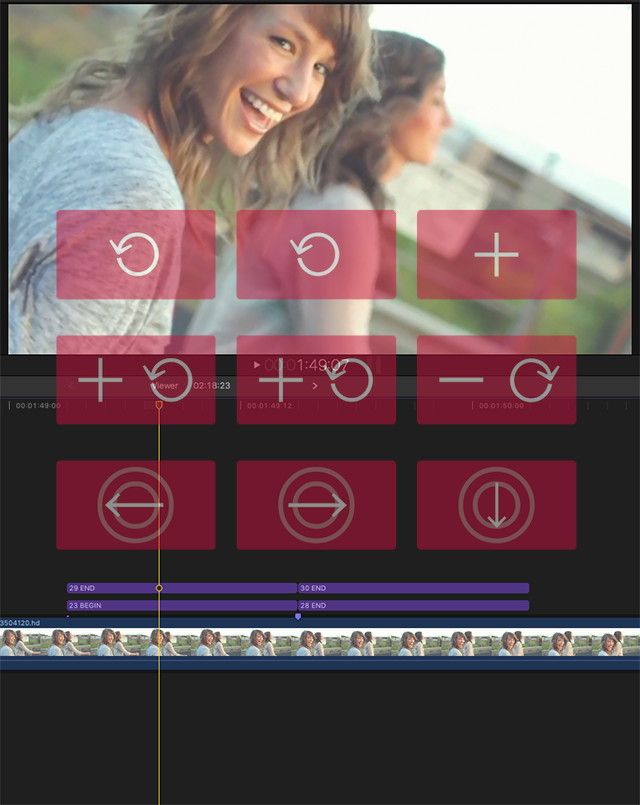
Identifying the Transition Type
Directional arrows indicate the direction the movement will happen, Plus and minus signs indicate zooming in and out. Circles arrows show that the direction will rotate, and the faded double circles mean that when you put these two transitions together, the movement bounces back the direction it came from.
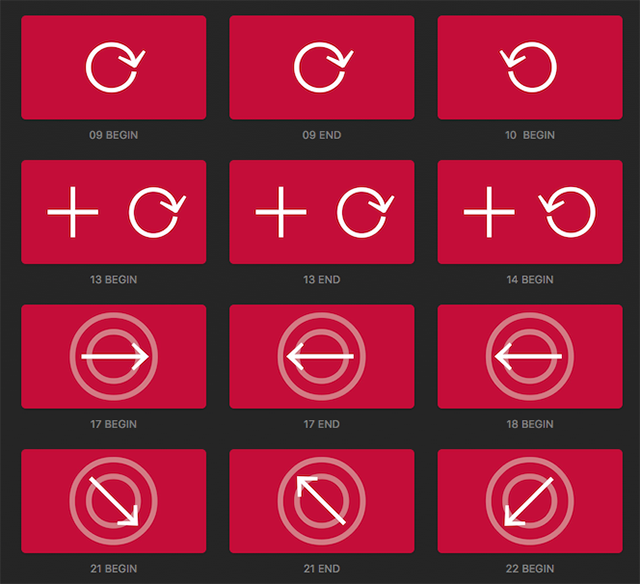
Easy to Use in FCPX
In Final Cut Pro X, navigate to the Titles tab in the upper left corner of the screen. Locate “Cineflare Smooth” and drag and drop a desired Begin and End layer transition over any element on your timeline. Place these wherever you’d like. You can place them over the entire timeline and make everything transition that lies beneath it. You can also place them at the ends of a clip without forcing the clips to trim like any other normal transition does.
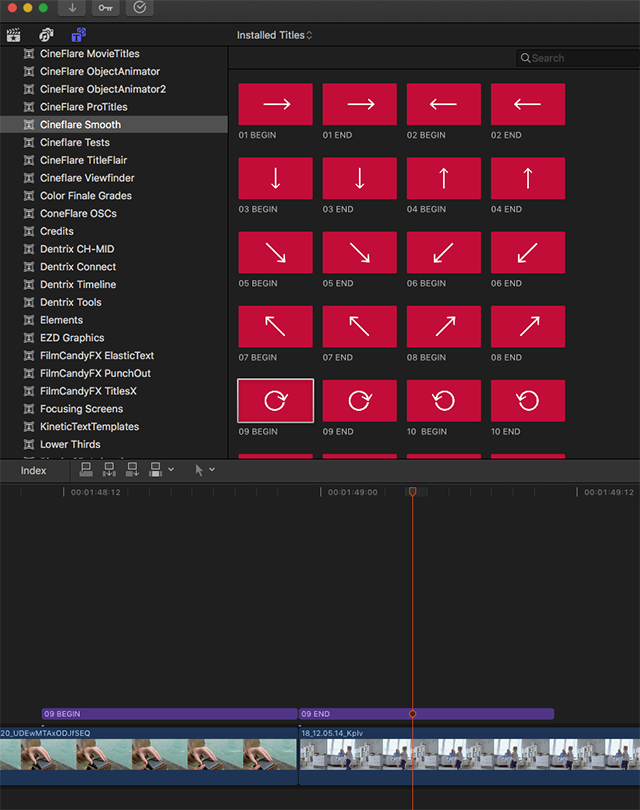
Description
System Requirements
This product requires Noise Industries FxFactory to run (Free download).
Please refer to the FxFactory page for updated system requirements. FxFactory Pro is a paid version with the same system requirements as the free version.
Please Note: This product works exclusively in Final Cut Pro X and requires v10.3 or later.
Change Log
What’s new in version 3?
- NEW LAYER TRANSITIONS – All new and improved transitions.
FAQs
Tutorials

CineFlare Smooth Tutorial #gettingstarted
Learn how to add some smooth moves for your footage with the unique title layer transitions tool Smooth by CineFlare.
More...