v2024.5 Boris FX Continuum Unit: Blur
EDIT in Admin Edit in WP
Downloads
Download demos and trial versions, product documentation, free presets and more.
You may download a free Demo after logging in.
Bring the focus in
Draw your audience’s attention exactly where you want it to be with depth, rack focus, lens blurs, and more.
Add depth and motion blur. Pull rack focus, create lens blurs, and more.
The Continuum Blur Unit offers multi-host support with a single license.
Highlighted Features
- 10 effects
- 100s of drag & drop presets
- Rack focus & create lens blurs with bokeh highlights
- Mocha tracking & masking
- Beat Reactor audio-driven animation
- FX Editor with custom interface
- More!
Effects
Directional Blur
The BCC Directional Blur filter blurs the image by displacing it in one direction. The effect is similar to how a photograph of a speeding object appears if taken with a slower shutter speed.
In addition to advanced controls to fine tune the quality of the blur, the filter allows for detailed control over:
- Blur Amount controls the amount of blur applied to the image. Increasing Blur Amount displaces pixels farther in the chosen direction and creates more blur.
- Angle sets the direction in which pixels are displaced to create the blur.
- Thin reduces the number of pixels used to compute each point in the blur. Increasing Thin decreases the smoothness of the blur but reduces render time. Higher Thin values produce a “double vision” effect
- Increasing Spread causes each point in the rendered output to be affected more by points farther away from it in the blur, producing a blurred “double vision” effect.
- Blur Threshold reduces the amount of color change to each pixel by the threshold amount. Increasing Blur Threshold causes the parts of the image with abrupt changes in color to blur, while areas with subtle details remain unchanged.
Fast Lens Blur
The BCC Fast Lens Blur filter is a 100% GPU accelerated replacement for our original BCC Lens Blur. BCC Fast Lens Blur uses OpenCL to emulate a lens blur defocus/rackfocus effect where out of focus highlights of an image clip take on the shape of the lens diaphragm.
When a lens is used at it’s maximum aperture (fully open / set to the smallest f stop number) the out of focus highlights are typically in the shape of a circle, however, when the lens is stopped down (set to something other than the smallest f stop number) the blades inside the lens shape the out of focus highlights into multi-sided shapes. This filter includes a pop-up that can be used to match the different looks that can be achieved in the physical world based on the lens aperture setting. This pleasing optical result is referred to in photographic terms as Bokeh.
The BCC Fast Lens Blur filter also includes a comprehensive depth of field (Z-Depth) option, whereby a separate image can be used to control the depth and position of the focus field.
Gaussian Blur
The BCC Gaussian Blur filter implements a popular blur algorithm that produces smoother blurs but takes more time to render than the Basic Blur filter.
Gaussian Blur softens the image by averaging each pixel with its neighboring pixels. The word “Gaussian” refers to the bell- shaped curve commonly used in statistical analysis. The shape of this curve determines how much each averaged pixel contributes to the output.
Lens Shape
The BCC Lens Shape filter emulates a lens blur defocus/rack-focus effect where out of focus highlights of an image clip take on the shape of the lens diaphragm, however, the Lens Shape filter takes an image input and uses this for the highlight shape.
When a lens is used at it’s maximum aperture (fully open / set to the smallest f stop number) the out of focus highlights are typically in the shape of a circle, however, when the lens is stopped down (set to something other than the smallest f stop number) the blades inside the lens shape the out of focus highlights into multi-sided shapes. This filter includes a pop-up that can be used to match the different looks that can be achieve in the physical world based on the lens aperture setting. This pleasing optical result is referred to in photographic terms as Bokeh.
The BCC Lens Shape filter also includes a comprehensive depth of field (Z-Depth) option, whereby a separate image can be used to control the depth and position of the focus field.
Motion Blur
The BCC Motion Blur filter creates a realistic blur on the motion in an image, simulating the effect of shooting a moving object on film. The blur is based on the motion of the pixels in the image. For example, you could apply the Motion Blur filter to a clip of a speeding car and the car’s motion would blur while the background would not. The blur is most pronounced when the object moves quickly and more subtle when it moves slowly.
Motion blur is not visible if the image is static.
Based upon optical flow technology, this filter examines past and future frames to determine the motion of the pixels in the image. Depending upon the selected settings, a blur or a smear is applied to the pixels that move from one frame to the next. You can use an image in the timeline as a source for motion and then apply the motion from the chosen image to the filtered track.
BCC10 introduces a new Advanced optical flow option – accessed via the Optical Flow Method menu. This Advanced mode uses OpenCL hardware assisted rendering to implement a more sophisticated (and more computationally intensive) motion vector analysis. The performance of the Advance mode varies widely from one graphics card to another and if you see reduced performance or unexpected
results when using the Advanced option it is recommended that you switch to the Simple mode on that card.
Pyramid Blur
The BCC Pyramid Blur filter emulates the look of shooting in soft focus or with lens diffusion. This filter allows you to blur the horizontal and vertical components of the image separately.
BCC Pyramid Blur uses a refined algorithm that speeds rendering approximately 20 – 40 percent. When you create new blur effects, you should use this filter. To maintain compatibility with existing BCC settings, use the BCC Blur filter.
Radial Blur
The BCC Radial Blur filter creates a blur around a specific point, simulating the effect of a zooming or rotating camera.
The Amount option specifies the amount of blur, depending on the selection for Type. For a Spin blur, which applies blurs in circles around the center point, the Amount value indicates the degree of rotation. For a Zoom blur, which applies blur that radiates out from the center point, the Amount value specifies the degree of radial blurring.
Spiral Blur
The BCC Spiral Blur filter creates a blur or smear that appears as though it is spiraling toward the center of the image.
In addition to the ability to adjust the amount of blur, users are able to fine tune other aspects of the filter:
- The Blur Type menu sets the type of motion blur that is created. The choices are _Blur _or Smear. Smear blurs the pixels in one direction. Blur blurs the pixels symmetrically.
- Center sets the coordinates of the center of the spiral effect. The following example shows a Zoom Amount of 25 applied as a Smear, with no Spin Angle.
- Spin Angle sets the angle of the spiral effect. When Spin Angle is set to 0, no spiral is applied. The following examples show the first image above with Spin Angle applied.
Unsharp Mask
The BCC Unsharp Mask filter uses a classic image sharpening technique similar to the method used to sharpen film images. The source image is blurred, and the blurred image is then subtracted from the source. The resulting image is sharper and has more contrast.
Unsharp Mask sharpens areas in an image with significant color changes by adjusting the contrast of edge details to create the illusion of image sharpness. This filter is useful for refocusing an image that appears blurry due to scanning, poor lighting, or other factors.
Z-Blur
The BCC Z-Blur filter uses a Z-map image to emulate a rack focus effect.
Move the focal plane through the source image, using the Z-map to control the focus. Adjust the focal point, depth of field and blur parameters to finetune the area of the image to blur.
You can also set a channel from the image clip, then use that channel to control the z-blur effect. This type of effect is most noticeable in real life with a long focal lens, such as a 105mm or greater zoom lens.
The built in PixelChooser, with integrated mocha planar tracking allows for greater control over which areas of the image the filter should affect.
Description
System Requirements
OS Requirements:
- Mac OSX: 10.15 or higher
Note that Continuum ML filters require Monterey 12.0 or higher - Windows: Windows 10 and 11
Hardware:
Recommended Hardware:
- Processor: Apple M-series or Intel processors
- Memory (RAM): 8 GB minimum, 16+ GB preferred
- Disk: High-speed disk array or SSD storage
- Graphics Card: Most modern graphics cards from AMD, NVIDIA and Intel are supported. Click here for a full listing
Licensing options:
Node-locked, Subscription or floating license.
For floating and render license options, please contact us.
Supported Host Applications:
- ADOBE :
- After Effects and Premiere Pro CC 2021, 2022, 2023, 2024 (up to versions released at time of Continuum release)
- AVID :
- Media Composer 2020.x, 2021.x, 2022.x, 2023.x, 2024.x (up to versions released at time of Continuum release)
- OFX :
- DaVinci Resolve Studio and DaVinci Resolve 17.x, 18.x, 19.x
- Vegas 20, 21
- Nuke 13, 14, 15
- (up to versions released at time of Continuum release)
Host & OS Support
For compatibility with specific versions and operating systems, please see the Host Compatibility Page.
Continuum 2022 v15.0.0 for Adobe supports the following Adobe host applications:
macOSX 10.14, 10.15, 11.x, 12.0 (as appropriate for the host version in use). Note, Continuum 2022 v15.0.0 supports running natively on M1/ARM64 native chipsets for Premiere Pro versions which themselves support running natively on M1/ARM64. After Effect does not itself run natively on M1/ARM64 at the time of this release. Note the Particle Illusion custom UI runs in Rosetta emulation mode while the rest of Continuum including Particle Illusion rendering will run natively in native host enviroments. Note that Title Studio does not support loading/rendering C4D models when running natively on M1/ARM64.
- Adobe After Effects and Premiere Pro CC 2019, 2020, 2021, 2022 (up to versions released at time of Continuum release)
Windows 10 x64, Windows 11:
- Adobe After Effects and Premiere Pro CC 2019, 2020, 2021, 2022 (up to versions released at time of Continuum release)
Continuum 2022 (v15.0.0) for Avid AVX supports the following host applications:
Macintosh:
- Avid Media Composer 2018.x, 2019.x, 2020.x, 2021.x (up to Avid versions released at time of Continuum release) and running macOS 10.14, 10.15, 11.x, 12.0 (as appropriate for the host version in use). (Intel chipsets only. M1 / ARM chipsets are not supported by the Avid host at the time of this release.)
Windows:
- Avid Media Composer 2018.x, 2019.x, 2020.x, 2021.x (up to Avid versions released at time of Continuum release) and running Windows 10 or Windows 11
Continuum 2022 (v15.0.0) for OFX (OpenFX) officially supports the following host applications:
Note that Continuum OFX may work to varying degrees in other OFX hosts, but at this time it is only officially supported in Resolve, Vegas Pro, and Nuke. Note that official Resolve support does not yet include the embedded Fusion page within Resolve. Note that the Apple App Store version of Resolve is not fully supported and direct downloads of Resolve from the Blackmagic Design site should be used instead.
macOS 10.14, 10.15, 11.x, 12.0 (as appropriate for the host version in use): Note, Continuum 2022 v15.0.0 supports running natively on M1/ARM64 native chipsets for Resolve host versions which themselves support running natively on M1/ARM64. Note the Particle Illusion custom UI runs in Rosetta emulation mode while the rest of Continuum including Particle Illusion rendering will run natively in native host enviroments. Note that Title Studio does not support loading/rendering C4D models when running natively on M1/ARM64. [Up to host versions released at time of Continuum release]:
- DaVinci Resolve Studio and DaVinci Resolve 15.x, 16.x, 17.x
- Nuke 12, 13
Windows 10 x64 and Windows 11 [Up to host versions released at time of Continuum release]:
- DaVinci Resolve Studio and DaVinci Resolve 15.x, 16.x, 17.x
- Magix Vegas15, 16, 17, 18, 19
- Nuke 12, 13 (4k monitor support on windows requires Nuke 12.1 or higher)
Additional OFX Host Version Requirements:
Note that due to variation from one OFX host to another, some features or effects may not be available in all OFX hosts. Furthermore, some Continuum features have additional host version requirements:
- In order to access dynamic host frames in previews inside custom UI panes such as Mocha, Particle Illusion, Title Studio, and the FX Browser in Resolve you must use the paid Studio version of Resolve and you must use Resolve Studio 12.5 or higher. Similarly, BCC Optical Stabilizer requires the paid Studio version of Resolve.
Graphics Cards:
We recommend that you run the latest graphics card driver version supported by your host application. A graphics card with a minimum of 1GB of RAM is required; 2GB of RAM is recommended.
Graphics Cards: Guidelines for Graphics Card Support
- We recommend that you run the latest graphics card driver version supported by your host application.
- Graphics Cards must support OpenGL 2.1 or higher.
- Editing in HD? A graphics card with a minimum of 1GB of RAM is recommended for best performance.
- Editing in 2K or Higher? A graphics card with a minimum of 2GB of RAM is recommended for the best performance.
Change Log
New for Continuum 2024.5
- BCC+ Retimer ML – Generate crisp, clear time warps without nasty artifacts.
- BCC+ Witness Protection ML – Hide, mask & track multiple faces in record time.
- BCC+ Color Link – Link the color of a background plate to a foreground layer. Includes 20 built-in blend modes and multiple sampling methods.
- Updated Effects – Featured in Key and Blend, Warp, Stylize, and Transitions categories. Plus, BCC+ Denoise ML is 2x faster with more models.
- Particle Illusion Improvements – Use easy-to-use presets to carve an emitter’s position path, quickly replace complex emitters, and find parameters fast with a new built-in search.
- Performance Boost – Experience speedier playback in the FX Editor and improved performance when Mocha tracking.
New for Continuum 2023.5
- BCC+ Super LED Effect: Easily pixelate the look of shots, text, or particles.
- Improved Mocha: Parameter and corner pin tracking now available in BCC+ Lens Flare, BCC+ Super LED, and BCC+ Light effects.
- Particle Illusion: Adds masking, trails, gradient presets, 3D deflectors, force turbulence, and more.
- Beat Reactor: Now included in 40 BCC+ effects. Make your effects dance to music.
- Effects and Transitions: BCC+ Smoke and Fog, BCC+ Light Flicker, BCC+ Orbs, and BCC+ Flutter Cut.
- More Presets: 150+ new professionally designed and curated presets.
New in 2022
- New! Detail filter for performing selective sharpening, detail enhancement and edge aware smoothing
- New! All new filters are HDR compliant
- New! Integrated OCIO color management tools included with the new filters
- New! FX Editor – edit and develop presets with modern responsive custom user interface
Continuum 2021.5 Highlights
- New! 9 GPU-accelerated, HDR-compliant cinematic effects (Watch overview video): BCC+Multi-Star, BCC+Vignette, BCC+FilmGrunge, BCC+TwoStrip, BCC+Flashing, BCC+Composite, BCC+F-Stop, BCC+Fluorescent, and BCC+Haze; includes over 200 drag and drop presets
- New! Avid infrastructure controls added to all BCC+ filters: Apply to Title Matte Option, Safe Levels Option, and True Bypass Switch
FAQs
Tutorials

Boris FX Continuum Premium Filter Motion Blur Tutorial #gettingstarted
This series of tutorials shows you how to use the Continuum Premium Filter Motion Blur to simulate realistic motion blur or interesting stylized effects, in After Effects, Premiere Pro, Avid Media Composer, and DaVinci Resolve.
More...
In Depth: What in the Heck is Bokeh?
Bokeh is a type of defocus or lens blur where the blur takes on the shape of the lens diaphram. We explain how to pronounce the word, how it is created, and show lots of cool examples. Also, a few plug-ins to create a bokeh in post-production.
More...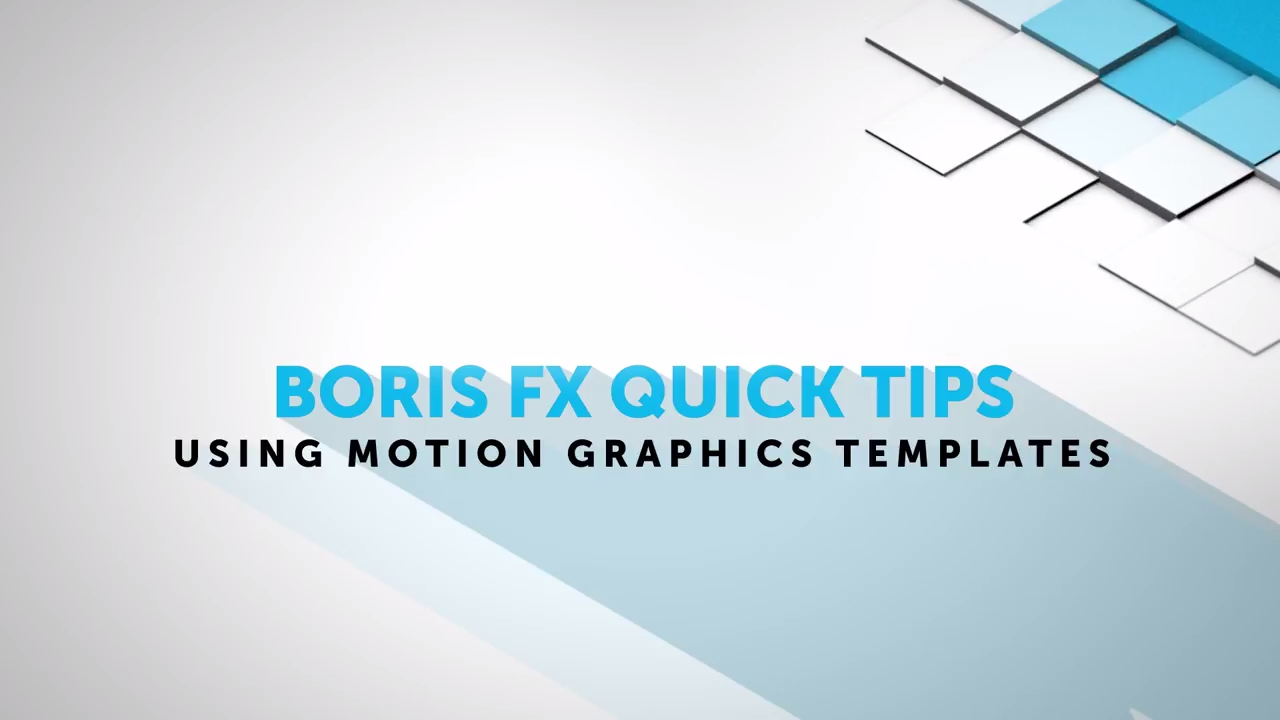
Using Motion Graphics Templates in Adobe After Effects and Premiere Pro CC 2017
Brian Fox from Boris FX walks you through the Motion Graphics Templates in Adobe’s 2017 release, with an emphasis on third party plug-ins in After Effects and Premiere Pro.
More...
BCC Magic Sharp in Resolve 11
Learn how to manipulate the different parameters, including channel sharpening, detail tuning, and channel tuning, to make your footage pop.
More...
