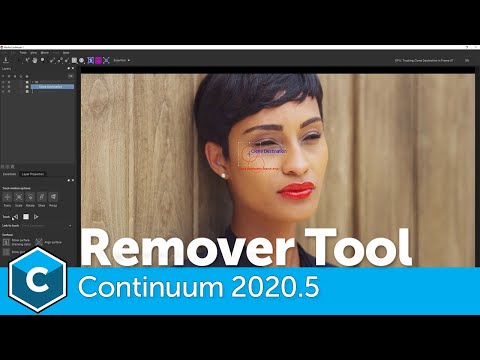v2024.5 Boris FX Continuum Unit: Image Restoration
EDIT in Admin Edit in WP
Downloads
Download demos and trial versions, product documentation, free presets and more.
You may download a free Demo after logging in.
The must-have “fix it in post” toolset
Not all heroes wear capes. Quickly fix flicker, remove damaged pixels, smooth skin & remove blemishes, sharpen blurry footage, reframe vertical footage, and more.
Imperfect footage happens. Instantly fix flickering footage, reduce noise, and remove damaged pixels. Apply digital makeup and more.
Highlights include:
- 19 effects
- 100s of drag & drop presets
- Fix flickering footage
- Remove damaged pixels
- Beauty Studio digital makeup
- Sharpen footage & reduce noise
- Mocha tracking & masking
- Beat Reactor audio-driven animation
- FX Editor with custom interface
- More!
The Continuum Image Restoration Unit offers multi-host support with a single license.
Features
- On-screen control widgets
- Professionally designed factory installed presets
- Integrated FX Browser
- Integrated PixelChooser matte and masking system
- Support for Adobe host native mask shapes
- Integrated Mocha masking and planar tracking system
- Integrated Beat Reactor for audio generated VFX
- Hardware acceleration (OpenGL/OpenCL)
- Multi-processor (SMP) and multi-core (CMP) support
Effects
Beauty Studio
Quite often, in these days of cameras equipped with ultra sharp lenses and highly sensitive light sensors, we’re seeing more detail than ever before in images on screen. Akin to digital make-up, the BCC Beauty Studio filter was designed to automate the process of eliminating wrinkles, pores and other undesirable blemishes from the skin-tones in a close up shot of a person’s face.
There are two stages to the filter:
- Building an isolation matte for the skin-tone
- Smoothing the skin-tone.
Additionally, you can use the integrated color correction tools to modify the hue, saturation and brightness of the image. The color correction can be applied to the entire image or confined to the masked skin-tone.
The built in PixelChooser with integrated mocha planar tracking allows for greater control over which areas of the image the filter should affect. Unlike_ _most BCC filters, BCC Beauty Studio has the PixelChooser enabled by default with a color key enabled to begin isolating skin tones. It is critical for optimum results in Beauty Studio to review and if necessary fine tune the skin isolation matte/mask generated by the PixelChooser.
Broadcast Safe Effects
Continuum’s Broadcast Safe is the easiest way to guarantee projects pass broadcast safe standards in any market. Pick your desired preset, render, and you’re done! Continuum’s soft knee approach to maintaining safe color and luma levels means you’ll never suffer from dreaded crushed highlights again.
DV Fixer
The BCC DV Fixer filter is designed to remove diagonal stair-caseing (also known as aliasing or jaggies) that are apparent in images or clips that have been subject to DV compression, while maintaining the overall sharpness of the original image.
The built in PixelChooser allows for greater control over which areas of the image the filter should affect.
Dropout Fixer
The BCC Dropout Fixer filter was designed to fix field glitches / artifacts in a source clip which are present as a the result of digitizing tape based media with faulty equipment.
Sometimes digitized media will have fields that contain artifacts due to brief signal loss – the BCC Dropout Fixer filter provides a way to isolate the exact frame with the field artifact and replace the damaged portion of the field with data from a near field.
It is important to note that:
- This filter only works on on interlaced media and output rendering must be fielded.
- Each instance of the filter affects only one field, but can affect that field on multiple frames.
- If the same area of the same field has dropouts on several consecutive frames, they can be fixed with one instance by setting a higher value in the Dropout Length parameter.
Dust and Scratches
The BCC Dust and Scratches filter removes unwanted dust and scratches from an image to help restore old and damaged footage.
The built in PixelChooser with integrated mocha planar tracking allows for greater control over which areas of the image the filter should affect.
Flicker Fixer
The BCC Flicker Fixer filter is designed to eliminate flicker from source footage. It provides 3 different methods for removing flicker.
- Frame Analysis is intended for use with clips with flicker that is uniform throughout the frame – e.g. flicker that is caused by unintended shutter speed or aperture variations from frame to frame.
- Two Temporal Smoothing methods are intended for use with clips in which the flicker varies from pixel to pixel within the frame – e.g. a scene that is lit partly by natural light and partly by a flickering artificial light.
The Frame Analysis method always analyzes the whole frame, and is not suitable for clips where the flicker is limited to a small part of each frame. If most of the frame is flickering and a small part is not, the Frame Analysis method will generally remove most (but not all) of the flicker, but is likely to add flicker to the non‐flickering part of the clip. You can use the Mask and key controls to isolate the non‐flickering part of the clip and prevent this flicker from being added.
The Temporal Smoothing method processes each pixel independently. If part of the image is flickering and part is not, you can usually get good results by processing the whole clip. The filter will produce some softening (since it works by smoothing) in the non-‐flickering part of the image, and you cause the Matte controls to isolate this region and prevent any image softening.
Lens Correction
The BCC Lens Correction filter is designed to reduce or remove image distortion in source clips that were shot using a wide angle or fish-eye lens. It can also be used to make simple perspective corrections.
BCC Lens Correction includes a number of presets specifically designed for go-pro cameras.
Magic Sharp
The BCC Magic Sharp filter uses algorithms to enhance image detail while minimizing artifacts associated with traditional sharpening tools.
The core sharpening algorithm performs up to four passes labelled:
- Fine
- Small
- Medium
- Course.
Each pass targets physical details that have wider and wider pixel dimensions with each stage focusing on details of roughly twice the pixel dimensions as the previous stage.
Additional controls allow fine tuning the amount of sharpening applied to individual color channels and to independent luma ranges along with the ability to suppress noise or grit introduced during the sharpening process.
The built in PixelChooser with integrated mocha planar tracking allows for greater control over which areas of the image the filter should affect.
Motion Key
The BCC Motion Key filter allows you to isolate and remove a moving foreground object based on motion estimation. For example, you have a static shot of some buildings and a car passes by on the street in front of the buildings. You could use this filter to remove the car and replace it with the buildings.
The built in Motion Tracker allows for greater control over which areas of the image the filter should affect.
Noise Reduction
The BCC Noise Reduction filter smooths out noise by comparing each pixel with the pixels in it’s immediate temporal and spatial neighborhood. For each pixel, it blends in pixels that are close (in color) to the pixel, while ignoring pixels that are distant in color. This allows us to smooth out the noise without losing detail.
This filter is designed to remove noise from camera images, and will not work properly unless the input is fully opaque.
The built in PixelChooser with integrated mocha planar tracking allows for greater control over which areas of the image the filter should affect.
Optical Stabilizer
The BCC Optical Stabilizer filter enables you to quickly and easily stabilize shaky video footage, such as clips that were shot with a hand-held camera. The Optical Stabilizer uses optical flow technology to analyze every frame in the source clip to determine the movement of the camera and then adjusts the position, rotation and scale of the clip to compensate for the unwanted camera movement. Depending upon filter parameter settings the motion in the clip will either be smoothed or completely locked down. Unlike many image stabilization tools, the BCC Optical Stabilizer does not require you to set and keyframe user-defined tracking points, which is very useful for images where point tracking data is unreliable.
Because the very nature of post camera image stabilization causes the image to be cropped, this filter includes post image stabilization options to fill the blank areas around the of the frame, such as:
- Repeating pixels along the cropped edges,
- Mirroring the image along those edges,
- Filling them with solid color
- Leaving them transparent.
An autoscale function is also included in the filter. The Auto Scale function, which is enabled by default, automatically transform scales the image so that it fills the frame across time. Also included in the filter are seven user-selectable transform scale algorithms, which ensure optimal post-transform image sharpness.
Note that Optical Stabilizer is designed to be applied to individual clips without cuts. If you have a “compound” clip that contains multiple cuts you should first split the content into separate segments for each cut and apply Optical Stabilizer separately to the individual segments. Similarly Optical Stabilizer is not designed to be applied to Adjustment Layers or Precomps that span multiple separate clips, but instead should be applied separately to each individual clip.
Pixel Fixer
The primary purpose of the BCC Pixel Fixer filter is to fix bad pixels caused by bad pixels on the sensor in digital video and still cameras. The filter may also be used to fix bad spots on digital still images caused by dust on the sensor.
Reframer
The BCC Reframer filter was designed to ease the work of integrating video that was shot in portrait format into a landscape video frame. Typical application of this filter might be inserting footage that was sourced on an iPhone into an HD format sequence.
Due to the special nature of this filter the parameter list and suggested workflow can vary considerably from one host to another.
Remover
The BCC Remover filter was designed to provide a semi-automatic way of removing small undesired elements from an image or video clip by cloning pixels from one user defined section of the image to another section of the image.
There are three stages involved in setting up this filter: Setting the destination (pixels to be removed / replaced), setting the source (pixels to fill the area to be removed), and selecting a method of removal. There are currently 4 distinct modes of object removal:
- Auto-Fill Sharp (fills the distinction shape with surrounding pixels)
- Auto-Fill Smooth (fills the distinction shape with surrounding pixels, then smooths the result)
- Clone Spot (clone stamp from source to destination, similar to paint cloning)
- Clone Shape (fills the destination region with pixels from the source region)
Each of these methods will yield a different result and, given the subjective nature of object removal from an image frame, a trial and error approach of going through the different modes is recommended. As you become more familiar with the filter and how it will operate on different types of images, the mode selection will become more predictable.
The built in PixelChooser with integrated mocha planar tracking allows for greater control over the shape and motion tracking of the removal area.
Smooth Tone
The BCC Smooth Tone filter is designed to control the smoothness of an input image or clip while retaining as much of the original image detail as possible. This process is achieved via the use of the image processing algorithms that are at the heart of the filter.
The degree of smoothing is controlled by adjustments to the radius parameter with higher values generating a smoother result and the degree of image sharpness if controlled by making adjustments to the range parameter, with higher values preserving less image detail.
The built in PixelChooser allows for greater control over which areas of the image the filter should affect.
Uprez
The BCC Uprez filter is used to increase the resolution of source clips (for example SD to HD or SD/HD to 4K) while ensuring maximum possible image quality. Uprez uses advanced techniques to maintain and fine tune image details, generating much higher quality final images than can be obtained with standard host upscaling.
Due to the special nature of this filter the parameter list and suggested workflow can vary considerably from one host to another.
Wire Remover
The BCC Wire Remover filter removes wires and unwanted objects from still or moving images by either cloning or blending pixels together from surrounding areas. This filter has several uses. When working with blue or green screen shots, use this filter to remove wires or eliminate unwanted rigs or objects prior to keying. You can also use this filter to blend replacement pixels over video dropouts or film scratches.
The Wire Remover filter also includes two motion tracker parameter groups. This allows you to track the ends of the wire if the ends move.
Description
System Requirements
OS Requirements:
- Mac OSX: 10.15 or higher
Note that Continuum ML filters require Monterey 12.0 or higher - Windows: Windows 10 and 11
Hardware:
Recommended Hardware:
- Processor: Apple M-series or Intel processors
- Memory (RAM): 8 GB minimum, 16+ GB preferred
- Disk: High-speed disk array or SSD storage
- Graphics Card: Most modern graphics cards from AMD, NVIDIA and Intel are supported. Click here for a full listing
Licensing options:
Node-locked, Subscription or floating license.
For floating and render license options, please contact us.
Supported Host Applications:
- ADOBE :
- After Effects and Premiere Pro CC 2021, 2022, 2023, 2024 (up to versions released at time of Continuum release)
- AVID :
- Media Composer 2020.x, 2021.x, 2022.x, 2023.x, 2024.x (up to versions released at time of Continuum release)
- OFX :
- DaVinci Resolve Studio and DaVinci Resolve 17.x, 18.x, 19.x
- Vegas 20, 21
- Nuke 13, 14, 15
- (up to versions released at time of Continuum release)
Host & OS Support
For compatibility with specific versions and operating systems, please see the Host Compatibility Page.
Continuum 2022 v15.0.0 for Adobe supports the following Adobe host applications:
macOSX 10.14, 10.15, 11.x, 12.0 (as appropriate for the host version in use). Note, Continuum 2022 v15.0.0 supports running natively on M1/ARM64 native chipsets for Premiere Pro versions which themselves support running natively on M1/ARM64. After Effect does not itself run natively on M1/ARM64 at the time of this release. Note the Particle Illusion custom UI runs in Rosetta emulation mode while the rest of Continuum including Particle Illusion rendering will run natively in native host enviroments. Note that Title Studio does not support loading/rendering C4D models when running natively on M1/ARM64.
- Adobe After Effects and Premiere Pro CC 2019, 2020, 2021, 2022 (up to versions released at time of Continuum release)
Windows 10 x64, Windows 11:
- Adobe After Effects and Premiere Pro CC 2019, 2020, 2021, 2022 (up to versions released at time of Continuum release)
Continuum 2022 (v15.0.0) for Avid AVX supports the following host applications:
Macintosh:
- Avid Media Composer 2018.x, 2019.x, 2020.x, 2021.x (up to Avid versions released at time of Continuum release) and running macOS 10.14, 10.15, 11.x, 12.0 (as appropriate for the host version in use). (Intel chipsets only. M1 / ARM chipsets are not supported by the Avid host at the time of this release.)
Windows:
- Avid Media Composer 2018.x, 2019.x, 2020.x, 2021.x (up to Avid versions released at time of Continuum release) and running Windows 10 or Windows 11
Continuum 2022 (v15.0.0) for OFX (OpenFX) officially supports the following host applications:
Note that Continuum OFX may work to varying degrees in other OFX hosts, but at this time it is only officially supported in Resolve, Vegas Pro, and Nuke. Note that official Resolve support does not yet include the embedded Fusion page within Resolve. Note that the Apple App Store version of Resolve is not fully supported and direct downloads of Resolve from the Blackmagic Design site should be used instead.
macOS 10.14, 10.15, 11.x, 12.0 (as appropriate for the host version in use): Note, Continuum 2022 v15.0.0 supports running natively on M1/ARM64 native chipsets for Resolve host versions which themselves support running natively on M1/ARM64. Note the Particle Illusion custom UI runs in Rosetta emulation mode while the rest of Continuum including Particle Illusion rendering will run natively in native host enviroments. Note that Title Studio does not support loading/rendering C4D models when running natively on M1/ARM64. [Up to host versions released at time of Continuum release]:
- DaVinci Resolve Studio and DaVinci Resolve 15.x, 16.x, 17.x
- Nuke 12, 13
Windows 10 x64 and Windows 11 [Up to host versions released at time of Continuum release]:
- DaVinci Resolve Studio and DaVinci Resolve 15.x, 16.x, 17.x
- Magix Vegas15, 16, 17, 18, 19
- Nuke 12, 13 (4k monitor support on windows requires Nuke 12.1 or higher)
Graphics Cards: We recommend that you run the latest graphics card driver version supported by your host application. A graphics card with a minimum of 1GB of RAM is required; 2GB of RAM is recommended.
Change Log
New for Continuum 2024.5
- BCC+ Retimer ML – Generate crisp, clear time warps without nasty artifacts.
- BCC+ Witness Protection ML – Hide, mask & track multiple faces in record time.
- BCC+ Color Link – Link the color of a background plate to a foreground layer. Includes 20 built-in blend modes and multiple sampling methods.
- Updated Effects – Featured in Key and Blend, Warp, Stylize, and Transitions categories. Plus, BCC+ Denoise ML is 2x faster with more models.
- Particle Illusion Improvements – Use easy-to-use presets to carve an emitter’s position path, quickly replace complex emitters, and find parameters fast with a new built-in search.
- Performance Boost – Experience speedier playback in the FX Editor and improved performance when Mocha tracking.
New for Continuum 2023.5
- BCC+ Super LED Effect: Easily pixelate the look of shots, text, or particles.
- Improved Mocha: Parameter and corner pin tracking now available in BCC+ Lens Flare, BCC+ Super LED, and BCC+ Light effects.
- Particle Illusion: Adds masking, trails, gradient presets, 3D deflectors, force turbulence, and more.
- Beat Reactor: Now included in 40 BCC+ effects. Make your effects dance to music.
- Effects and Transitions: BCC+ Smoke and Fog, BCC+ Light Flicker, BCC+ Orbs, and BCC+ Flutter Cut.
- More Presets: 150+ new professionally designed and curated presets.
New in 2022
- New! 2 brand new filters added – DeBand and DeBlock
- New! All new filters are HDR compliant
- New! Integrated OCIO color management tools included with the new filters
- New! FX Editor – edit and develop presets with modern responsive custom user interface
Continuum 2021.5 Highlights
- New! 9 GPU-accelerated, HDR-compliant cinematic effects (Watch overview video): BCC+Multi-Star, BCC+Vignette, BCC+FilmGrunge, BCC+TwoStrip, BCC+Flashing, BCC+Composite, BCC+F-Stop, BCC+Fluorescent, and BCC+Haze; includes over 200 drag and drop presets
- New! Avid infrastructure controls added to all BCC+ filters: Apply to Title Matte Option, Safe Levels Option, and True Bypass Switch
FAQs
Tutorials
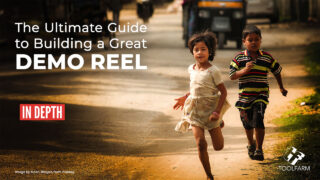
In Depth: The Ultimate Guide to Building a Great Demo Reel
Get advice from seasoned pros on putting together a reel that will get you jobs! Learn what work to include on your reel, music choices, etc.
More...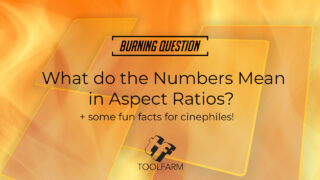
Burning Question: What do the Numbers Mean in Aspect Ratios? (Updated)
Aspect Ratios may seem mundane, but really important for anyone creating content. Learn about resizing tools, + fun facts for cinephiles!
More...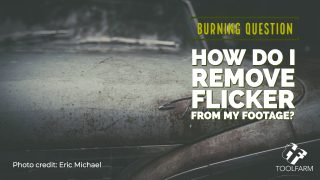
Burning Question: How Do I Remove Flicker from my Footage?
Flicker is a really annoying problem in video. It occurs when the frequency of the lights and your camera's shutter speed don't jive. Learn how to fix it.
More...
Boris FX Continuum BCC Reframer
Boris Continuum BCC Reframer makes a vertical video look great quickly and easily, with loads of customization options. It’s is included with Boris Continuum 11 and the Continuum Restoration Unit. This is a quick walkthrough on how it works.
More...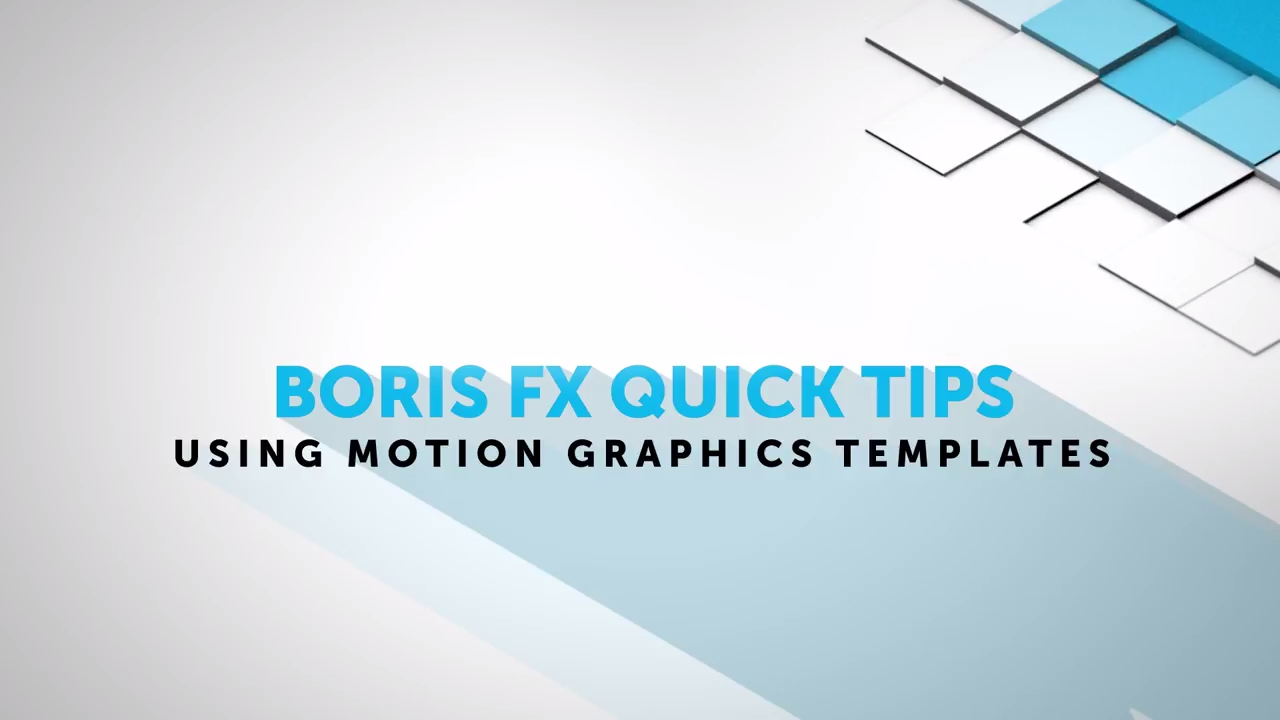
Using Motion Graphics Templates in Adobe After Effects and Premiere Pro CC 2017
Brian Fox from Boris FX walks you through the Motion Graphics Templates in Adobe’s 2017 release, with an emphasis on third party plug-ins in After Effects and Premiere Pro.
More...
2016: Toolfarm's Most Popular Posts
Just in case you missed them or want to see them again, here are the most popular articles we posted in 2016.
More...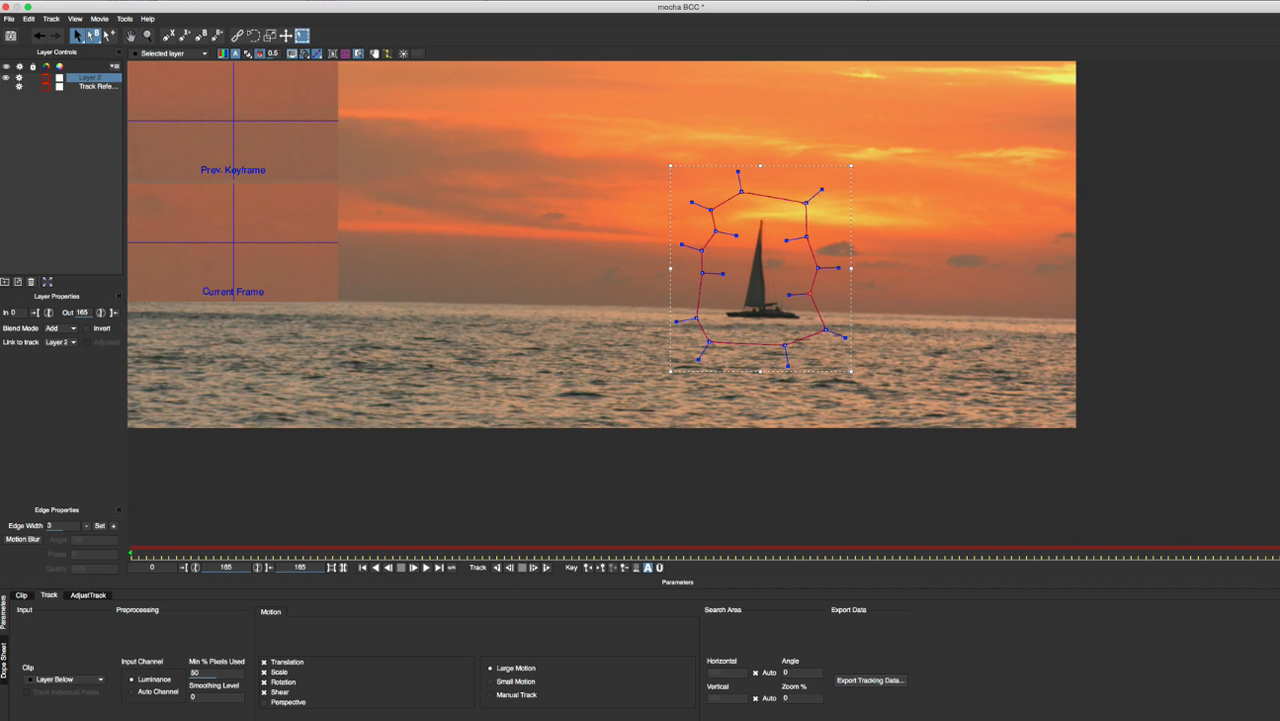
BCC and Avid: Remove Objects with BCC Remover
Avid editor, Kevin P. McAuliffe shows Media Composer editors how to realistically remove unwanted objects with BCC Remover and the integrated mocha planar tracking tools.
More...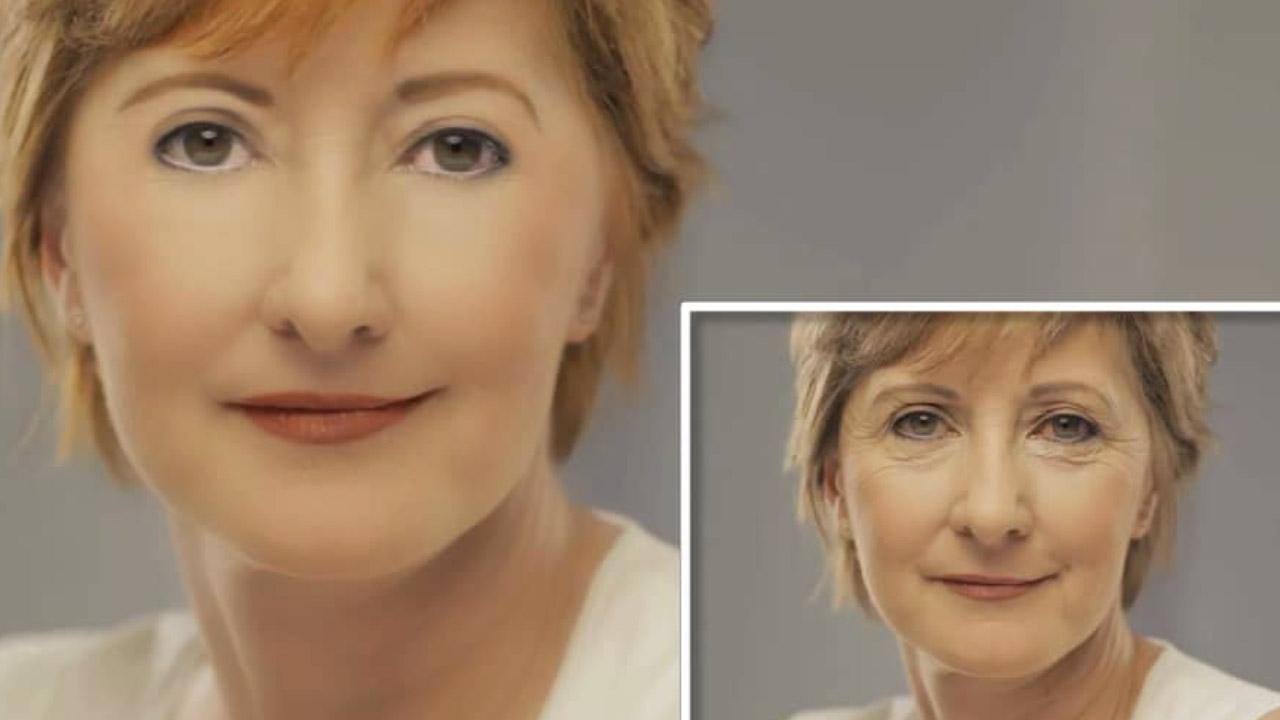
Digital Makeup and Anti-Aging Techniques with Boris FX, mocha and After Effects
Found - The Fountain of Youth! Mary Poplin demonstrates how to make talent look younger - Covers: mocha masking techniques, BCC Remove and BCC Warp, and general beauty techniques.
More...Boris Continuum Transitioning with Cross Zoom and Removing Dead Pixels
Transitioning with Cross Zoom for BCC, Media Composer & Premiere Pro and Quick Tip: Removing Dead Pixels for BCC & After Effects
More...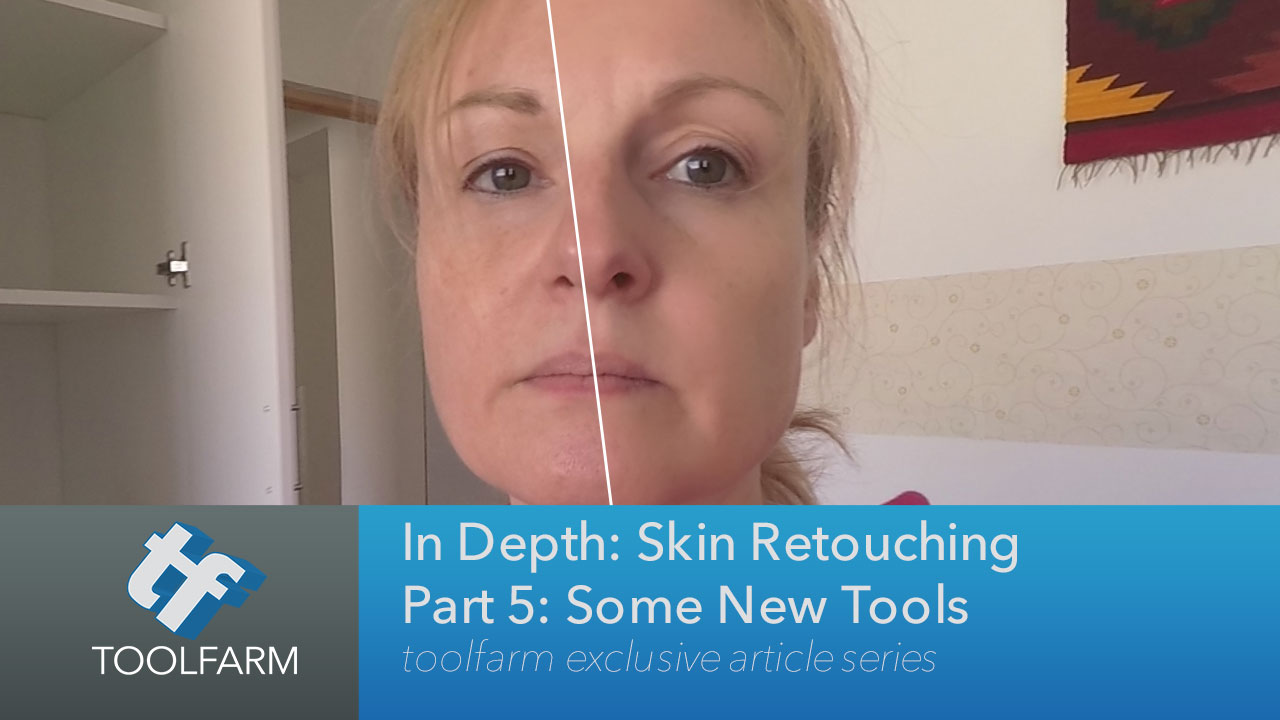
In Depth: Skin Retouching Part 5: Some New Tools and Tutorials
Since I started this series, there have been a couple of new tools on the market for skin touch-up and smoothing, as well as a couple of useful tutorials on the topic. I’ll talk about Sheffield Makeup Artist III, which came out in February, and Boris Continuum Complete Beauty Studio.
More...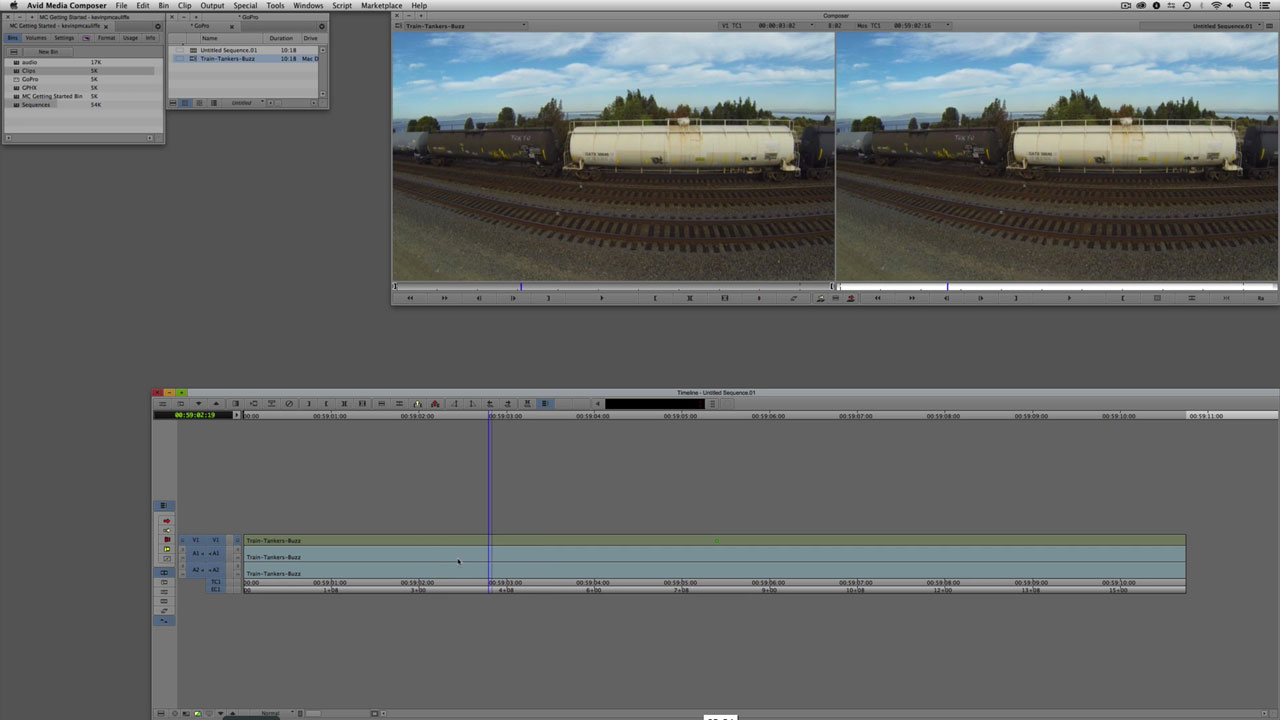
Avid MC & GoPro Workflow and Fisheye Removal
Kevin P McAuliffe explains the workflow for using GoPro footage within Avid Media Composer. Topics include how to bring the video into MC using the AMA Link, resizing without loosing quality using FrameFlex, and fisheye removal using BCC Image Restoration. Click the link below to watch the tutorial. This tutorial is 2 years old, but don't worry, it is all still relevant.
More...
Fix Vertical Cell Phone Footage with BCC Reframer
Fixing vertical cell phone footage is easier than ever with BCC Reframer by Boris FX. Learn how this Avid plug-in works in this tutorial by freelance editor Nathan Ryan.
More...
Remove Objects with new BCC Remover & mocha powered PixelChooser
In this new video tutorial, Mary Poplin shows you how to use the new BCC Remover plug-in to clone out an unwanted sign and the integrated mocha masking tools to roto-mask the foreground back on top.
More...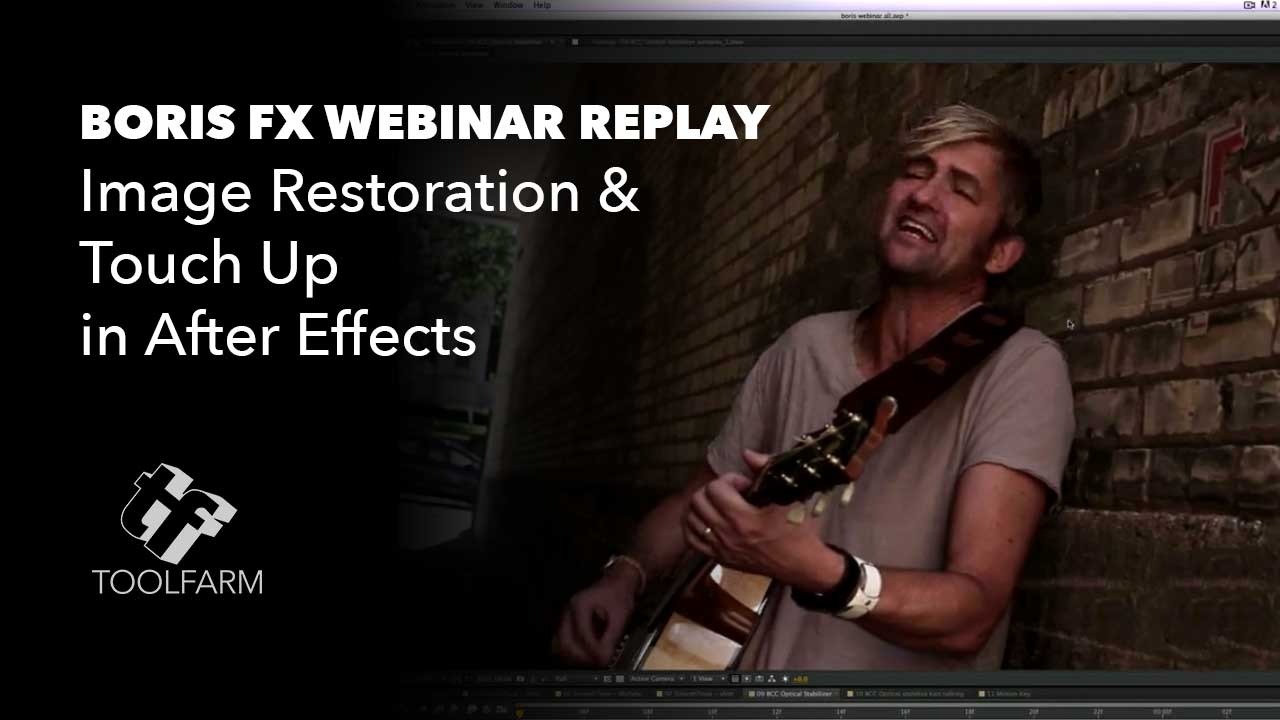
Image Restoration and Touch Up in After Effects Seminar
Here is the archived video of the event, in case you missed it, and more information on links mentioned in the session.
More...
BCC: Up Rez in FCP X & Motion 5
Learn how to UpRez SD footage to HD using BCC UpRez from Image Restoration, in FCPX and Motion 5.
More...
BCC Magic Sharp in Resolve 11
Learn how to manipulate the different parameters, including channel sharpening, detail tuning, and channel tuning, to make your footage pop.
More...
Save the Shot with Boris Continuum Complete and Sony Vegas Pro
John Rofrano shows you how to save otherwise-unusable shots using two image restoration tools from Boris Continuum Complete: BCC Smooth Tone and BCC Noise Reduction. BCC Smooth Tone smooths or softens an image while preserving the important detail contrast areas while BCC Noise Reduction eliminates unwanted video noise from image clips.
More...
Make Bad Pixels Disappear
Dead pixels can spell big trouble that can potentially ruin a show, but not if you have Boris Continuum Complete’s Pixel Fixer in your toolbox…part of the Boris Continuum Unit: Image Restoration
More...
Repair Video with BCC Flicker Fixer
Repair video affected by uneven shutter exposure or a flickering light source with Boris Continuum Complete v8 AE’s Flicker Fixer filter, part of Boris Continuum Unit: Image Restoration.
More...
Fast Lens Correction in Resolve with Boris Continuum Lens Correction
Want to get rid of that fish-eye from your GoPro footage directly in DaVinci Resolve? BCC Lens Correction will allow you to fix the problem by changing the distortion amount, the vertical perspective, adjust pan and lens center, and scale your footage.
More...Digitally Iron Clothing in After Effects with Boris Continuum SmoothTone
Michele Yamazaki of Toolfarm takes you through a unique use of the Boris Continuum Complete BCC SmoothTone filter for Adobe After Effects, which is made for smoothing skin. She walks you step-by-step through how to make a wrinkled shirt appear smoother, while retaining the sharpness in other details. The tutorial explains PixelChooser.
More...