v1.2 ISP ROBUSKEY for Video
EDIT in Admin Edit in WP
Downloads
Download demos and trial versions, product documentation, free presets and more.
You may download a free Demo after logging in.

High-Grade Chroma Keyer
ISP ROBUSKEY uses a chroma key algorithm developed proprietarily by ISP that is specifically matched to people’s hair characteristics and skin tone.
Create matte images that are perfect for natural‐looking image synthesis with less time or trouble.
ROBUSKEY for Video is a chromakey plug-in for Adobe After Effects, Adobe Premiere Pro, Apple Final Cut Pro, and Grass Valley EDIUS.
Created in response to requests from creative professionals, Robuskey makes it easier to cut out the background. It lets you create more visually appealing composites. Create mattes even under non-ideal video conditions. For example, weak lighting, wrinkles or shadows on the background, or too small of a background. Matting work and time are cut considerably. Use the plugin not only when editing the video, but also when shooting it.
ROBUSKEY November 2023 Update
Robuskey now supports
- Adobe After Effects and Premiere Pro 2024 on Windows
- Adobe After Effects and Premiere Pro 2023 on Mac
- Grass Valley EDIUS Pro 11
High-Precision Chroma Keying Optimized for Human Subjects
Create high-precision mattes by simply selecting the main subject in the scene with one click. The software accurately identifies human skin and hair and even beautifully cuts out translucent materials like lace and glass.

Supports high-definition video over 4K. Available for professional use, such as movies and CM films.
Robuskey for Video Features
High-Quality Chroma Key Composition
ROBUSKEY for Video was designed with the same high-quality chroma key algorithm of ISP’s ROBUSKEY for Adobe Photoshop.
ROBUSKEY for Video supports high-definition materials, such as 4K. It removes unwanted color spills. In addition, it removes background color issues, including shadows and wrinkles. Not to mention, ROBUSKEY is easy to set up with a few simple steps.
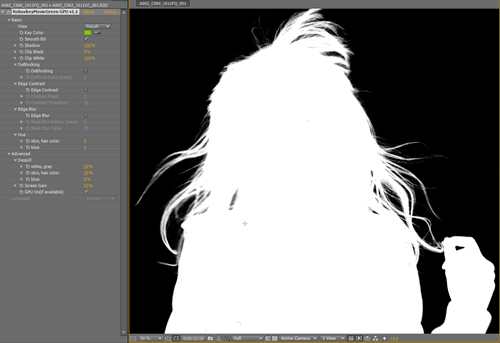
ROBUSKEY for Video makes the most of high-precision materials, such as 10-bit/12-bit YUV. Due to its ability to operate at a maximum of 16-bit color depth, it delivers high-quality compositing.
ROBUSKEY for Video achieves the best result with a green screen, but it supports both green and blue screens.
Zakkuri-Mask Cuts Out Rough Range of Chroma Key
The “Zakkuri-Mask” plug-in generates garbage masks automatically. To put it simply, it helps to mask out unwanted parts from an image. This feature works with After Effects and EDIUS (*partially).
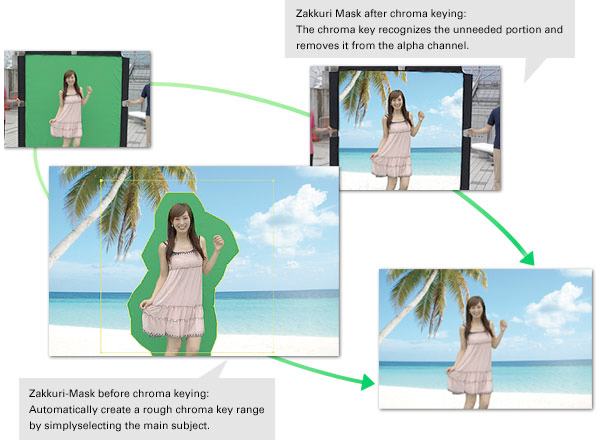
Zakkuri-Mask Plug-in Creates Masks Automatically
With the Zakkuri-Mask plug-in, there is no need to manually draw masks. The plug-in cuts out unwanted items like the edges of screens and markers.
For example, the plug-in recognizes unkeyable areas and removes it from the alpha channel. Then, the plug-in creates a rough mask automatically by simply selecting the key color. Finally, it composites inside of the mask.
GPU-accelerated plug-in
Chroma keying with ROBUSKEY for VIDEO accelerates by using NVIDIA® CUDA™ technology. Get preview and rendering speeds up to 3 times faster.
GPU acceleration works with current Windows versions of After Effect, Premiere Pro, and EDIUS. In addition, the graphic board must meet certain conditions. See system requirements for details.
High-Quality Chroma Key Plug-in
Short editing time. Infinite creativitywith easy and high quality chroma keying.
ISP optimized ROBUSKEY’s high-quality chroma keying with its algorithm. To put it simply, this algorithm analyzes and identifies human subjects accurately.
ROBUSKEY for Video makes the best result with a green screen but it supports both green and blue screens. The plug-in accurately identifies human skin, hair, and even translucent materials like lace and glass and creates natural and realistic composites.
For example, simply select the background color with one click.
Fix background color issues, color spills, jagged edges, and more by adjusting simple parameters. ROBUSKEY helps reduce keying time considerably and frees your creativity.
Manuals
Description
ROBUSKEY Activation
Please activate with a serial number of the plug-in to use full functions. You can find the serial number inside of a package. If you purchase ROBUSKEY by download the serial number will be sent by email after your purchase.
Internet connection required for product activation. It is not necessary to be online after the activation to use the plug-in.
If you need to activate ROBUSKEY offline please contact ROBUSKEY Support Desk by email and request an offline activation.
- Activate ROBUSKEY within 30 days after the initial installation. Otherwise, the plug-in will expire in 30 days.
- ROBUSKEY can be installed on 2 computers and used by a registered user.
- An activation of ROBUSKEY is effective only on one OS. If you are using a multi-boot computer please install the plug-in on one OS.
- ROBUSKEY works on all host applications installed on one OS.
- If the re-installation of ROBUSKEY is needed in cases like switching to new computers or changing OS, please de-activate or uninstall the plug-in first on the old computer/ OS then re-install the plug-in.
- Installation and activation of ROBUSKEY requires administrator rights.
System Requirements
Compatibility Key
| Compatible (Includes GPU Acceleration) | Compatible | ||
| Compatible (Auto Mask Correction/Auto Clip) | Not Compatible |
| Software | OS | High Precision Chroma Key | Zakkuri-Mask |
|---|---|---|---|
| After Effects | |||
| Premiere Pro | |||
| Final Cut Pro | |||
| Edius | |||
| Edius Pro |
macOS System Requirements
- Adobe After Effects CC 2018-2023
- Adobe Premiere Pro CC 2018-2023
- Apple Final Cut Pro X
- Apple Motion 5
- Intel Processor
- macOS 10.13-10.15
- Incompatible with GPU Acceleration
For Mac with Apple Silicon Users
ROBUSKEY is also available on Mac with Apple Silicon by using Rosetta 2 only. It is not yet Silicon Native.
For Adobe Photoshop 2021-2022 and Adobe Premiere Pro 2021-2022 users:
- Quit your host application.
- Open Finder > Applications.
- Select your host application, then go to “File > Get Info” in the menu bar or press “Command + I” on your keyboard
- Check the box for “Open using Rosetta”.
- Launch your host application and it will now run in Rosetta 2.
Notes: For Adobe After Effects 2021 users – You don’t need to use Rosetta 2.
See Also: https://support.apple.com/en-us/HT211861
Compatibility Key
| Compatible (Includes GPU Acceleration) | Compatible | ||
| Compatible (Auto Mask Correction/Auto Clip) | Not Compatible |
After Effects & Premiere Pro
Information updated November 2023| CC 2018 | CC 2019 | 2020 | 2021 | 2022 | 2023 | 2024 | ||
|---|---|---|---|---|---|---|---|---|
| Intel Mac (64-bit) | macOS 10.13.x | |||||||
| macOS 10.14.x | ||||||||
| macOS 10.15.x | ||||||||
| macOS 11.x | ||||||||
| macOS 12.x | ||||||||
| macOS 13.x | ||||||||
Final Cut Pro & Motion
Requires Intel Mac (64-bit), macOS 11.5.1 or later
Information updated November 2023Final Cut Pro | Motion | |
|---|---|---|
| Version | X | 5 |
| Compatibility |
Windows System Requirements
- Adobe After Effects CC 2018-2024
- Adobe Premiere Pro CC 2018-2024
- Grass Valley EDIUS 6/EDIUS Pro 6.5-11
- Microsoft Windows 7, 8.1, 10, 11
- GPU Acceleration compatibility: After Effects CC2018 or later, Premiere Pro CC2018 or later, EDIUS 6, EDIUS Pro 6.5 or later (only Windows version)
Compatibility Key
| Compatible (Includes GPU Acceleration) | Compatible | ||
| Compatible (Auto Mask Correction/Auto Clip) | Not Compatible |
After Effects & Premiere Pro
Windows (64-bit) only
Information updated November 2023
CC 2018 | CC 2019 | 2020 | 2021 | 2022 | 2023 | 2024 | |
|---|---|---|---|---|---|---|---|
| 10 | |||||||
| 11 |

