v5.0 Hawaiki Keyer
EDIT in Admin Edit in WP
Downloads
Download demos and trial versions, product documentation, free presets and more.
You may download a free Trial after logging in.

The industry’s most sophisticated Green & Blue Screen Keyer now with AI tracking
Hawaiki Keyer 5 – the industry’s most sophisticated Green & Blue Screen Keyer, now with AI tracking. Keyer’s powerful and versatile matte extraction tools include a unique set of easily understood operations to tackle even the trickiest keying problems.
Hawaiki Keyer 5 builds on the best-in-class keying tools of Hawaiki Keyer 4 and enables you to use them more efficiently with even more powerful and intelligent tools for isolating your foreground.
It’s easier than ever to maintain hair and other fine detail by creating secondary keys and dynamic garbage mattes with the new AI-powered face & object tracking and the new realtime edge tracking. And the new Crop tools allow you to exclude the edges of the screen and speed up the rendering of complex keys.
Refining your composite is faster and simpler with all the edge tools that were in a separate plug-in now integrated into Hawaiki Keyer. And we’ve expanded the compositing toolset with even more edge operations and the ability to resize and composite the background within the plug-in.
On top of this we’ve refined the UI and operation of the plug-in and optimized it for Apple silicon (M1 & M2) and HDR.
Overview
- Hawaiki Keyer 5 features advanced GPU acceleration for blazingly-fast performance both for real-time playback and rendering speed.
- Hawaiki Keyer’s powerful and versatile matte extraction tools include a unique set of easily understood operations to tackle even the trickiest keying problems with perfect finesse and resolve exceptional edge detail.
- The automatic keying algorithm does most of the heavy lifting for you – clearing the backing and preserving edges while also giving those who need it more fine-grained control. In short, faster results and better edges, more easily..
- You can finesse your mattes even further with the Secondary keyer, which gives you two keyers in one. Mask between the Primary and Secondary mattes and automatically track the position of the mask using the powerful realtime tracking options.
- Hawaiki Keyer 5 offers an outstanding feature set for spill suppression, a powerful and unique edge control system, and a great-looking Light Wrap option, as well as several VFX-level edge control features: Background Match, Edge Replace, Fine Edge, Edge Blend and Premultiply.
- Hawaiki Keyer 5 includes Screen Clean – a sophisticated screen correction function that intelligently analyses the green or blue screen backing to remove defects and create an even screen making most keys a lot easier to pull.
- The new Crop operation, an optional hard Outer Matte and a versatile Matte Cleaner option facilitate pulling a great solid matte without sacrificing the edges of your key.
- An extensive set of view modes, including a precise Analysis mode, that make it easy to extract the perfect matte, while the Spill Map view makes for really precise and detailed spill suppression. Additional views allow you to monitor Hawaiki Keyer’s sophisticated edge control operations.
- Finally, Hawaiki Keyer 5 offers a full color correction section to provide high quality, accurate grading of the final key, as well as a White Balance option for correcting either foreground or matte or both.
New in Hawaiki Keyer 5
Tracking
Hawaiki Keyer now provides automatic tracking of the edges of your foreground as well as centre tracking. Both modes work with the new AI Track.
Either track the centre of the foreground subject, setting the shape matte with the onscreen controls, or track the edges of the foreground automatically and refine with the scale sliders that appear.
You can use the new Track edges option to create a dynamic garbage matte that moves with the foreground subject.
AI Track – AI-powered tracking of faces and objects
- Face tracking is useful for creating trackable head mattes that allow you to pull a secondary key on the subject’s hair.
- Object tracking is an alternative to the standard Hawaiki Keyer tracking. It’s a good option when the screen doesn’t cover the entire shot, when a light or other fixture is in the shot or if the screen has a lot of tracking markers.
- AI Track works with both centre and edges tracking modes. Centre works best for face tracking if the subject’s distance to the camera doesn’t change. If the subject is moving away from or towards the camera you can use the Edges mode and the scale controls to create a head matte that automatically resizes.
If the subject is moving away from or towards the camera you can use the Edges mode and the scale controls to create a head matte that automatically resizes.
Sensitivity slider
Increase sensitivity to expand what the tracker sees as foreground – useful to pick up areas with heavy spill that the tracker is excluding such as the edges of hair. Decrease Sensitivity to reduce what is defined as foreground – can be helpful if stray lighting and reflections are being picked up as foreground. The Sensitivity slider is most useful when Mode is set to Edges. NB. This slider is not available when AI Track is enabled.
Track Area
You can set now the maximum part of the frame that is used when tracking to either the whole Frame, the area defined in Crop or to the onscreen controls (setting to OSCs is best used when Track Mode is set to Edges). Then further refine with the Left, Right, Bottom, Top sliders which work relative to the box defined in Track Area.
Shape
Secondary matte and tracking controls have been moved into the Shape section and the size and position of the shape matte is now easier to set with two onscreen controls which replace the sliders used in HK4.
As with Hawaiki Keyer 4, when Secondary is enabled the Secondary key is applied within the shape matte and the Primary key outside of it. New in Hawaiki Keyer 5 the shape matte can also be used as a garbage matte (or, when inverted, holdout matte) with either the Primary or Secondary keys. By default when Shape is enabled and Secondary disabled the shape matte works on the Primary key. Enable Secondary and disable Primary (a new checkbox in HK5) to have the Shape matte work with the Secondary keyer. This can be a useful way to test different keying strategies by switching between the two keys.
Screen Clean – Exclude from Shape
Enable to exclude the Screen Clean process from the area inside the Shape matte. Makes it easier to pull a softer Secondary key while clearing the edges of the screen.
Crop
Quickly create a garbage matte and speed up rendering with complex keys. Crop doesn’t apply a matte at the end of the chain. It defines the pixels that are processed from the beginning of the chain, for both image and matte operations.
Crop Key Automation – limits the automatic screen extraction to the area defined by the crop. If you apply crop after you’ve finessed your key you may wish to disable this as the key may change, depending on how uniform your screen is. Normally the matte will soften when Crop Key Automation is enabled as the dark edges of the screen are excluded.
Image Processing Pipeline
Hawaiki Keyer 5 utilizes a new image processing pipeline that provides Metal GPU acceleration. It is built with FxFactory’s new node-based compositing engine FxCore and optimized for Apple silicon (M1 and M2) with better handling of HDR footage. AI Track makes uses of Apple’s Neural Engine when using computers with the M1 or M2.
Edge Tools
All the processes available in the HK4 Edge Tools plug-in are now incorporated into the main Keyer plug-ins:
- Edge color and blur controls, Fine Edge and Edge Blend have been added along with a new Premultiply process that combines the background and foreground where the matte is transparent.
- Background Match has been revamped and can now match color as well as brightness. There is also better handling of composites where the background is very bright and the foreground dark.
Resolution Independence
Maintain consistent effects when changing resolution.
The baseline parameter can be used to set the relative strength of the parameters – increasing will decrease the strength. Or you can set it to match the behaviour you are used to in Hawaiki Keyer 4 – simply match the Baseline to the resolution of your footage. Lastly, if Resolution Independence is not enabled and you then copy and paste an instance of the keyer to a clip with a different resolution – enable Resolution Independence on the new clip and set the baseline to the width of the first clip – this will ensure the parameter strength matches.
Resolution Independent Parameters:
- Denoise: Strength
- Matte: Shrink – Grow
- Matte: Blur
- Matte Cleaner: Fill Holes
- Outer Matte: Expand
- Edge Matte: Width
- Edge Replace: Sample In
- Edge Replace: Fill
- Light Wrap: Background Blur
- Light Wrap: Depth
- Edge Blend: Blend
- Despill – Use Background: Depth
- Comp Tools – Image – Smoothing: High Pass
- Comp Tools – Image – Smoothing: Low Pass
- Comp Tools – Image – Pixelate: Scale
- Comp Tools – Image: Blur
- Comp Tools – Image – Sharpen: Radius
Color Space
Option to override the default working space of the plug-in for the primary and secondary keyers, despill and color correction.
Color
In the Color section you now have the option to change Color Space (709, 2020, ACEScg, Display P3) and Tone Curve (transfer function) to match your preferred color workflow.
New controls include Exposure, Temperature and Tint, Hue, Contrast (with Pivot), Lift Pivot, Offset and Pre-saturation. There is also a new Mix slider to control the overall effect
Fit Background
You can now scale the background image to match the foreground within the plug-in. Option to Fit, Fill or stretch with different scaling and positioning controls.
Views
New views include:
- Shape – shape matte as defined in the shape group.
- Background – shows the background used in the dropzone/image well – useful to see if any scaling is required.
- Composite – shows the foreground comped over the background requires the Background dropzone/image well to be populated. An alternative to having the host app do the final composite.
- Edge – the final output multiplied by the edge matte comped over black. As such, unlike the other views it updates when you toggle the checkboxes for edge operations. Allows you to compare the various edge operations and their combinations as well as evaluate the impact on the edge of any global changes you make to the image and matte.
- Edge Blend – now that it is incorporated in the main plug-in
Comp Tools
The Edge Tools plug-in has been expanded and renamed Comp Tools and includes options for processing the matte (alpha channel) and image. Image processes include color correction, blur, pixelate, smoothing and despill. Matte processes: gain, clip, shrink-grow, blur, matte cleaner. You can now use an external matte and the Analysis view from Hawaiki Keyer is available.
Comp Tools lets you use Hawaiki Keyer’s advanced image and compositing tools with any keyer and on any type of footage.
Hawaiki Slice
- New color space and tone curve (transfer function) options.
- Value UI (numerical readout) runs on GPU, Value checkbox now also an onscreeen control in Motion and FCP.
- Downscale Input option to improve realtime playback with 6k+ footage on older and entry level Macs.
And loads more . . .
Check out the comprehensive what’s new section of the manual for all the details.
How does it work?
Hawaiki Keyer 5 can be found in the Final Cut Pro Effects Browser, the Effects and Preset panel and Effect menu in After Effects, in Premiere Pro within the Effects Panel – Video effects and in the Motion Library tab under Filters. Simply drag it onto your clip to get started.
The plug-in comes complete with two separate Keying modules, Hawaiki Keyer 5 (Green) and Hawaiki Keyer 5 (Blue). Select whichever is appropriate for your background color: so for green screens select Hawaiki Keyer Green and for blue screens choose Hawaiki Keyer Blue. The operation of both versions is identical but each has been optimised for its respective screen color. For this reason not all the controls work precisely the same between the two modules.
Hawaiki Comp Tools and Hawaiki Slice can be used with either green or blue screens.
Check out the Manual for more details.
Description
Hawaiki Keyer provides a comprehensive set of view modes to make it easy to set up your key and refine the spill suppression.
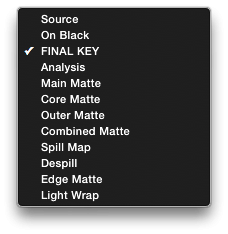
 The Source view mode, as the name implies, lets you view your untreated original source image.
The Source view mode, as the name implies, lets you view your untreated original source image.
 The On Black mode shows you the final key composited over a black background (with correct premultiplication) – this can be very useful for checking your key. Don’t worry that your edges look a bit bright though – unless of course your final background will itself be very dark. You can if necessary correct the brightness of your edges with both the Spill Brightness and the very powerful Edge Control option – see below.
The On Black mode shows you the final key composited over a black background (with correct premultiplication) – this can be very useful for checking your key. Don’t worry that your edges look a bit bright though – unless of course your final background will itself be very dark. You can if necessary correct the brightness of your edges with both the Spill Brightness and the very powerful Edge Control option – see below.
 The default mode is Final Key which shows you the keyed image with spill suppression. Make sure to select this view when you have finished work on your key because this is the view that will get rendered.
The default mode is Final Key which shows you the keyed image with spill suppression. Make sure to select this view when you have finished work on your key because this is the view that will get rendered.
 The powerful Analysis view shows you the current state of the matte, with orange representing the solid foreground pixels, blue representing the semi-transparent pixels (typically your edges), and black representing the fully transparent background.
The powerful Analysis view shows you the current state of the matte, with orange representing the solid foreground pixels, blue representing the semi-transparent pixels (typically your edges), and black representing the fully transparent background.
 The Main Matte view shows you the black and white matte without the addition of either the Core Matte or the Outer Matte (see below).
The Main Matte view shows you the black and white matte without the addition of either the Core Matte or the Outer Matte (see below).
 The Core Matte view shows you the optional hard matte for the Core, with orange representing the solid core, blue representing the edge pixels and black the transparent background.
The Core Matte view shows you the optional hard matte for the Core, with orange representing the solid core, blue representing the edge pixels and black the transparent background.
 The Outer Matte shows you the hard matte for the outer regions of the background, with red for the full transparent background pixels, overlaid over the full colour original source image.
The Outer Matte shows you the hard matte for the outer regions of the background, with red for the full transparent background pixels, overlaid over the full colour original source image.
 The Combined Matte View shows you the result of combining the optional Core Matte and Outer Matte with the Main Matte. Like the Main Matte this is a grayscale view.
The Combined Matte View shows you the result of combining the optional Core Matte and Outer Matte with the Main Matte. Like the Main Matte this is a grayscale view.
 The SpillMap view shows you a grayscale representation of the pixels that will be affected by the spill suppression.
The SpillMap view shows you a grayscale representation of the pixels that will be affected by the spill suppression.
 The Despill view shows you the unmatted source image after the spill suppression has been applied.
The Despill view shows you the unmatted source image after the spill suppression has been applied.
 The Edge Matte view shows you the fine edge matte that is used by the Edge Control feature for adjusting the brightness of your edges. What this view shows you is the matte itself and not the result. In the default Edge Control mode, the matte is grayscale, but if you turn on Gradient Qualify, the colors will change to purple for the Value A slider, and yellow for the Value B slider.
The Edge Matte view shows you the fine edge matte that is used by the Edge Control feature for adjusting the brightness of your edges. What this view shows you is the matte itself and not the result. In the default Edge Control mode, the matte is grayscale, but if you turn on Gradient Qualify, the colors will change to purple for the Value A slider, and yellow for the Value B slider.
 The Light Wrap view allows you to monitor the Lightwrap component on its own – in this case what you are seeing is the full color lightwrap and not just its matte, which makes it easy to assess the depth, brightness and saturation of the lightwrap before applying it to the final key.
The Light Wrap view allows you to monitor the Lightwrap component on its own – in this case what you are seeing is the full color lightwrap and not just its matte, which makes it easy to assess the depth, brightness and saturation of the lightwrap before applying it to the final key.
System Requirements
This product requires Noise Industries FxFactory to run (Free Download).
Please refer to the FxFactory page for updated system requirements. FXFactory Pro is a paid version with the same system requirements as the free version.
- macOS: macOS 11.5.1 Big Sur +, macOS 12 Monterey +, macOS 13 Ventura +
- FxFactory: 8.03 +
- Apps: Final Cut Pro 10.6 +, Motion 5.6 +, Premiere Pro 14 +, After Effects 17 +
Change Log
What’s new in Hawaiki Keyer 5
Hawaiki Keyer 5 builds on the best-in-class keying tools of Hawaiki Keyer 4 and enables you to use them more efficiently with even more powerful and intelligent tools for isolating your foreground.
It’s easier than ever to maintain hair and other fine detail by creating secondary keys and dynamic garbage mattes with the new AI-powered face & object tracking and the new realtime edge tracking. And the new Crop tools allow you to exclude the edges of the screen and speed up the rendering of complex keys.
Refining your composite is faster and simpler with all the edge tools that were in a separate plug-in now integrated into Hawaiki Keyer. And we’ve expanded the compositing toolset with even more edge operations and the ability to resize and composite the background within the plug-in.
On top of this we’ve refined the UI and operation of the plug-in and optimized it for Apple silicon (M1 & M2) and HDR.
Check out the comprehensive what’s new section of the manual for all the details.
FAQs
Tutorials

Hawaiki Keyer 5 - New Features #gettingstarted
Learn how to use the new features in Hawaiki Keyer 5 to speed up the rendering of complex keys and maintain hair and other fine details, with the new AI-powered face & object tracking, the new realtime edge tracking and the new Crop tools.
More...



