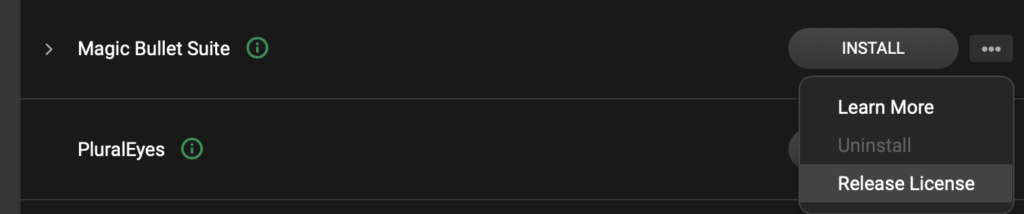Releasing a license can be performed in one of three ways:
Option 1: Release the license within the Cinema 4D license manager:
To do this, open the Cinema 4D license manager (if you are not already presented with it when launching), and go to Help > License Manager in the Cinema 4D toolbar. You can release the license from your other machines by clicking the X on the top right of your assigned license.
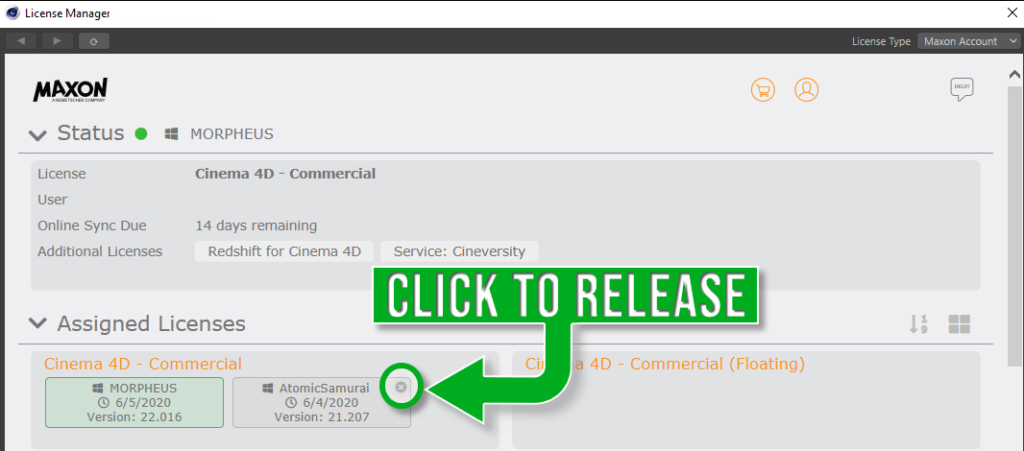
*Note this option will only work with Cinema 4D, and you must use the Maxon Account license type for this option. The license Type Menu is in the upper right of the Cinema 4D License Manager.
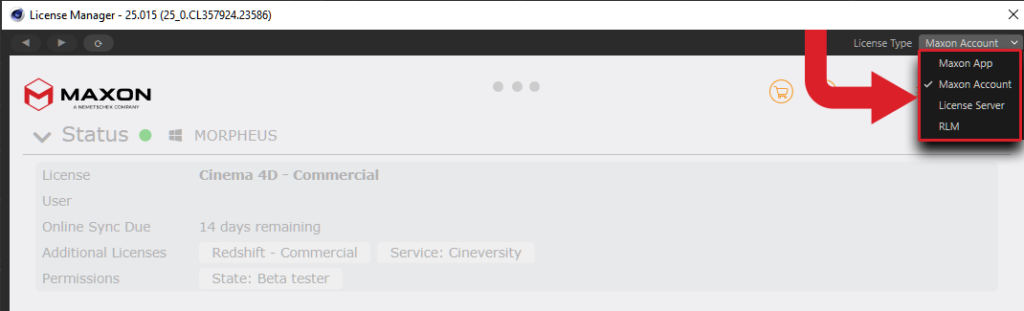
Option 2: Release the license from your MyMaxon Portal:
To do this, log in to your MyMaxon portal by heading to my.maxon.net, and under the licenses tab, you should see your Assigned Licenses. You can release the license under the Manage column by clicking “Release.”
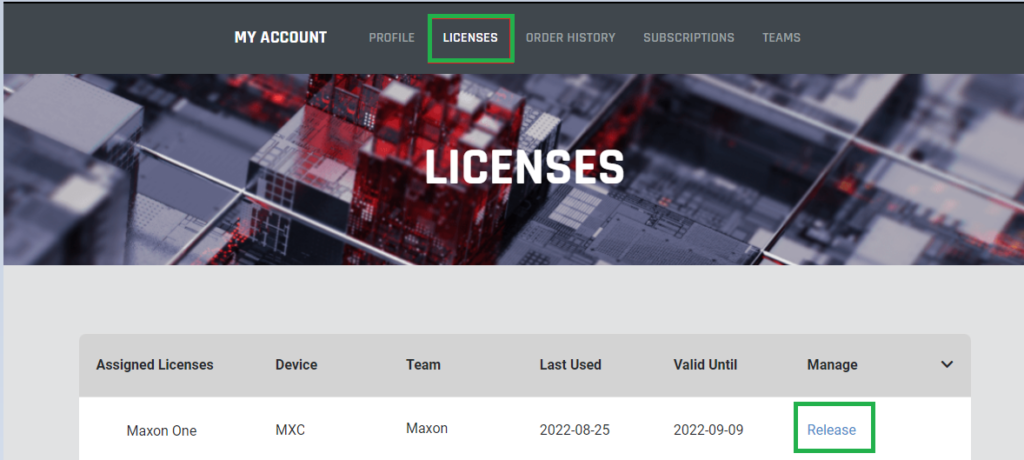
Option 3: Release your license from the Maxon App:
You can release your license through the Maxon App by clicking the ellipsis “…” button on the right and choosing “Release License.”
*Note this option can not be done remotely. If the license is assigned to Machine A and you wish to release the license for use on Machine B, options 1 and 2 will be a better alternative.