Have you upgraded and you’re migrating to a new computer? Or perhaps you wiped your machine due to viruses or other issues. Either way, getting all of your licenses up and running again can be a dreadful task. This guide gives you tips on what you need to do to get things up and running as quickly and smoothly as possible.
I’ll warn you… because we work with so many different vendors, the process is different for everything. Some are easy and require downloading a demo version and unlocking it with your serial number. Some require logging into the vendor’s website or app. Other plugins and software require Toolfarm to regenerate an expiring link for you.
1. Log Into Your Toolfarm Dashboard.
If you were logged in when you ordered software from Toolfarm, you can log into the Toolfarm Dashboard for a lot of useful information.
- Click the LOGIN in the upper corner. A popup window will appear where you can enter your username and password (or create an account).
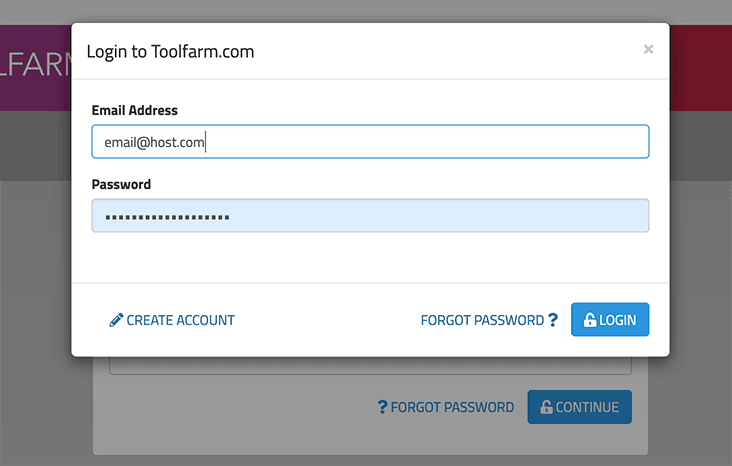
- After you log in, click on your name in the upper right to see a pulldown menu.
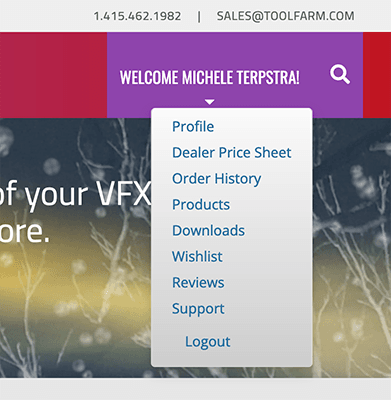
- Profile – Your name, password, credit card information, email preferences, and VAT number (if applicable).
- Order History – lists all of your orders with your Order ID number.
- Products – A list of the products that you can redownload if you need to reinstall them.
- Downloads – Demo downloads that you have previously requested. Click the red X on the right to remove them from your list and click the blue Demo Downloads button to try others. This is NOT where you download your products.
- Wishlist, Reviews, Support – also in this area.
Note: Make sure you’re installing the version that you have a license for.
If you bought software 2 years ago that you are reinstalling, be mindful of which version you have a license for. For example, your version 7 license will not likely work with version 8.
2. Contact Us with Your Order ID Number
Your Order ID is a 5 or 6 digit number and can be found in the Toolfarm Dashboard, or on the fulfillment email from us, sent to you when you ordered the software. We can also try looking up your information with an email address. Depending on the software, we can give you serial numbers and generate one-time-use download links.
3. How to re-download and get things up and running for different products.
Okay, here’s where things get a bit complicated. If you have questions or you don’t see your software on the list, feel free to contact us on the live chat during business hours.
Adobe
Creative Cloud Subscription: If you have a subscription to Adobe Creative Cloud, simply manage your subscription with the Adobe Creative Cloud application.
See also: Adobe Creative Cloud for Teams and Common Questions
Legacy Versions: If you have CS6, for example, you’ll need your installation DVDs. Alternately, if you registered the software, you can download it from your account. Learn more at Adobe Help. This link has information on finding your serial number and logging into your account.
aescripts+aeplugins products
With aescripts+aeplugins tools, simply log into your account at the aescripts website. From there, you can re-download your purchases and license codes.
See also: aescripts + aeplugins licenses
Blackmagic Design DaVinci Resolve
DaVinci Resolve is a lifetime license so you don’t need to worry about version numbers. To find your serial number, log into the Toolfarm Dashboard and look under Products.
You don’t need to worry about deactivating or uninstalling it from your old computer. To explain, each activation code can be activated on two machines simultaneously. If someone attempts to activate it on a third machine, the code will activate the third machine, but the next time the two “other” machines go online they will be deactivated. Basically, if a third activation is attempted it automatically wipes the first two and starts over. This makes it easy to move to a new computer.
Boris FX
1. Locate your serial numbers.
Your Boris FX serial numbers can be found in the Toolfarm Dashboard, under Products. Make note of your version numbers.
2. Deactivate your license on your old computer
Your license can only be used once. On your old machine, open the Boris FX registration window, and hit “Deactivate.” Then, uninstall the product.
If you are unable to deactivate your old serial numbers, please contact us with your order number and serial number and we can have Boris FX reset it for you.
3. Reinstall the product on your new system
Boris FX Legacy Downloads – Find older installers of Boris FX software here, including Continuum, Sapphire, Mocha, Silhouette, and even Monsters, and Digital Film Tools products.
Current Version Downloads – Get the current versions here.
4. Reactivate
Enter the serial number in the registration window. Click “Verify” and then “Activate”.
UDIP Activation: Learn more here
- See also: Boris FX Licensing
Chaos
License Server version 5.0 provides licensing of the Chaos products without the need for any physical devices to be plugged into your machine. It allows you to easily activate more licenses right after the purchase and provides a way to stay offline while using your products when you need to. It is still compatible with existing USB dongles, in case you need to use your licenses in this way. Chaos Licensing
CoreMelt
Below, watch a video on how to migrate your license to a new system. If you do not have the CoreMelt License Tool shown in this video you can download it here.
Digital Anarchy
You need your serial number, which you can find in the Toolfarm Dashboard. Just download the demo version and reinstall. Use your serial number to unlock the demo. Mac Demos Windows Demos
Frischluft
Please see this page for details: Frischluft Installation & Removal
Greyscalegorilla
We will need to generate expiring download links for you for Perpetual Licenses. Please contact Toolfarm with your order number and we can get those to you.
For a Greyscalegorilla + subscription, log out on your old computer and then log in on your new computer.
iZotope
See: Uninstalling iZotope Products
Maxon
We have a full section in our FAQ for Maxon products.
Please see: The Maxon App + Licensing & Activation for Maxon, Red Giant, Redshift specifically.
On that page, learn about activating your software and adding your older Red Giant Licenses to the Maxon app.
Mister Horse
Using your Mister Horse account, you can manage your active devices and easily switch between them.
Mekajiki RenderGarden
See: RenderGarden Installation & Uninstall
Mt. Mograph
- Have your license key handy. Log into your Toolfarm dashboard to retrieve your key. If you did not buy it through Toolfarm, go to the Mt. Mograph website for License Recovery and enter your email address.
- Install the software. Mt. Mograph has lifetime licenses so you do not need to worry about matching version numbers. Get the installers here.
- Activate the license on your new system. If the License Key is valid, but the Seat Count reached, Mt. Mograph software will prompt you with a license manager screen where you can Login or Logout of workstations using your License Key.
RE:Vision Effects
One non-floating license can be used on one machine, but it can be deactivated and activated to move to another machine.
- RE:Vision would like customers to create an account with them so that they may control the activations. Please do that here: https://staging2.revisionfx.com/connection/
- Please let us know which email you used when you created your RE:Vision Effects account.
- Then we will put in a transfer request to have the license transferred to your new computer.
SketchUp
The following instructions will reset your activations and allow you to sign in again. First, though, completely close all instances of SketchUp if you can.
- Log into your Trimble Account Management Portal with your SketchUp email address (Trimble ID) and choose your latest Account, if needed: https://ecom-prd.trimblepaas.com/ecom/portal#/subscription
- Go to My Products and click on “View Included Applications”. If you don’t see that, you may need to switch accounts under your email address on the left.
- Click on the small blue link that says “Manage Devices” next to SketchUp.
- On the pop-up window, click the “De-authorize All” button.
- Back in SketchUp, if you still see the error message, click on the small profile icon in the top right window, and sign out and in again.
Video Copilot
- If possible, delete the software on your old computer.
- Go to VideoCopilot.net and log into your account. In this portal, download your software to reinstall it on your new system.
Waves
Need v12? See How to Install Waves V12.0