v6.6.x SmartSound Sonicfire Pro
EDIT in Admin Edit in WP
The fastest way to customize music to your videos
Redesigned from the ground up, while carefully maintaining its award-winning ease of use, Sonicfire® Pro version 6 represents a breakthrough in music customization for video and media creators. Speed up your post-production workflow like never before, with Sonicfire Pro 6.
What’s new in v6.6.9?
INTRODUCING THE NEW DRAG’n’DROP FEATURE
Import your Sonicfire Pro 6 project into any application that supports drag’n’drop audio file import.
Drag and Drop a rendered wav file back into Sonicfire and reopen the full project.
Sonicfire Pro Features
Timing Control – Now more accurate! Move individual beats while keeping the integrity of the music.
Mood Mapping® – Change the instrument mix to connect to your audience. Automated mix control.
Custom Length – Save hours of editing with our patented ability to customize the length of any music track.
Alternate Arrangements – Create alternate arrangement options, instantly, at any length.
Cut-Video-To-Music – Export multiple beats, bar section, and track options, and cut your video for an instant fit upon track import. This feature is compatible with Final Cut Pro X, Adobe Premiere Pro CC, Avid Media Composer and Magix Vegas Pro. Learn more in the details tab.
Plus…
Next Generation Sound Engine – Improved performance: Tracks respond faster during Search and on the Timeline.
New Streamlined User Interface – Now fully integrated, everything in one place. All your favorite tools at the press of a button.
Automatically Insert Hit Files – Instantly add percussive and production element accents at just the right moment in your video.
Fully Integrated Search – Unique, creative search tools, always at your fingertips.
ROYALTY-FREE MUSIC INCLUDED WITH SONICFIRE PRO 6!
 Strata Series®: Core Ultimate
Strata Series®: Core Ultimate
Core Ultimate is Sonicfire Pro 6’s aptly named included album. Meticulously produced for the highest possible production value, it covers a wide swath of styles, providing the media creator a rich and varied palette for almost any visual need.
This incredible album includes a themed three-track orchestral suite ideal for scoring entire movies when used with Sonicfire Pro 6’s powerful technologies, inspirational tracks with a modernist edge, simple happy, upbeat music, a rave rhythm-guitar jam perfect for high activity, a live vocal indie-rock song that could be a chart-topper, and more (10 great tracks in all).
All ten tracks are in SmartSound’s Multi-Layer format giving you total access to all of Sonicfire Pro 6’s exciting features. This album will give you countless ways to explore Sonicfire Pro 6’s great technologies that will in turn, allow you to meld them into the perfect fit for your unique vision.
Core Ultimate is only available as part of Sonicfire Pro 6 and not sold separately.
Sonicfire® Pro 6 connects to the most popular workflow software through our plugins.
Description
Timing Control
Timing Control: Now More Accurate, Better Results.
Move individual beats to align with events in your video – while keeping the integrity of your music track.
To have the biggest impact on your audience your music has to work perfectly with the visual. Sonicfire Pro includes unique technology that will help you find music that matches the pacing and the timing of your visual sequences. However, if the music doesn’t quite align with your on-screen events, our newly improved Timing Control feature allows you to easily move special beats of the music without losing the rhythm or length of the music – and now does it more accurately with better results. Like all SmartSound features, no music experience is required.
Beat Alignment – On Steroids
In our new update of one of the most unique features available in the media creation industry, we’ve identified the beats that will consistently yield the best results. We call these “Timing Control Beats”. Then, we’ve made it so when you move these beats they will snap to the nearest strong beat, so you always get a good, musical result. When you move a Timing Control Beat, the patented feature retains, as best as possible, the location (in time) of your music ending as well as the integrity of the music piece. Stop and thing about that: You are moving the beats of a real music track, and yet the track is retaining its musical integrity and the location of your ending, wherever that landed using SmartSound’s Custom Length feature.
If you are familiar with this feature from Sonicfire® Pro 5 you’ll find the accuracy and results have been significantly improved in version 6. Simply check the “Timing Control” option in the Inspector and these new controls are at your fingertips. If you prefer to access all beats with the Timing Control feature and move those, simply hold down the Shift key and you will be able to identify and move any beat. Note that the new Timing Control update requires new music library files (the BLX files), which you can download for free if you already own the music. We’ve started with updating the music library files of the most recent 20 albums we’ve released and will be adding albums from the SmartSound Music Library as fast as possible. Without these updated files, the Timing Control feature will work as it did previously.
Applying Timing Control
When working with music and picture, you will inevitably need to emphasize an event or transition in your movie with a distinct musical change. With Sonicfire® Pro 6’s newly improved Timing Control capability, you can now grab a beat and move it to align with the events in your picture (it will go to the nearest strong beat to retain the music’s integrity).
If a song starts out slow and develops too quickly for your video, you can simply change the music sections to allow more time before the song develops into its full sections. Use Timing Control to easily control the arrangement of the song to conform to the dynamic changes in your story. With SmartSound’s new updated Timing Control the uses for it are only limited by your imagination.
Create Custom Lengths
Save hours of editing with our patented ability to customize the length of any music track – instantly.
Production Music that actually ends when your scene ends adds impact and emotion. When it comes to adding Custom Length music to your productions, we understand that every project is unique. Instead of the pre-timed cuts offered by other music companies, SmartSound’s patented technology can be used to automatically deliver any SmartSound track at any length. Every edit has a perfect beginning, middle and ending and accuracy is either precise or typically within 1/10 of a second.
- Each custom length has multiple options for instrument Mix and Mood
- You can also work with multiple Arrangements
This capability alone will save you hours of editing without having to compromise an ounce of quality. Since SmartSound is real music played by real musicians, not just midi or synthesizer music, this is like having your own personal music editor on hand anytime you need it. When you can’t or shouldn’t cut the scene to the music, SmartSound’s Custom Length feature is a godsend, allowing you to keep the integrity of your video and your story.
In Sonicfire® Pro 6’s new integrated interface simple numeric entry gets an amazing and magical result – a real music track exactly the length you typed in.
Timeline Integration
Sonicfire® Pro 6 integrates the timeline, store and search functions into one screen putting everything at your fingertips and giving you more control and flexibility. A music track on the timeline can be resized a number of ways including simply dragging the handle on its end to where you want the new ending to be. SmartSound’s powerful, patented technology rebuilds the track under the hood automatically as you drag it; giving you a new ending for the music that now matches your new video location, perfectly. Remarkable technology, easy-to-use, powerful results.
Applying Custom Length
Use Sonicfire® Pro’s Custom Length feature to perfectly match the length of the music track with your edited scene, so they end together. Scene and track matching have long been a staple of Hollywood editing for years because it adds tremendous emotional impact and polished professionalism. Our Custom Length feature also gives you the flexibility to edit your scene to your hearts content, knowing that you can always get a SmartSound track to match whatever length your scene becomes, instantly. If you want to maintain the integrity of your visual, Custom Length is the music tool for you.
Mood Mapping
Change the instrument mix to connect to your audience – Automated mix control.
- Each track can also be adjusted to a custom length.
- You can also work with multiple variations or arrangements at each length.
Sonicfire® Pro’s Award Winning Mood Mapping Feature
Make SmartSound’s Multi-Layer Music adapt to the changing moods of your production. Mood Mapping makes it easy for you to control up to 9 different instrument layers from a single track on the timeline. Set Mood keyframes to change the instrument mix at precise points on the timeline.
What’s your Mood?
Set the Mood (or instrument mix) for any area on the timeline. Select a preset Mood Mix from the list in the Mood window of the Inspector, or adjust the sliders to get the perfect custom mix.
Transition Time
Control the transition between moods with this slider. Make a subtle transition by setting it longer or set it to zero to make an immediate transition that emphasizes a change in your video.
Moving Moods
If you want to change the location of a Mood keyframe, just click and drag it to a new point on the timeline.
Applying Mood Mapping
Mood Mapping is one of the most powerful tools available to taylor music to your video’s changing dynamics, energy and emotion. Use it to duck under dialog, or change the mix for different speaker’s energy levels and tones. Use it to increase intensity as the scene progresses, or to decrease it after an important point or climax. As with Timing Control, Mood Mapping, unique to SmartSound, gives you full control over what the music is doing at any given point in your video.
Alternate Arrangements
Create alternate arrangement options, instantly, at any length.
- Each track can be adjusted to a custom length
- You can also control the Mood of your soundtrack
Built In at Any Custom Length: A Wealth of Arrangement Options
Adjusting a soundtrack to get the exact right feel is what SmartSound’s Sonicfire® Pro Variations is all about. Each track – based upon the length of time you set – comes with multiple variations or different ways that the track is put together, different sequences of different parts of the music (i.e. verse, chorus, bridge becoming chorus, bridge, verse). Love the sound but would like to tweak it just a bit? Try a new variation. Alternate Arrangements – Variations – are inherent in the changing of the length of the track – you get a flexibility twofer.
Alternate Arrangements have a very powerful secondary benefit. When combined with Sonicfire® Pro 6’s Mood Mapping technology, these two technologies, used together, can create strikingly different versions of the track, so different that often the track itself sounds like a completely different track. This is why SmartSound’s library is equivalent to other libraries with hundreds of thousands of tracks. Ours however, are all available at the touch of a button and under your complete creative control.
The newly integrated Inspector Window is where you will find all the necessary information on any track highlighted in the Integrated Search track list. Track info such as Composer, Publisher (for cue sheets), Beats Per Minute, Length of Track, Frames Per Beat and Lyrics (if the track has them), are all easily accessible in this window. Want to keep track of your tracks? The User Notes feature allows you to type any kind of notes… like where a certain track might be a good fit or where you’ve already used the track before. These User Notes are searchable in the keyword searching of Sonicfire® Pro 6’s Integrated Search.
Cut-Video-To-Music Export in Sonicfire Pro
Export multiple beat, bar, section and track options directly into the most popular NLEs (no plug-ins required) and cut your video for an instant fit upon track import.
For years SmartSound and it’s flagship product, Sonicfire® Pro, have been recognized as the leader in helping media creators and editors customize music to fit their video sequences and scenes, essentially turning regular music tracks magically into perfectly scored soundtracks. While this allows you to retain the editorial integrity of your vision for your movie, there are times when it makes sense to do it the other way around – to cut your video to the music track… Now, with Sonicfire® Pro version 6, you ave the best of both worlds in one great software.
Instantly Export Any Level Of Beat Granularity
Have you ever simply wanted to know where the main sections of music track were? Or the first beat of every bar, or how about every beat? Now, in an instant, export any SmartSound track or tracks as a marker set or simple XML file (depending on which NLE you are using) directly into your NLE timeline and start cutting to the marker set. Then, when ready, you can simply import the track and all of your edits will work perfectly with the music. There are five options, you choose the one that’s right for any given edit situation:
- Every beat
- The first beat of each bar
- The first beat of each SmartSound “block” (typically two bars, but not always)
- The first beat of each new music section of the track
- The beginning of the track (useful with multiple tracks)
Only SmartSound can provide you with this much flexibility in cutting picture to an existing music track. Cut-Video-To-Music provides you with valuable track information in the context of your editing process and workflow.
What’s more, you can bring the track you want first into the Sonicfire® Pro timeline and use SmartSound’s world-class features to customize the track, then invoke the new Cut-Video-To-Music feature exporting the market set or XML for your customized version of the track. This gives you the best of both worlds in one awesome feature – easily create your ideal sound, then simply cut your video to it.
NLE Support
Sonicfire® Pro 6’s new Cut-Video-To-Music feature supports the most popular NLEs with direct export from the Sonicfire Pro interface right into the NLE timeline. The NLEs supported at this time are:
 Final Cut Pro X
Final Cut Pro X Adobe Premiere Pro
Adobe Premiere Pro Avid Media Composer
Avid Media Composer Magix Vegas Pro
Magix Vegas Pro
Each one works a little different, according to their own import-architecture requirements but they all place the marker set/XML right onto your timeline, giving you immediate access to start cutting. For the specifics of your NLE see the Help section in Sonicfire® Pro.
Applying Cut-Video-To-Music
The exported marker set or XML of a SmartSound track becomes your guide to fast video editing that you confidently know will work with your music track. Bringing this info into your timeline lets you easily see where the music lines up with your edits, allowing you to quickly move them for a better fit. It’s an easier, faster way to work if you are cutting picture to music.
It also helps when you are using Sonicfire® Pro’s Custom Length, Timing Control, Mood Mapping and other features. Make all of your customizations using SmartSounds powerful features then export the Cut-Video-To-Music marker set or XML for your finished track into your timeline. Now you can quickly pull up or back any edits that don’t quite align with the beats, bars, blocks, etc, to make an even better fit. Using Cut-Video-To-Music along with Sonicfire Pro’s other great features results in an absolutely flawless fit between your video and music.
Hit File Feature
Instantly add percussive and production element accents at just the right moment in your video.
When an event on screen calls for a musical hit or sound effect, the “Insert Hit File” feature will come in handy. Sonicfire® Pro 6 comes with a collection of cymbal swells and crashes, whooshes, and dozens of other sounds that are ideal for highlighting a specific event in your scene.
Perfect Position
Since hit files have their peak sound at different times, Sonicfire Pro 6 automatically adjusts each hit file so that its peak is exactly where you want it.
Cycle Through Hits
A keyboard shortcut allows you to quickly cycle through all of the available hit files. It will automatically play 2 seconds before and after your hit file so you can quickly hear which one works best.
Applying Hit Files
The marriage of production sound elements and music heighten the excitement of a specific or important moment. This technique is increasingly being used by filmmakers and media creators for it’s obvious benefits. Our Hit Files feature gives you easy access to this dramatic (and sometimes comedic!) technique and helps you fine tune the results quickly.
Hit Packs for Sonicfire® Pro
SmartSound offers four Hit Files packs, the first is included with Sonicfire Pro 6, free. These four packs offer a vast array of sound effects and production elements to add the perfect accent to every visual event. The files on these packs are designed specifically to work with the “Hit Files” feature in Sonicfire Pro 6 that helps you easily find the right sound for your scene.
Hitpack 1 – This pack contains a wide variety of hit files and is included with Sonicfire® Pro 6.
Hitpack 2: Heavy Hits & Impacts – Capture attention and add impact to your message! This pack will install Hit Files for use with Sonicfire® Pro 6. (40 unique sounds) [purchase separately]
Hitpack 3: Sci-Fi & Suspense – Stir emotions with this gripping collection of sounds. This pack will install Hit Files for use with Sonicfire® Pro 6. (40 unique sounds) [purchase separately]
Hitpack 4: Swells & Whooshes – Create a dramatic effect for your logos and other important messages. This pack will install Hit Files for use with Sonicfire® Pro 6. (40 unique sounds) [purchase separately]
Fully Integrated Search.
With Version 6, Sonicfire® Pro’s uniquely creative search tools are always at your fingertips.
Sonicfire® Pro 6 offers the only music search engine to combine sophisticated technology that gives you meaningful, comparative search choices with patented, industry leading technology to customize almost any aspect of the music to meet the creative needs of each scene.
Find It – Now!
Powerful searching features are imperative for a royalty free music library with thousands of tracks and a constant addition of new tracks every month. Sonicfire® Pro 6’s Fully Integrated Search was designed to help you pinpoint the perfect music quickly.
New with version 6, we’ve combined the sources for track selection, where you get your tracks from, with two Keyword drop-down menus, to help you refine your search quickly, all in a contiguous, single panel – that’s always available to you.
Control Your Search Process for Maximum Creative Results
New with version 6, you can sort the tracks by the type of musical ending you want, longer or shorter depending on what you need for your scene, simply check the “Sort By Ending” check box.
Find music that is close to what you want and then use our Sensory Search menu to select “More Like This” to find all music similar to that track. Further adjustments like “Faster/Slower”, “More Intense/Less Intense”, etc., can be made to lead your search to the right track.
Tap Tempo
Tap a tempo on your trackpad or mouse to find all tracks that match that tempo. This allows you to use your video as the basis for the timing you need – and find the tracks that match that timing immediately.
Customize It!
SmartSound pioneered customizable library music and is the only company to provide a music search engine that is also loaded with customization features. Once you find a track with the powerful searching options, you can adjust the final length, arrangement, instrument mix and tempo.
Length
We don’t limit you to the basic 15, 30 and 60 second cuts you get from other libraries. Simply type in the exact length you’d like and our Integrated Search engine instantly provides a perfectly edited version of that length with a musical beginning, middle and ending.
Variation
Once you’ve selected a length, Sonicfire® Pro’s Integrated Search computes all possible musical arrangements available for that length. Each Variation is simply a different way to edit the track to fit your parameters, each option presented in a simple drop-down menu. This gives you several creative options for every track.
Mood
The list of preset Moods gives you instant access to different instrument mixes that can create a diverse set of sounds from a single track. You can select from preset moods like Drum & Bass, Dialog, Atmosphere, Breakdown, etc. to quickly get a custom sound. The combinations of these Mood options with the Variations options create an almost unlimited capacity to quickly tweak the music track for a better fit for your video.
Mood Mix
If you want to remove an instrument or fine-tune one of the preset Moods, the Mix panel lets you precisely adjust each instrument layer.
Use It!
Putting SmartSound Music to work in your productions is a simple process. Once you’ve found the perfect track and made any customizations, simply export the track as “Audio for Digital Video, 48k” file or “Audio CD file, 44k”.
Export the music as a single file or save each instrument layer as a separate file. This gives you the ability to fine tune the music further in your editing software and also enables exciting creative options like a surround sound music mix.
The Open In Bin feature allows you to take the SmartSound track into the Sonicfire® Pro Bin Tab where you have access to, and control over, all of SmartSound’s segmented sections we call “Blocks” This gives you even more customization options and flexibility in working with SmartSound music.
Tempo and Pitch Change
Sonicfire® Pro 6 lets you adjust the tempo and pitch of every SmartSound Music track. Simply select a new tempo and adjust the pitch to make a whole new track. The original tempo and the new tempo will now be available for this track and you’ll still have full customization control over both versions.
The Inspector Window
The newly integrated Inspector Window is where you will find all the necessary information on any track highlighted in the Integrated Search track list. Track info such as Composer, Publisher (for cue sheets), Beats Per Minute, Length of Track, Frames Per Beat and Lyrics (if the track has them), are all easily accessible in this window. Want to keep track of your tracks? The User Notes feature allows you to type any kind of notes… like where a certain track might be a good fit or where you’ve already used the track before. These User Notes are searchable in the keyword searching of Sonicfire® Pro 6’s Integrated Search.
System Requirements
Macintosh
- Operating System: Macintosh OS X 11.6 or above (Sonicfire Pro 5.8 is compatible on 10.9 and up, Sonicfire Pro 5.7.5 and below is only compatible through 10.8)
- Processor: Intel (G4 or better) SFP v4.1.1 & up is Universal Binary
- Sound: Sound Card & Speakers
- RAM: 4 GB available RAM
Compatible Formats
Audio
- Audio Interchange File Format – AIFF
- MPEG layer 3 – MP3
- SmartSound Audio File – SDS
- SmartSound Audio Package – SSUP
- SmartSound Download Package – SSDL
- WAVE form audio format – WAV
Video
- AVI
- MOV
- MPEG – 1
- MPEG – 4
Windows
- Operating System: Windows 7, 8 & 10
- Processor: Intel 1GHz Pentium processor or equivalent
- Sound: Sound Card & Speakers
- RAM: 4 GB available RAM
- Media Players: Windows Media Player required for Sonicfire Pro 5.8 and below. Quicktime not required, but it will provide many common codecs used to play certain video formats within Sonicfire Pro.
Compatible Formats
Audio
- Audio Interchange File Format – AIFF
- MPEG layer 3 – MP3
- SmartSound Audio File – SDS
- SmartSound Download Package – SSDL
- SmartSound Audio Package – SSUP
- WAVE form audio format – WAV
Video
- AVI
- MOV
- MPEG -1
- MPEG -4
- WMV
Change Log
Sonicfire Pro 6.6.9 Update
- Fixed an occasional crash on some macOS machines when downloading previews
- “Cut Video to Music” feature now works with the latest version of Final Cut Pro
- Minor interface updates to reflect the new Smartsound branding
Sonicfire Pro 6.4 Update
Released 4 September 2019.
Updated Interface
Improved search and overview, clear layout for results. Find tracks from the same album quicker and buy them directly from the search window.
Hit File Integration
New dedicated SFX tab for improved accessibility of Hit Packs. Browse, preview, purchase, and download sound effects directly in Sonicfire Pro 6.4.
Multi-Take SFX
Discover different variations of your sound effects. Pre-listen to your sound effect take and simply drag and drop it into the timeline. The „Hit Point“ stays in place even if you choose another variation later.
64 Bit Support
Sonicfire Pro 6.4 is now able to access the full RAM of your computer resulting in a much smoother workflow. It is also compatible with the latest operating systems.
Sonicfire Pro 6.1.6 Update
If you are using Sonicfire Pro 6.1.5 or below, please download and install the 6.1.5 patch. Sonicfire Pro 6 includes implementation of the Pinnacle Studio plugin (for Studio 15-22), the Final Cut Pro X plugin, the Adobe Premiere Pro & After Effects plugins (updated for CC 2018), and the VEGAS Pro/Movie Studio plugin. If you use any of these plugins, please also be sure to download and run the newest plugin installers from downloads page as well. All plug-ins require a purchased plugin activation code. (Note there is not an additional download for the Studio plugin, it only requires activation within Sonicfire Pro).
Sonicfire Pro 6 is compatible on Windows 7 SP1 and above, and macOS 10.9 and above.
Download the Sonicfire Pro 6.1.6 patch installer (Win)
Download the Sonicfire Pro 6.1.5 patch installer (Mac)
v6.1.6 Patch Notes:
– Fixed a Windows exclusive issue which would display a wrongly formatted text string in the program
v6.1.5 Patch Notes:
– Fixed an issue where cues bought with legacy licenses wouldn’t play back anymore
v6.1.4 Patch Notes:
– Fixed an issue where Sonicfire wouldn’t play audio on Windows when the system’s sampling rate was not 48kHz
– Fixed a playback issue where some cues in original length would not play in the search window
– Track description texts can now be highlighted for copy & paste
– A link to user licenses is now integrated the Track Info inspector tab
– Cue notes are now their own tab with a returning functionality of the return key
v6.1.3 Patch Notes:
– Added support for XML v1.7 & 1.8 from Final Cut Pro X.
– Added support for importing videos with umlauts (äöüß) in the file name.
– Other minor fixes & enhancements.
v6.1.2 Patch Notes (Mac only):
– Fixed issue with single layer previews prompting to save as a .wav file.
v6.1.1 Patch Notes:
– New breakout video window allows you to place the video wherever you like, including on a 2nd monitor.
– Video’s audio is now automatically imported to the timeline to provide better volume control.
– Support for more video formats on Windows.
– Sonicfire Pro 6.1 can now automatically attempt to fix corrupted database files.
– If an audio driver causes Sonicfire to crash, it will be disabled. Disabled devices can be viewed and re-enabled in the Preferences.
Note: these patch installers will update an existing installation of Sonicfire Pro 6. To download the full Sonicfire Pro 6 installer, please click here.
FAQs
Tutorials
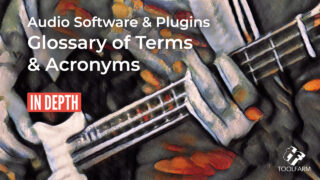
In Depth: Audio Software & Plugins Glossary of Terms & Acronyms
Check out our in depth guide to the terms & acronyms for formats and more that you'll see with audio plugins, useful for anyone new to audio.
More...
SmartSound Sonicfire Pro: New Cut-Video-To-Music feature in Sonicfire Pro
Larry Jordan demonstrates the all new Cut-Video-To-Music feature of Sonicfire Pro 6, which allows you to include timing-related markers embedded within the audio export. These markers can then be used to fine-tune your edit points, making for a more dramatic cut.
More...
SmartSound Sonicfire Pro: Timing Control
Larry Jordan demonstrates the updated Timing Control feature in Sonicfire Pro 6. This feature allows you to move the beats of the music to match the events in your video, and has been reworked in Sonicfire Pro 6 to deliver better results than ever before.
More...
SmartSound Sonicfire Pro: Mood Mapping
Larry Jordan shows you how to use the Mood Mapping feature of Sonicfire Pro 6 to adjust the music to fit the changing moods of your production.
More...
SmartSound Sonicfire Pro: First Look
In this tutorial, Larry Jordan explores the new Sonicfire Pro 6 interface, demonstrates the standard workflow, and shows the new Cut Video To Music feature.
More...
SmartSound Sonicfire Pro: Search, Preview and Purchase #gettingstarted
Learn how to search the library, preview your selections and purchase royalty free music in Sonicfire Pro.
More...





