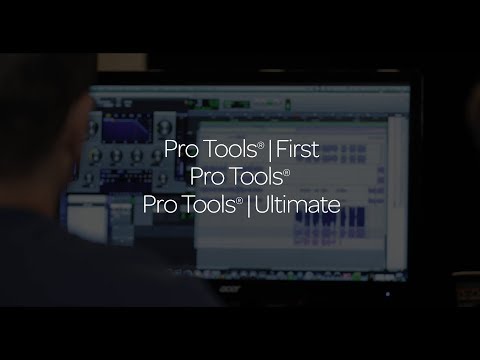v2024.6 Avid Pro Tools
EDIT in Admin Edit in WP
Downloads
Download demos and trial versions, product documentation, free presets and more.
You may download a free Demo after logging in.
Create. Collaborate. Be Heard.
Pro Tools® is the most flexible audio production software for making music, movies, and TV shows, providing a complete set of tools to create, record, edit, and mix audio. Get inspired and start creating music with a massive collection of plugins, instruments, and sounds. Tackle your most ambitious visions with advanced features that power you through the most demanding projects. Deliver mixes faster, at the highest sound quality, with hands-on control surfaces and integrated audio interfaces.
Pro Tools software is available in four offerings—Pro Tools Intro (Free), Pro Tools Artist for aspiring music creators, Pro Tools Studio for professional music creators/producers, and the Pro Tools Ultimate for audio post and music studios.
Note: US Sales Only
Please see the Updates tab for information on the latest update.
Unrivaled Creative Freedom
Pro Tools is a customizable, end-to-end environment for every stage of creation. Start with non-linear sketches in which loops, MIDI, and recordings can be freely organized and played, and then move to the timeline to refine arrangements and deliver final mixes using Pro Tools’ world-class editing and mixing tools.
Keep pace with any creative process
With incredible virtual instruments, thousands of instrument sounds, and powerful MIDI tools, you have tons of creative options to explore and keep you inspired. Build beats, basslines, and more with loops that instantly conform to your session BPM. Capture performances in pristine quality. And create that hit record sound—including spatial audio—with a suite of studio-staple plugins and the best mixing automation in the industry.
A common language across audio
More GRAMMY®-winning records have been made with Pro Tools than any other DAW, thanks to its deep, comprehensive toolset and worldclass audio performance. With the same innovative features at your fingertips, you can create, record, edit, and dial-in equally brilliant mixes—whether you’re on a laptop at home or in one of the world’s iconic studios.
Create Sound For Film, Tv, Games, And More
Experience the most efficient and integrated workflows for audio post production—from dialogue editing and ADR to the final mix and delivery. Get unrivaled performance and precision when paired with Pro Tools | HDX™. Play HD and high-res video right in your Pro Tools timeline to create, edit, and mix sound in perfect sync with the picture. Automate every audible element in a scene. And mix in surround and immersive audio formats, including Dolby Atmos®.
The Heart And Soul Of Your Studio
Pro Tools is the creative core of a complete studio setup. Achieve the highest quality recordings, run complex sessions easily, and create in the moment with Pro Tools audio interfaces and hardware systems that offer latency-crushing DSP acceleration. And get unmatched hands-on control of Pro Tools functions, plugins, pans, faders, and more with Avid® control surfaces.
The DAW that keeps on giving
Beyond the comprehensive assortment of included plugins, instruments, and sounds, your Pro Tools subscription/license also delivers quarterly feature updates, new plugins, and sound content every month with Inner Circle* rewards and Sonic Drop to keep you inspired.
Feature Highlights
ALL PRO TOOLS VERSIONS
- Make music with powerful MIDI tools
- Record in up to 32-bit/192 kHz resolution
- Mix sessions easily with renowned automation
- Capture and play with ideas using Pro Tools Sketch, a clip-based creation tool in Pro Tools (and free iPad app)
- Get $2,500+ USD worth of additional plugins and more with Inner Circle rewards—free with Pro Tools annual subscriptions and support plans for perpetual licenses
- Get a monthly drop of exclusive sound content with Sonic Drop—free with all subscriptions and support plans for perpetual licenses
Pro Tools IntroFor those new to DAWs or Pro Tools • Start creating music with 8 audio tracks and 8 instrument tracks | Pro Tools ArtistFor aspiring music creators • Make music easily with up to 32 audio tracks and 32 instrument tracks | Pro Tools StudioFor professional music creators • Create huge mixes with up to 512 audio tracks and 512 instrument tracks | Pro Tools UltimateFor audio post and high-end music • Create massive mixes with up to 2,048 audio tracks and 512 instrument tracks |
WITH PRO TOOLS YOU CAN
SKETCH + CREATE
- Get Inspired – Spark ideas with a massive music software collection of plugins, loops, and samples — plus, get a Sonic Drop of fresh new content each month. No matter what type of music you create, you’ll find tons of incredible sounds to explore and tweak.
- Invite ideas to happen – Trigger samples and loops, record audio, and capture MIDI performances with the new Sketch window and iPad app to quickly work up ideas. Drag-and-drop clips and experiment with arrangements to create something you love.
- Play virtually any instrument – Have thousands of instrument sounds at your fingertips with GrooveCell, SynthCell, Boom, Mini Grand, Xpand, and more included. Even connect your favorite electronic instruments and music apps through Ableton Link.
- Make music with MIDI – Build up songs quickly and create more realistic-sounding tracks with easy-to-use MIDI tools—including new MIDI effect plugin support. Add loops that auto-conform to your session tempo. And freely create and experiment without stopping playback.
PERFORM + RECORD
- Record high-quality audio – Seamless punch and loop recording. Automated playlist tracking. All in pristine 32-bit floating/192 kHz audio resolution. With Pro Tools, you can capture performances that sound like a hit record from the start.
- Get seamless hardware integration – Use any audio interface that meets your needs to record into Pro Tools. Or add an Avid audio interface or system and you can record through plugins with near-zero latency and get guaranteed performance.
- Capture inspired performances – Ever have that moment where you play something amazing but didn’t hit record? With Retrospective MIDI Record, you can bring in those MIDI improvisations retroactively in your DAW to recoup that spontaneity.
- Create the perfect take – Experience the easiest audio comping workflow for creating flawless performances quickly. You can even cycle through different playlist takes to hear what works best and create something truly inspired.
EDIT AUDIO + MIDI
- Edit your way – When it comes to manipulating tracks in Pro Tools, there’s no right or wrong way. Shape, fix, chop, cut, and tweak audio and MIDI the way you want in a creative DAW that gives you limitless flexibility and freedom to play.
- Fine-tune MIDI performances – Quantize notes. Adjust note durations. Transpose recordings. Add dynamics by varying note velocities. Rearrange parts with Folder Tracks. And add more humanistic soul using MIDI Real-Time Properties and effect plugins.
- Tweak audio timing and pitch – Easily fix timing, beat match audio, and correct notes with Elastic Audio. Or with Melodyne now integrated directly into Pro Tools via ARA 2, you can quickly manipulate pitch and time in real time—without roundtripping audio.
- Turn audio to MIDI and vice-versa – Drag an audio sample to a MIDI track or convert an audio track to MIDI, and you can change the instrument, switch out samples, and edit notes. Or drag a MIDI clip to an audio track for more creative editing possibilities.
MIX + DISTRIBUTE
- Shape mixes with powerful plugins – Get the classic sounds of legendary analog gear—from compressors and EQs to unique effects—with over 120 plugins to fine-tune tracks. Plus, get a monthly Sonic Drop of new content and $2,500+ of additional plugins, sounds, and more with the Inner Circle.
- Take hands on control of your mix – Only Avid control surfaces—from the free Avid Control app to the modular S6—provide the unparalleled DAW integration needed to access tracks, plugins, sends, and more from the surface, speeding up editing and mixing.
- Mix Dolby Atmos® music – Give your fans a whole new way to experience your music. Get the capabilities to mix surround and immersive sound—including the new integrated Dolby Atmos Renderer—with Pro Tools Studio and Ultimate.
- Distribute your music – Stream your music with AvidPlay on Apple Music, Spotify, TIDAL, Deezer, TikTok, Amazon Music, and many other top streaming outlets. Grow your fanbase and keep 100% of your rights and earnings.
Audio Post
Record, edit, mix, and deliver sound for film, TV, video games, and more with the proven audio production tools professionals have long relied on to do their best work. From ADR and Foley to sound design and Integrated Dolby® Atmos workflows, Pro Tools provides the power and precision you need to create and deliver exceptional work with confidence and ease.
RECORD ADR + FOLEY
- Replace or add dialogue – Create flawless ADR and voiceover performances by loop recording your talent in sync with the picture, then comping together the best takes. For ultimate sound quality and sync, add an Avid audio interface or system.
- Capture Foley performances – Use blank clips to cue a Foley session quickly and record high-quality sound effects—such as footsteps, rain, punches, and dish rattling—in sync with the movement onscreen to re-produce the sounds of everyday life.
DESIGN, CUT, AND SYNC
- Create realistic atmospheres – Design and build up rich sonic elements and ambience that bring life to moving pictures. With up to 2,046 voices/audio tracks and 64 video tracks at your disposal, you can create immersive, unforgettable soundscapes.
- Design unique sounds and effects – Create and manipulate sounds for every visual element in a scene—from revving engines to an alien invasion—with over 120 plugins, a huge sound library, Sonic Drop, Melodyne essential, and Elastic Audio to help you sculpt your sonic vision.
- Edit and position sound – Work with HD, 4K, and other high-res media directly, enabling you to place and edit sound to picture with great precision and accuracy. From trimming clips and leveraging Clip Effects to positioning elements in 3D audio.
- Streamline the editorial workflow – With clip gain, track automation, markers, and track effects compatibility between Pro Tools and Media Composer, you can pick up where the video editor left off to conform sequences. Or sync a session directly with a sequence.
MIX, MONITOR, AND DELIVER
- Mix the largest sessions with ease – Get the most advanced automation in the industry to turn around complex productions faster. Handle hundreds of thousands of clips with Folder Tracks. And save tons of time with macros using SoundFlow or create your own with the Scripting SDK.
- Take control of every element – Dramatically boost your mixing efficiency and precision with an Avid control surface, which provides unparalleled DAW integration, plus joystick and PEC/Direct options for S4 and S6 to speed up mixing and re-recording tasks.
- Immerse your audience in sound – Experience the easiest and most efficient Dolby Atmos, MPEG-H, and Ambisonics workflows with tightly integrated mixing and monitoring solutions, including the new internal Pro Tools Dolby Atmos Renderer and MPEG-H plugin.
- Deliver with confidence – Pro Tools provides all the technology and workflows you need to meet the technical and delivery specifications required for theatrical release, broadcast, Netflix, streaming, gaming, and other video productions.
Pro Tools Artist
Anyone looking to make professional-quality music and beats with easy-to-use creative tools
 Get everything you need to make beats, write songs, record vocals and instruments, and mix studio-quality music that’s ready to be heard across the world’s most popular streaming platforms. Pro Tools Artist makes music creation fast and fluid, providing many of the same tools the pros use to create your favorite songs and albums.
Get everything you need to make beats, write songs, record vocals and instruments, and mix studio-quality music that’s ready to be heard across the world’s most popular streaming platforms. Pro Tools Artist makes music creation fast and fluid, providing many of the same tools the pros use to create your favorite songs and albums.
Value props and feature benefits
- Create music easily with many of the same tools your favorite artists use to produce Grammy-winning albums and songs
- Start creating right away with thousands of inspiring instrument sounds and loops to spark your imagination
- Experiment, make changes, and fine-tune MIDI performances on the fly without stopping the music, keeping you in your creative zone
- Do everything all in one DAW—from recording performances and making music with MIDI to shaping sounds and mixing everything to perfection
- Connect and collaborate with other artists and producers around the world and get your music heard, opening up new creative possibilities
Pro Tools Studio
Artists, musicians, and producers who need the full toolset for professional music production

Pro Tools Studio is the core of a complete music production system, providing the creative canvas to produce larger, more compelling music with ease. Get the advanced features and workflows music professionals need to take projects further, including the ability to work with up to 512 audio tracks, plus surround and immersive audio mixing capabilities.
Got a Pro Tools perpetual license? Get access to all the software and plugins below, including Pro Tools | Inner Circle rewards and Pro Tools | Sonic Drop content, with an active 1-Year Software Updates + Support Plan. Please note that if you allow your plan to expire, you will lose access to the Avid Complete Plugin Bundle, HEAT, SoundFlow Cloud Avid Edition, Celemony Melodyne 5 essential, and new Inner Circle rewards and Sonic Drop content—get more details.
Included Software and Rewards
- Pro Tools Artist
- Celemony Melodyne 5 essential
- SoundFlow Cloud Avid Edition*
- Pro Tools | Inner Circle rewards*
- Pro Tools | Sonic Drop content**
* Included with annual subscriptions and Software Updates + Support Plans for Pro Tools Studio and Pro Tools Ultimate perpetual licenses only
** Included with monthly and annual Pro Tools subscriptions and Software Updates + Support Plans for perpetual licenses
Pro Tools Ultimate
Large-scale music and/or audio post-production and those who rely on Pro Tools | HD systems
 Get full track and I/O counts, Pro Tools | HDX workflows, immersive/spatial audio mixing tools, and advanced features to take on the biggest music and audio post productions. Pro Tools Ultimate includes the advanced workflows you need at its core, plus a massive collection of plugins, content, and capabilities to maximize your creative possibilities and speed.
Get full track and I/O counts, Pro Tools | HDX workflows, immersive/spatial audio mixing tools, and advanced features to take on the biggest music and audio post productions. Pro Tools Ultimate includes the advanced workflows you need at its core, plus a massive collection of plugins, content, and capabilities to maximize your creative possibilities and speed.
Got a Pro Tools Ultimate perpetual license? Get access to all the software and plugins below, including Pro Tools | Inner Circle rewards and Pro Tools | Sonic Drop content, with an active 1-Year Software Updates + Support Plan. Please note that if you allow your plan to expire, you will lose access to the Avid Complete Plugin Bundle, HEAT, SoundFlow Cloud Avid Edition, Celemony Melodyne 5 essential, and new Inner Circle rewards and Sonic Drop content—get more details.
Included Software and Rewards
- Pro Tools Artist
- Celemony Melodyne 5 essential
- SoundFlow Cloud Avid Edition*
- Pro Tools | Inner Circle rewards*
- Pro Tools | Sonic Drop content**
* Included with annual subscriptions and Software Updates + Support Plans for Pro Tools Studio and Pro Tools Ultimate perpetual licenses only
** Included with monthly and annual Pro Tools subscriptions and Software Updates + Support Plans for perpetual licenses
See all features and the Comparison Chart under the Details Tab.
Why use Avid Pro Tools?
- Unleash your creativity with incredible processing power
- Add epic numbers of virtual instruments and effects to create rich-sounding mixes
- Get unrivaled sound quality and powerful 64-bit performance to handle huge mixes
- Monitor record inputs on native systems with ultra-low latency
- Play HD video right in the Pro Tools timeline—without transcoding
- Compose and polish mixes with over 60 64-bit AAX virtual instruments and effects plug-ins
- Speed up mixing with industry-trusted automation tools
- Enjoy the benefits of being on the Avid MediaCentral Platform
- Connect and collaborate with other Pro Tools users around the world through the cloud
- Store and archive your sessions locally or in the cloud (coming soon)
- Sell your music and other sound assets in the Avid Marketplace (coming soon)
- Document, manage, and track your assets with a universal metadata schema (coming soon)
- Finally, enjoy track freeze, Commit and Bounce
Pro Tools redefined the music, film, and TV industry, providing everything you need to compose, record, edit, and mix music and audio. Create without bounds and work at the speed of your creativity, so you can take on the most demanding sessions and deliver the best sounding mixes possible.
In the event that you have questions, email us at sales@toolfarm.com or contact us another way.
Description
Pro Tools Comparison Chart
Pro Tools Intro | Pro Tools Artist | Pro Tools Studio | Pro Tools Ultimate | |
|---|---|---|---|---|
| Ideal for… | Beginners and hobbyists just getting started with making music and sound | Anyone looking to make professional-quality music and beats with easy-to-use creative tools | Artists, musicians, and producers who need the full toolset for professional music production | Large-scale music and/or audio post production and those who rely on Pro Tools | HD systems |
| Included third-party software/services | Celemony Melodyne essential | Celemony Melodyne 5 essential, SoundFlow Cloud Avid Edition* | Celemony Melodyne 5 essential, SoundFlow Cloud Avid Edition* | |
| Included Plugins | Intro Bundle (36 plugins) | Artist Bundle (100+ plugins) | Complete Plugin Bundle | Complete Plugin Bundle |
| Sonic Drop Content | Included with annual subscriptions only | Included with annual subscriptions and Software Updates + Support Plans for perpetual licenses only | Included with annual subscriptions and Software Updates + Support Plans for perpetual licenses only | |
| Inner Circle rewards | Included with annual subscriptions only | Included with annual subscriptions and Software Updates + Support Plans for perpetual licenses only | Included with annual subscriptions and Software Updates + Support Plans for perpetual licenses only | |
| Sketch window | ||||
| Internal Dolby Atmos® renderer | ||||
| Simultaneous recording inputs | 4 | 16 | 64 | 256 (Core Audio, ASIO), 192 (HDX Hybrid Engine, HDX Classic), 64 (HD Native) |
| Audio tracks | 8 | 32 (mono/stereo) | 512 (mono/stereo/surround) | 2,048(mono/stereo/surround) |
| Voices | 2,048 (non-HDX) 2,048 (HDX Hybrid Engine) 256 per card (HDX Classic) | |||
| Instrument tracks | 8 | 32 | 512 | 512 |
| Aux I/O inputs and outputs | n/a | 4/4 | unlimited/32** | unlimited/unlimited |
| Aux tracks/routing folders tracks | 4/4 | 32/32 | 128/128 | 1,024/1,024 |
| Basic Folder Tracks | 2,000 | 2,000 | 2,000 | 2,000 |
| Video tracks | 1 | 64 | ||
| Busses | Unlimited | Unlimited | Unlimited | Unlimited |
| Included Plugins | 36 | 100+ | 120+ | 120+ |
| Bit depth, sample rate | 32-bit floating point, 192 kHz | 32-bit floating point, 192 kHz | 32-bit floating point, 192 kHz | 32-bit floating point, 192 kHz |
For a more detailed comparison, click here
System Requirements
macOS:
- Latest update of macOS Sonoma 14.4.x, macOS Ventura 13.6.x, or macOS Monterey 12.7.x
- Pro Tools may function on earlier versions of macOS, but they are untested. A known issue exists on macOS Mojave with Pro Tools 2023.9 and later (more details)
- M3, M2, M1 or Intel Dual Core i5 or faster
For more information on supported computer models and operating systems, please click here
Notes:
- Pro Tools 2024.3 is supported with macOS Sonoma (14.3.1). Please be aware that there are known issues.
- HD Driver 2023.6 and higher is not compatible with older computers such as the Mac Pro 5,1, or any computer running macOS Mojave (10.14.x), and will result in Pro Tools with HDX or HD Native hardware failing to launch with a -6001 error. For these configurations, please use HD Driver 2023.3.
Windows:
- Windows 10 (22H2), Windows 11 (23H2)
- 64-bit Intel Core Processor (i3 2GHz or faster recommended)
For more information on supported computer models and operating systems, please click here
All Computer Systems:
- 8GB RAM
- Internet connection (needed for installation, and activation)
- 15GB of free space for installation
- One or more hard disk drives dedicated for audio recording and playback, formatted HFS+ Journaled for Mac or NTFS for Windows. For more information, see this article.
- PCIe slot for HDX or HD Native card (incl. one power connection on the motherboard)
- USB or Thunderbolt port for supported PCIe-chassis or HD Native Thunderbolt or other CoreAudio/ASIO supported audio device.
- iLok account/access (iLok 2, iLok 3 (USB A or USB C), or iLok Cloud
Please note: For best performance, it is always suggested to optimize your system based on which operating system you are using. For more information on this, including known issues per operating system, please consult our optimization guides here.
For more information on current compatibility information, new features, bug fixes and technical alerts unique to this release, please see Pro Tools 2024.3 / 2024.3.1 Release Notes.
Change Log
Pro Tools 2024.6 (June 2024)
The Pro Tools 2024.6 software update introduces significant new capabilities for both music and audio post customers, including ARA 2 support for solutions from iZotope, Synchro Arts, and Sound Radix, two new included MIDI effect plugins from Mixed In Key, and session export for Media Composer. The release also delivers Dolby Atmos® enhancements, MIDI pitch labels, improved searching and importing of Session Data, Memory Locations enhancements, and more.
Expanded ARA 2 integration
2024.6 adds ARA 2 support for six industry-leading plugins, including iZotope RX Spectral Editor, Synchro Arts RePitch, VocAlign, and Revoice Pro, as well as Sound Radix Auto-Align 2 and Auto-Align Post 2. Together with existing Celemony Melodyne integration, ARA 2 support enables users to leverage these tools significantly faster and easier in Pro Tools without having to roundtrip audio. Additionally, customers with active subscriptions and perpetual upgrade plans will automatically receive iZotope RX 11 Spectral Editor and Synchro Arts RePitch Elements as part of this release.
New Included MIDI Effect Plugins
2024.6 gives Pro Tools customers two new MIDI plugins by Mixed In Key: Captain Chords Lite and Human Lite. Captain Chords Lite is a perfect songwriting companion that allows users to pick any key and instantly create chords to try out, with complete control over inversions, substitutions, and passing tones. Captain Chords Lite also includes a library of chord progressions and rhythms to experiment and create something amazing. The Human Lite plugin adds the organic feel of live musicians to quantized MIDI performances, loops, and even entire tracks. The Captain Chords Lite and Human Lite plugins are exclusively available to all Pro Tools customers with active subscriptions and perpetual upgrade plans.
Session export for Avid Media Composer
Pro Tools Ultimate users can now save a copy of a session as a Media Composer-compatible file, greatly simplifying sound for picture workflows. This new file format includes sample-accurate volume and pan automation as well as markers that can be imported into Media Composer.
PRO TOOLS 2024.3 (MARCH 2024)
The Pro Tools 2024.3 software update offers music creators powerful new ways to work with MIDI, as well as seamless MIDI copy and paste functionality between Pro Tools and Sibelius. 2024.3 also delivers the ability to print and monitor live Dolby Atmos re-renders, numerous Pro Tools Sketch enhancements, detachable Melodyne and Clip Effects tabs, and more.
New Features
- macOS Sonoma Support (with caveats)
- MIDI Improvements
- Edit Window Detachable Tabs
- Copy/Paste Between Pro Tools and Sibelius
- Dolby Atmos Improvements
- Sketch Improvements
- Plugin Cache Improvements
- Video Engine Can Remain Disabled
Support for MIDI Effect Plugins
Pro Tools now supports AAX MIDI effect plugins that enable users to quickly generate and manipulate MIDI to realize their musical ideas. From triggering notes and modifying velocity and pitch to generating musical riffs, rhythms, and arpeggiations, a range of MIDI effects can be tweaked and automated. The release also expands the Pro Tools MIDI signal flow to enable routing within the same track, between tracks, and even between plugins. Pro Tools now includes a collection of Avid and third-party MIDI effect plugins, including: Avid Note Stack, Velocity Control, and Pitch Control, as well as Audiomodern Riffer 3, Modalics EON-Arp, and Pitch Innovations Groove Shaper (the latter three are only included with paid Pro Tools offerings).
MIDI Copy/Paste to and from Pro Tools & Sibelius
Pro Tools now offers seamless copying and pasting of MIDI to and from the Sibelius music notation application (version 2024.3 and later), enabling composers to save days of work as they no longer need to build up scores from scratch in parallel applications. You can copy MIDI from Pro Tools into the public clipboard and then paste into Sibelius with all relevant MIDI information including notes, pitch, note duration, timing/position in clip, and continuous controller data across the clip(s). Conversely you can copy a passage selection or entire conductor track in Sibelius with all relevant data and paste directly into Pro Tools.
Dolby Atmos custom live re-renders
This release updates the new internal Pro Tools Dolby Atmos renderer to support custom live re-renders from binaural up to 9.1.6. From printing delay-compensated stems directly into sessions to monitoring mixes using Apple Spatial Audio plugins, live re-renders support a range of critical music and audio post workflows. Users can now independently monitor different configurations, apply limiting, and easily QC and export stems—all within Pro Tools.
2023.9
Pro Tools Sketch
(Pro Tools Intro / Artist / Studio / Ultimate™)
Capture and play with ideas anywhere inspiration strikes with Pro Tools Sketch, a new non-linear, clip-based creation tool in Pro Tools and on iPad. Trigger samples and loops, record audio, and capture MIDI performances to quickly work up sketches. Drag and drop clips and experiment with arrangements to create something you love. Pro Tools Sketch offers new ways to experiment with musical ideas that can be dragged into the Pro Tools Edit Window for further recording, editing, and mixing.
- Pro Tools Sketch is both a free application for iOS on iPad, and a new window within Pro Tools
- The Pro Tools Sketch mobile app is a standalone clip launcher that lets you create and mix audio clips, MIDI clips, virtual instruments, and audio effects in a non-linear environment, and arrange them into Scenes and Arrangements
- In Pro Tools, the Sketch window provides the same functionality as the Sketch app, but with the additional functionality of being able to drag and drop audio and MIDI clips (and Scenes and Arrangements) between the Sketch window and a Pro Tools session
- You can share Sketches between the Pro Tools Sketch mobile app and the Sketch window in Pro Tools (.ptsketch file format). In Pro Tools, a Sketch window can be open with or without a session file open
Export Session Range
(Pro Tools Studio / Ultimate™)
Export Session Range improve the efficiency of exporting workflows by only including a section of a session with media to be saved/exported without having to clear out all the unnecessary data before merging the elements from one session to another. This allows easier movement of sound elements from previous episodes/films that use same material. It’s also perfect for breaking up live recordings into individual songs or assembling song melodies from different recordings.
Plugin Slot Reordering via Drag & Drop
(Pro Tools Intro / Artist / Studio / Ultimate™)
The ability to rearrange the order of loaded plugins has been a long-requested feature. You can now freely change the order of inserted plugins via drag and drop to accommodate new plugins or to experiment with your processing chain.
Other Enhancements
(Pro Tools Intro / Artist / Studio / Ultimate™)
- Key command for navigating up and down marker lanes the Edit Window
- Paste Special menu command to paste and merge markers
- Checkbox to update marker / selection position when editing a memory location
- Simplified the Path Order drop-down menu in I/O Setup
- Input Path Order options to make it easier to setup monitor returns from the Dolby Atmos Renderer
- Updated preference to disable video slewing only during loop playback
2023.6
Pro Tools 2023.6 Features:
- Track markers that enable users to write detailed comments, performance notes, and even lyrics within a track to improve arrangement and editing workflows
- Guided device setup to quickly and easily configure your I/O
- Improved Event Operations to make working with MIDI faster and more intuitive
- Numerous bug fixes and performance improvements
To start using these features, use the link below to visit your Avid Account and download the installer located on your “My Products” page. Or find it on Avid Link under the “Products” tab.
2023.2
Official Native Apple Silicon Support
(Pro Tools Intro / Artist / Studio / Ultimate™)
- Pro Tools 2023.3 brings official support for running natively on Apple silicon processors. For more info, please see our blog post here.
New Elastic Audio Time and Pitch Stretching from élastique
(Pro Tools Intro / Artist / Studio / Ultimate™)
- Pro Tools 2023.3 offers a new algorithm for Elastic Audio processing, élastique Pro V3 by zplane.development.
Melodyne Keeps Tick Based Audio Analyzed
(Pro Tools Intro / Artist / Studio / Ultimate™)
- Melodyne ARA will now automatically analyze content on tick-based tracks when instantiated.
- Audio will be conformed to tempo and meter changes by Melodyne on tick-based tracks.
Easier Automation Selection and Editing
(Pro Tools Intro / Artist / Studio / Ultimate™)
- Tab to breakpoints in automation lanes.
- A new preference to select between automation breakpoints when double clicking with the selector tool.
Edit Group Improvements
(Pro Tools Intro / Artist / Studio / Ultimate™)
- Optionally include rulers in Edit Groups, including the ‘ALL’ group.
- Easier access to the ‘ALL’ group through the Modify Groups window.
MIDI Editor Scrolling Improvements
(Pro Tools Intro / Artist / Studio / Ultimate™ – macOS only)
- MIDI Editor scrolling options are available during playback.
- “Follow Edit Window” is on by default.
Bounce to M4a (AAC)
(Pro Tools Intro / Artist / Studio / Ultimate™ – macOS only)
- Bounce high quality AAC compressed audio directly from the timeline.
Quantize Controls in Toolbar Enhancements
(Pro Tools Intro / Artist / Studio / Ultimate™)
- Toggle on/off the two main parameters right in the Toolbar Quantize Controls without having to open Event Operations.
- The “advanced options” (gear) button now separately indicates advanced options enabled state (amber LED) and the Event Operations window open state (blue button).
Pro Tools | Sync X Video Generator Follows 10 MHz Clock
(Pro Tools Ultimate™)
- Pro Tools | Sync X can now generate video reference at a relative speed to incoming 10 MHz clock. Please visit Sync X Firmware Release Notes for more information.
Read full release notes (including bug fixes)
2022.12
⚠️There is a known issue in macOS Big Sur that can prevent the HD Driver kernel from loading.⚠️
This is resolved in Monterey 12.3, which is qualified for Pro Tools 21.12 and higher with Avid Plugins 2022.2
Please see Avid HD Driver Installation on macOS for more information.
Enhancements
Public Beta of Native Apple Silicon Support
(Pro Tools Intro / Artist / Studio / Ultimate™)
- Pro Tools 2022.12 gives users the opportunity to run Pro Tools natively on Apple M1 and M2 processors as part of a public beta. The Pro Tools team has been working to deliver full Apple native Silicon support, and this public beta enables users early access to check it out and experience the performance improvements for themselves while the team works to deliver a fully-qualified release in early 2023.For more information, please see our blog post.
EUCON Status Control
(Pro Tools Intro / Artist / Studio / Ultimate™)
- Pro Tools provides EUCON Status Control that can be shown (or hidden) in the Edit Window toolbar. It allows enabling and disabling EUCON in Pro Tools and indicates the EUCON connection health and status.
- To enable, click on the triangle on the far right of the Edit Window toolbar to expand viewing options. Check the “EUCON” Option to enable the EuCon Status Control Section.
- Once checked, the EUCON status control icon will appear to the right of the output meters in the Edit Window toolbar.
Improved Support for Sessions Exported by Media Composer
(Pro Tools Studio / Ultimate™)
- Media Composer 2022.12 can now export Pro Tools session files. Pro Tools 2022.12 better supports reading marker data generated by Media Composer and places it in the Pro Tools marker ruler.
Support for macOS Ventura
(Pro Tools Intro / Artist / Studio / Ultimate™)
- Pro Tools 2022.12 now supports macOS 13.0.1 (“Ventura”). See system requirements here.
2022.10
Released October 25th, 2022
⚠️ Attention Windows Users – Before attempting to update to Pro Tools 2022.10, please make sure your installed Avid Link is updated to version 2022.9. Please clear your Avid Link Cache as well. If you are running Avid Link versions 2022.5.1 through 2022.7.1, trying to update to Pro Tools 2022.9 or 2022.10 will fail during the installation. (AMPT-11488) ⚠️
⚠️ There is a known issue in macOS Big Sur that can prevent the HD Driver kernel from loading. ⚠️
This is resolved in Monterey 12.3, which is qualified for Pro Tools 21.12 and higher with Avid Plugins 2022.2
Please see Avid HD Driver Installation on macOS for more information
Enhancements
- Noise Burst Peak Protection Preference
(Pro Tools Intro / Artist / Studio / Ultimate™)
A preference can now be used to disable protection against unexpected noise bursts, allowing full headroom. For more information, please visit the Noise Burst Peak Protection Knowledge Base article.
for a full list of all enhancements and bug fixes, see the full release notes here
2022.9
Released 28 September 2022
What’s New in Pro Tools 2022.9:
- Pro Tools Intro is a new, free version of Pro Tools that is ideal for those new to producing music with a DAW, providing all the essential audio and MIDI tools needed to create music and includes 36 core effects and instrument plugins. Pro Tools Intro also becomes the default rollback for any subscription customer who does not renew their license—read the Pro Tools Intro blog for all the details
- ARA 2 Melodyne support integrates this world-class pitch and time toolset into the Pro Tools Edit window—check out the ARA Melodyne blog to learn more
- Aux I/O enables you to stream audio between Pro Tools software and other audio applications (such as Zoom, Apple Music, Dolby Atmos® Production Suite, etc.), as well as additional audio hardware beyond your primary Playback Engine (macOS only)
- SoundFlow Cloud Avid Edition is now also included with all Pro Tools Studio annual subscriptions, as well as with all Pro Tools Studio perpetual licenses with an active support plan (SoundFlow was previously only included with Pro Tools Flex annual subscriptions and Pro Tools Ultimate perpetual licenses with an active support plan)
- Other features and enhancements:
- Timecode Overlay X/Y settings for fine-tuning the Timecode Overlay position in the Video window
- Increased marker count from 999 to 32,000
- Quantize Toolbar controls in Edit and MIDI Editor windows
- And more
For more information, be sure to also check out the What’s New in Pro Tools 2022.9 doc for a deeper dive into how to use these new features.
2022.7
Released 1 August 2022
Bug Fixes
Cloud
- Pro Tools cloud projects that were not able to be opened as of Pro Tools 2022.4 will now open (Windows 10 + 11) (PT-288184)
Crashes & Errors
- Pro Tools will no longer crash when importing clip groups (macOS Monterey) (PT-289727)
- Fixed a crash that may occur upon session open (PT-289501; PT-289363)
Delay Compensation
- Fixed a delay compensation issue when destructive punch recording from an external source through an aux track w/plug in and cascade recording (PT-289059)
Editing
- Fixed an Assertion Error (“time_type_mismatch”, ../../NewFileLibs/Time/Time_TypedBase.h Line 142) when moving markers in Grid Mode with the Clips/Markers option selected (PT-289730)
- Quantize using Follow Bars|Beats Grid now accepts grid values smaller than 1/32 (PT-288837)
MIDI
- Fixed an assertion error (Assert in Time_TypedBase.h Line 142) resulting in a crash while using Trim Tool on notes in Grid mode on Sample Based Instrument / MIDI Tracks (macOS Catalina + Big Sur) (PT-288914)
UI
There have been many improvements in regards to sluggish UI performance with macOS Big Sur and Monterey:
- After dragging tracks, the Edit window no longer takes a long time to update (PT-289306)
- Vertical scrolling is no longer sluggish (PT-273976)
- Fixed an issue where moving multiple tracks (or a folder track) used to take a long time for the tracks to successfully lock to their new location in the edit window. Usually accompanied by a SWOD (PT-285331; PT-289306)
- Track Resizing is no longer slow compared to Catalina when Inserts & Sends columns are showing in Edit window (PT-289313)
- UI is no longer sluggish when resizing all tracks in sessions with many tracks (PT-280601)
- GUI is no longer sluggish to update when changing selected playlist in playlist view on an a Mac Studio running Monterey (PT-289304)
- GUI is no longer sluggish to update when changing to playlist view on a Mac Studio Running Monterey (PT-289303)
- Fixed an issue where the GUI was slow to respond when opening folder tracks on a Mac Studio running Monterey (PT-289302)
- Nudging clips across many tracks at once is no longer slow (PT-288767)
- Show/Hide Markers no longer takes 3x Longer to Activate on macOS Big Sur 11.6.2 When Compared to on Catalina (PT-284024)
Windows UI improvements:
- Fixed an issue with Windows 10 using built-in internal cards where playback wouldn’t start, resulting in the play button flashing (PT-285435)
Pro Tools 2022.5
Bug Fixes
Accessibility
- The use of macOS accessibility, or 3rd party applications that rely on macOS accessibility, will no longer turn Pro Tools menus white (PT-259522)
Control Surfaces
- Option+minus once again changes the waveforms to volume on the S6 (PT-286067)
Crashes & Errors
- Fixed a crash that may occur when edit selections are made across multiple MIDI or Instrument tracks with Automation lanes (PT-286462)
- Fixed a crash that may occur when the shortcut Command+Option+Shift+N is used to move tracks into Routing Folders (PT-286068)
- Fixed a crash that could occur when initializing certain plug-ins (PT-284513)
Editing
- Command+Control+C/X/B for “Copy/Cut/Clear with all automation playlists” once again work (PT-286417)
Elastic Audio
- It’s now possible to deactivate the “Enable Elastic Audio on New Tracks” in Pro Tools Artist (PT-286008)
Field Recorder
- It is now possible to display “channel name” and “scene and take” information on clips in Pro Tools Studio (PT-286318)
Installer
- The Pro Tools uninstaller on macOS will no longer prompt to uninstall the Facebook 360 plug-ins (PT-285692)
- The Pro Tools installer will no longer prompt for a reboot on Windows (PT-283462)
Performance
- Fixed an issue that would cause an AAE – 9173 error when activating large amounts of bus sends (PT-286348)
Pro Tools | Carbon
- Fixed a crash that may occur on launch when using Pro Tools | Carbon (PT-285635)
Miscellaneous
- The Preferences>Synchronization tab is now present in both Pro Tools Studio and Artist (PT-286427)
- A proper error message will now be displayed if the helper tool fails upon the first launch of Pro Tools (PT-285736)
- Machine ID is now displayed properly in the About Box (PT-285705)
- “Save” is now the default action when Pro Tools is forced to quit after a failure to find the iLok license (PT-286341)
Pro Tools 2022.4 Release Notes
Enhancements
Tiers
- Pro Tools Artist
- Pro Tools Studio
- Pro Tools Flex (with Pro Tools Ultimate™ software)
UI
- Improved vertical scrolling performance on macOS Big Sur and Monterey.
Key Commands
- Assign custom keyboard shortcuts to almost any command in Pro Tools.
Search
- Search for Pro Tools commands and items in the software by name.
Color Space
- Enhanced color accuracy for both SDR and HDR video media, for a more accurate picture representation.
Dolby Atmos®
- Duplicate Atmos Music Panner 1.2 (and later) plug-in automation to the Pro Tools pan lanes for delivery of the final mix in an ADM.
- Standardized set of Dolby Atmos Groups for audio post production.
Dashboard
- Getting Started tab in the Pro Tools Dashboard to help new users get started with Pro Tools quickly
Windows Audio Device (WASAPI)
- Improved range of device support for Windows Audio Device, as well as performance enhancements.
EUCON
- Support for the EUCON Assignable Knob (requires EUCON 2022.4 or later) including a new Pro Tools Preference Always Show EUCON Assignable Knob Highlight
Miscellaneous Features and Enhancements
- Spot to Edit Insertion command improved and added to the Clips List menu
- Auxiliary Input tracks default to solo safe mode
- Converting an Auxiliary Input track to a Folder Track will remove the solo safe mode
- Preference added to disable DSP Mode when disabling record/input monitoring
Pro Tools 2021.12 Release Notes
Enhancements
Video Hardware Support on Apple Silicon
- Video hardware is now available when using an Apple silicon machine.
Bug Fixes
Control Surfaces
- The S6 Master Post Meter Module will now show input signal when in record with the Off Disk Meter Mode preference on. All other times it will show off disk data, as before (PT-279670)
Editing
- Fixed an issue where the parameters in the Elastic Properties window were not displayed. (PT-280369/PT-269204)
Dolby Atmos Workflows
- Width changing plug-ins will once again no longer allow object assignments in certain cases, which would prevent an ADM export due to the invalid assignment. Existing illegal object assignments will be removed, and a warning message will be presented (PT-280386)
Installer
- Fixed an issue that prevented HDX from being available after the first installation of the HD driver on macOS (PT-259493)
macOS Monterey
- Pro Tools will no longer crash on launch when encountering certain plug-ins that are not yet compatible with macOS Monterey. A warning message will be presented during Pro Tools launch, offering to move plug-ins to the unused folder, or AAE Error -7065 will appear upon instantiating the plug-in (PT-275227/PT-279621)
- Fixed a crash that would occur when using X-Form Elastic Audio processing on macOS Monterey (PT-278289)
- Transfer to Melodyne, or performing an Audio to MIDI operation, will no longer crash on macOS Monterey (PT-278282)
- The Pro Tools crash reporter will no longer hang on macOS Monterey (PT-279539/PT-279695)
Performance
- Greatly improved automation playback performance on host-based systems, including HDX Hybrid Engine in non-DSP mode. Prevents -9155 errors in many cases (PT-275794)
Pro Tools | Carbon
- Fixed an issue that caused Pro Tools to occasionally lose connection with Pro Tools | Carbon (PT-278325/PT-277255)
Production Management / Interplay
- Fixed an issue that would cause incorrect placement of a sequence on the timeline when using drop frame timecode rates with Production Management (PT-279620)
- Fixed an issue that would cause certain clips to be one frame too short when using drop frame timecode rates with Production Management (PT-280004)
Pro Tools 2021.10 Release Notes
Released: October 29, 2021
Enhancements
Flexible Track Routing
It is now possible to route any track width to any channel width via an output or send when using Pro Tools Ultimate. Pro Tools will automatically fan or fold the audio signal using built-in coefficients. Preferences are available to adjust several of the most important channel mappings and coefficient values.
You can now send a 5.1 track to a stereo reverb or headphones. This eliminates the need for sub-paths in many cases, dramatically reducing the number of items in the track assignment menus.
Pro Tools | Carbon – Mic Preamp Control from Pro Tools
Carbon mic preamps can now be controlled in Pro Tools from mono and stereo tracks. Carbon preamp control is also supported with EUCON surfaces attached to Pro Tools. To show mic preamp settings in your session, select:
- View > Mix Window Views > Mic Preamps
- View > Edit Window Views > Mic Preamps
Pro Tools | Carbon – Optical S/PDIF
Carbon now supports Optical S/PDIF at 44.1-96 kHz. Using the Optical I/O page of the Hardware Setup dialog, each optical output port can be set to ADAT or S/PDIF digital format. The digital format for each optical input port is detected automatically.
High Contrast UI and Additional Customization Options
The High Contrast option enhances the visibility of many UI elements by increasing the contrast between background and foreground and adding various graphic treatments. These enhancements improve usability and accessibility for Pro Tools users with low vision or color blindness.
New UI customization parameters allow specific colors to be selected and adjusted for text/line, background, and marker lines, enabling even deeper customization to the already highly flexible UI.
Watch a tutorial explaining this new feature here.
Pro Tools with Native Instruments Komplete Kontrol
Native Instruments Komplete Kontrol users can now control many Pro Tools functions directly from their Komplete Kontrol S-series mk2, A-series, or M32 keyboard. Supported functions include transport, session navigation, and basic mixer controls. In addition, the Komplete Kontrol plug-in controls will be linked to the track selection. This integration enables a highly streamlined music creation workflow by minimizing the need to move between your keyboard and computer.
HD Hardware Support with Apple Silicon
HD hardware is now supported on Apple silicon based machines when using the 2021.10 HD Driver.
Video Support with Apple Silicon
Video can now be played on Apple silicon based machines.
Video Dropped Frame Indicator
Video tracks now have an indicator that shows if video frames are being dropped during playback. A tooltip provides information detailing why the frames were dropped.
Menu Item to Access Track Presets in Workspace
A menu item has been added to Window>New Workspace for quick access to the Track Presets.
Bug Fixes
Automation
- Fixed a case that could cause a jump in automation writing when in Touch mode if AutoMatch Time and AutoGlide Time are not set to 0 (PT-271244)
Cloud / Collaboration
- Fixed a bug in the Artist Chat window where Shift+left/right arrow do not highlight printed text (PT-275442)
- Fixed a bug in the Artist Chat window where a Shift+capital K opened the MIDI keyboard (PT-273582)
Control Surfaces
- Fixed a case that could cause the “Sel” button to latch on EUCON control surfaces (PT-278583)
- “Write on Stop” automation commands no longer operate in reverse (Latching vs Non Latching) (PT-279179)
- S6 Post Module tracks will no longer be offset when “Exclude Inactive Tracks” is enabled (PT-279044)
- “Legacy Ethernet Controllers” and “EUCON” can no longer be enabled together in the peripherals tab (PT-229691)
Crashes & Errors
- Fixed a crash that may occur when bouncing with HDX hardware (PT-276246)
- Defaulting I/O setup when using a Pro Tools | HD MADI with HDX will no longer cause a crash (PT-275875)
- Defaulting I/O setup, with the “Use Dolby Atmos Renderer” option, will no longer cause a crash (PT-275872)
- Pro Tools will no longer crash when opening the Bounce Mix window if non-ASCII characters are contained within the application file path (PT-273667)
- Fixed a Crash caused by dragging hardware inserts (PT-276202)
- Fixed an intermittent crash when scanning for Ethernet Control Surfaces on Windows (PT-279212)
- Fixed a crash that may occur when creating a new project (PT-279011)
- Fixed an issue that would cause the video engine to crash in certain situations. The cause of the crash was found and fixed based on crash report submissions by users. Thank you! (UME-1646)
Delay Compensation
- The output of a plugin with an active side chain input that is inserted after a Hardware Insert is now properly delay compensated (HDX Hybrid Engine, Pro Tools | Carbon) (PT-273557)
- Fixed a case where using QuickPunch to record from an Aux Input track to an Audio track with cascaded busses was misaligned (HDX Hybrid Engine, Pro Tools | Carbon) (PT-274489)
- Audio recorded from an Aux Input track to an Audio track is now properly delay compensated (HDX Hybrid Engine, Pro Tools | Carbon) (PT-274488, PT-274617)
- Fixed a case where using TrackPunch/DestructivePunch Mode to record audio from an Aux Input track to an Audio track was not properly delay compensated (HDX) (PT-274486, PT-274487)
- Native plugins are in now correctly in the Low Latency domain when Input monitoring is enabled (HDX Hybrid Engine, Pro Tools | Carbon) (PT-269154)
- Re-recording to another track in QuickPunch Mode is no longer early when the source track input is set to a hardware input and Auto Low Latency Off (Blue Mode) (PT-274480)
- Cascaded tracks are now properly delay compensated when recording from a separate source machine (HDX) (PT-220723)
Editing
- Grid mode will no longer prevent a 1 frame selection if the session frame rate is set to something higher than 100 fps and then back to something lower (PT-270404)
- Fixed an error that can occur while scrubbing (PT-275855)
- Fixed an issue where clips disappeared when moved on the timeline while Insertion Follows Playback is enabled (PT-275768)
- Fixed a graphics issue where clips disappeared when using “Snap Clip Start To Play Position” command (PT-274774)
- Identify Beat can now be used to change the start of the session to a lower bar number (PT-274213)
- The song position start is now correctly prevented from being moved to before the start of timeline (PT-272317)
- Fixed a crash that can occur when nudging the contents of a clip (Control/Win + “-” (minus key on numeric pad)) (PT-234392)
- Tab to Transients continues to work on MIDI/Instrument tracks after operations that involve showing or hiding MIDI CC lanes (PT-237194)
- “Move Song Start” earlier can once again correctly move sample based tracks (PT-241433)
- Deleting a selection across all tracks in Shuffle mode once again applies correctly to all tracks (PT-272213)
Export/Bounce
- AAC Bit Rate setting is now restored between bounces to MOV (PT-277253)
Hybrid Engine
- Unvoiced DSP tracks due to out-of-streams with instantiated DSP plugin or Hardware insert are now properly voiced after disabling DSP Mode (HDX Hybrid Engine, Pro Tools | Carbon) (PT-273808)
Folder Tracks
- Timeline navigation shortcuts such as Tab to Transients now work on Routing Folders in Automation view. Previously they only worked in Overview view. (PT-261610)
Import
- Fixed a sample rate conversion bug affecting Pull Up/Pull Down when importing Audio (PT-273515)
- Fixed an issue that would cause some MP3 files to be truncated upon import (PT-274724)
Installer
- Fixed an issue that would cause the HD driver to intermittently not be recognized after a driver update on macOS (PT-276166)
- Sync X and Sync HD firmware folders are now in the correct location on Windows (PT-274471)
- Track Presets are now available on a non-admin account (PT-276097)
- The HD driver installer, on Windows, will once again properly update the driver version when run on top of a previous version (PT-268735)
- Fixed an issue that caused the HD Driver not to initialize on macOS after installing on top of a previous version (PT-276166)
Performance
- Pro Tools no longer hangs for a few seconds when enabling/disabling HDX Hybrid Engine in the Playback Engine dialog (HDX) (PT-269154)
- Enabling DSP Mode for a large number of tracks now occurs more quickly (HDX Hybrid Engine) (PT-268913)
- Dynamic Plug-in Processing is once again functions correctly (PT-275441)
- Fixed an issue which caused seemingly random but frequent short hangs when performing basic operations (PT-275568)
- Auto-backups will now wait until the transport is idle for 1 second. This helps avoid the transport functionality being unavailable in large sessions, directly after stopping the transport (PT-271587)
- MIDI playback is no longer severely interrupted when instantiating certain plug-ins (PT-273955)
- Fixed one scenario which was causing many seemingly random -9093 errors on macOS Catalina and above (PT-272592)
- Importing Session Data from very large sessions is now much faster (PT-278735)
Playlists
- Fixed an issue where Save Copy In could cause an alternate playlist to be related to the wrong track (PT-276434)
- Save Copy In will now remember the targeted playlist (PT-277813)
Plug-ins
- Multi-channel plug-ins are no longer removed when changing the track to a larger width if they don’t support that width. They are changed to multi-mono instead (PT-274460)
Pro Tools | Carbon
- Fixed a case where a feedback loop could occur when tracks with Hardware Inserts are bussed to each other (PT-277666)
- Fixed a case where the “You haven’t assigned outputs for a new output path” dialog would incorrectly appear after exiting I/O Setup (PT-275809)
- Enabling 48Vr on an input channel (or linked input pair) no longer disengages 48V on other linked input pairs (PT-275807)
- Avid logo and Power button are now properly illuminated (PT-275223)
- Enabling DIM no longer causes LEDs to illuminate temporarily on the stereo meter (PT-274623)
- Fixed cases where Hardware Setup settings would not match the actual Carbon device settings (PT-274391)
- Sample rates are now properly updated in Audio Midi Setup after resetting Carbon (PT-274374)
- Fixed a crash that could occur when opening a session at a different sample rate from the opened session (PT-273815)
- Resolved a performance issue that could occur when selecting the 28×28 AVB configuration from Audio MIDI Setup (PT-273558)
- Fixed a case where AVB streaming would be inactive with M1 Mac mini and Big Sur (PT-272374)
- Fixed and intermittent crash that would occur when recording while in Quick Punch and DSP Mode (PT-278872/PT-278690)
Recording
- Fixed a Destructive Punch bug where File Mod dates were not refreshed after the first punch (PT-273981)
Routing & I/O Setup
- It is now possible to audition Ambisonics audio as a mono signal (PT-277504)
- Ambisonics audio is no longer silent when routed to a mono track (PT-277064)
- It is now possible to assign a track output or send directly to a track that has a hardware input assigned. The hardware input will be replaced with a bus (PT-276787)
- All Sends from a track become silent after the inactivation of one Send during playback (PT-268739)
- Sub-paths are no longer created when a bus is automatically created due to routing assignments (PT-278796)
- It is no longer possible to route a track to itself when assigning directly to a “track” from an output or send (PT-274285)
Synchronization
- Fixed a case with Sync X where the error dialog for mismatched Video Reference rates was not shown (PT-276953)
- With Clock Master set to Sync X or Sync HD, opening certain sessions no longer causes the Clock Master setting to switch to the first HD interface (PT-275563)
- When opening a session created without Sync X or Sync HD enabled, the Video Ref Format setting is now correctly preserved (PT-275561)
- When Sync X in is generating Video Reference and Word Clock, “The SYNC video reference is not present…” dialog is no longer incorrectly shown when putting Satellites online the first time (PT-274105)
UI
- Selected, muted MIDI notes will correctly remain highlighted when zoomed out (PT-277796)
- Imported presets are now correctly added to the preset list even when there is a naming conflict (PT-277765)
- The active preset will now be correctly italicized when the UI Theme is switched (PT-277764)
- Disallowed menu items are not grayed out after a locked Color Palette preset is selected (PT-277109)
- The shortcut to select the previous/next preset in the Color Palette has been changed to Control+Left/Right Arrow keys (PT-277107)
- The visibility of the background pattern denoting black and white keys on MIDI and Instrument tracks when using the Dark theme has been improved (PT-276994)
- Fixed a graphics issue where objects in the Edit window track header area failed to be drawn (Big Sur) (PT-276011)
- Fixed a graphics issue where the Playlist Selector button failed to be drawn after a Delete Unused Playlist operation (Big Sur + Dark theme) (PT-275637)
- Fixed some graphics issues where black rectangles would appear in the UI after zooming (Big Sur) (PT-274467)
- MIDI notes now remain visible when inside an edit selection on frozen tracks (Dark theme) (PT-274126)
- Many keyboard shortcuts will now function when the Color Palette is the foremost window (PT-273655)
- Improved the text legibility of the Atmos Object Selector in the Output Window when the Bus/Object Toggle is set to Object (PT-271769)
- Improved the visibility of muted MIDI notes in certain colors (Dark theme) (PT-270682)
- The Home, End, and Page Up/Down keys continue to function after locating to any given footage using “*” on the keypad (PT-269249)
- Clips on a track are once again visible while the track is being reordered in the Edit Window (PT-277503)
- “Delete Unused Playlists” once again displays unused playlists after switching to Classic theme (PT-275283)
- Fixed some cases where black rectangles appear when zooming and scrolling the Edit window on Big Sur (PT-275675)
Video
- Bounce Mix to MOV will now perform a quick Same as Source bounce when selecting a single clip on the timeline, when others on the timeline don’t have a matching raster size or aspect ratio (UME-1643)
- Bouncing with “Pad to Frame Boundary” checked will now only include audio within the selection. Any padding will be done as silence, instead of the previous audio (PT-274457)
- Fixed an issue that would prevent the video engine from initializing on an OS that is set to a non-English language (PT-276689)
- Fixed an issue that would cause the video engine to crash if a session was saved in a non-English language (PT-276110)
- Bounce Mix to MOV will now prevent the Same as Source option when selecting multiple clips on the timeline that contain a different raster size or aspect ratio (PT-274998)
- Video clips will remain on the timeline as offline, instead of disappearing, if media could not be found upon session open (PT-274536)
Miscellaneous
- Fixed an issue where clips would be removed before the end of the session because Pro Tools claimed they were beyond the session length. This was due to a tempo map (PT-273477)
- The correct tracks are now displayed when recalling Memory Locations that were saved while a track was in Playlists view. Note that current design limitations do not allow the show/hide states of playlists from being saved in the Memory Locations. (PT-202145)
- Moving the Song Start marker while holding down control/shift no longer results in an error (PT-274357)
- Pro Tools software will now properly indicate if tracks are dropped upon session open due to unsupported track widths (PT-278994)
- Markers made with keyboard shortcuts are no longer placed early (PT-268226)
Pro Tools 2021.6 Release Notes
Released June 24, 2021
HDX Hybrid Engine
The Hybrid Engine, initially released with Pro Tools | Carbon, is now available for HDX. The Hybrid Engine allows native CPU and DSP power to be used more cooperatively to maximize Pro Tools performance. All processing, voice count, and mixing are handled by your CPU until the moment you need a DSP-based workflow (i.e. near-zero latency monitoring, offloading plug-in processing). This enables 2048 native voices at all sample rates for any HDX system compared to 256 voices per HDX card with the Hybrid Engine disabled (HDX Classic). Additionally, since audio processing no longer makes round trips between DSPs and CPU, fader/knob responsiveness of control surfaces is also improved.
To record with near-zero latency monitoring, put a track in DSP Mode. The track’s entire signal chain and AAX DSP-compatible plug-ins are then processed directly on the HDX card while your CPU plays back the rest of your mix. Since every AAX DSP plug-in has a native counterpart, you can seamlessly switch back to native processing by disabling DSP Mode on the track.
Apple Silicon M1 Support
>Pro Tools 2021.6 software, included Avid plugins, and Avid control surfaces are all compatible with macOS 11.4 and later on M1 Macs via Rosetta 2. For additional information and known issues, please review the Big Sur Compatibility KB and the Pro Tools System Requirements KB.
Increased Maximum Number of Voices and Audio Tracks for Pro Tools | Ultimate
ProTools | Ultimate now supports a maximum of 2048 voices at all sample rates. This has been increased from 1024/512/256 voices at 48/96/192 kHz. This increased voice count does not apply to HDX with Hybrid Engine disabled (HDX Classic). Voice Packs are no longer applicable.
Additionally, Pro Tools | Ultimate now supports a maximum of 2048 audio tracks at all sample rates. This has been increased from 1024 audio tracks.
Increased Maximum Number of Audio Tracks for Pro Tools Software
Pro Tools Software now supports a maximum of 256 mono or stereo audio tracks at all sample rates. This has been increased from a maximum of 128/64/32 mono or stereo audio tracks at 48/96/192 kHz.
Increased Maximum I/O for Core Audio and ASIO Devices
Pro Tools Software and Pro Tools | Ultimate now support a maximum of 64 channels of I/O at all sample rates. This has been increased from 32 I/O. Note, each individual HDX card (and HD Native) still support a maximum of 64 channels of I/O at all sample rates.
Delay Compensation for Side Chains for all System Types
Side chain delay compensation is now also available on non-HDX systems.
Dynamic UI Theme Switching
Pro Tools UI Themes which were introduced in version 2020.11 can now be switched immediately without restarting Pro Tools. Theme changes are applied as soon as a theme is selected in the Pro Tools preferences, or in the Color Palette > UI Customization section.
UI Customization
The Pro Tools UI can now be customized to suit different work environments, workflows, and personal preferences. The Color Palette window now has a UI Customization section which provides user adjustability over a selection of key UI elements. Customized settings can then be saved as presets that can be recalled and transported.
QuickTime Improvements
There have been a number of QuickTime improvements for both import, and the Bounce Mix window.
Bounce Mix to MOV
- Same as Source
- You can now use the Bounce Mix window to bounce Same as Source MOV files, from DNxHD/HR and Apple ProRes MOV or MXF video sources, on all supported operating systems. In most cases, this is much faster than transcoding a new video file, and it ensures that the video attributes of the resulting file are the same as the file you were working with in the session.
- H.265 (HEVC)
- Pro Tools Ultimate can now bounce H.265 video to an MOV file using either CBR (Constant Bit Rate) or VBR (Variable Bit Rate) compression settings. H.265 offers a higher quality to bitrate ratio over H.264 and is gaining greater popularity.
- AAC
- AAC audio can now be included in an MOV file, using either CBR (Constant Bit Rate) or VBR (Variable Bit Rate) compression settings. This makes it easier to export video that contains both compressed audio and video, and is compatible with your favorite video streaming platform.
- Channel widths
- The Bounce Mix window now lets you include any busses and outputs used in the session, without restrictions on channel widths.
- Same as Source
Import
- H.265 (HEVC)
- Pro Tools Ultimate can now import and play MOV files containing H.265 video. H.265 videos can come from a variety of sources, including various NLE’s and even most modern phones.
- Apple Lossless (ALAC) in MOV
- It is now possible to import stereo Apple Lossless audio that is contained in an MOV file. Imported audio will be converted to the current session audio file format.
- H.265 (HEVC)
Change Track Width
You can now change the channel width of any track to any other available channel width, while preserving plug-ins, sends, and routing. For example, you can convert a stereo Auxiliary Input into a 5.1 Auxiliary Input track, or convert a 5.1 audio track into a 7.1.2 audio track and maintain all plug-ins and signal routing (plug-ins must support the destination width). This can be especially useful for modifying and updating Track Presets and session templates.
Drag a Plug-in to Any Track Width
You can now drag plug-ins from a track of any width to a track of any other width, as long as the destination width is supported by the plug-in. Hold Option (Mac) or Alt (Windows) to copy while dragging and dropping. If any multi-mono plug-ins on a stereo or larger track are un-linked when dragged to a track of a different width you will be prompted to relink the un-linked channels.
Channel Filtering
Pro Tools Ultimate that lets you manage the list of available channel widths displayed while creating new tracks, while working in I/O Setup, and when using Change Track Channel Width. This option does not prevent widths from being used in a session, or prevent opening or displaying sessions, it simply determines which, and how many, choices appear in the menus. Use it to hide channel widths that you rarely need.
Pro Tools|Sync X & SYNC HD Clocking Improvements
Clock disruptions with Sync X and SYNC HD have been eliminated in most scenarios when Pro Tools is quit or launched, and when sessions are opened. Note, this fix requires disabling Avid Audio Server on Mac. To do that, locate Avid Audio Server at /Applications/Avid/AvidAudioServer, rename it to “#AvidAudioServer”, and reboot your Mac.
Optimizations
- Playback Engine
- Limit Number of Real-Time Threads (Intel-based Macs only)
- The number of low latency real-time threads can have a large impact on performance and stability. The optimal setting depends on the specific configuration and workflow. To determine the best setting for your particular system, go here.
- Intel® Turbo Boost (Intel-based Macs that support Turbo Boost only)
- Intel® Turbo Boost is enabled by default, but can be disabled if it is causing excessive Mac fan noise.
- Limit Number of Real-Time Threads (Intel-based Macs only)
- Plug-in crash reporting
- When a plug-in crashes, that plug-in is identified in the crash report. This can help with troubleshooting, as well as help Avid development partners improve stability of their plug-ins.
Miscellaneous Improvements
- The previous automation mode is now retained after punching an automation preview and completing a playback pass.
- The key command used to open and toggle focus of the Workspace window has been improved. Option+; (macOS) / Alt+; (Win) will now have the following behavior, which is similar to the behavior in Pro Tools 10 and earlier.
- If no Workspace window is open, opent it.
- If a single Workspace window is open, toggle focus with the last used window, but never open a new instance of the window.
- If multiple Workspace windows are open, toggle focus between them.
- The logic has been improved when importing session data and overlaying breakpoints for sessions that have the same start time. Pro Tools will preserve existing automation breakpoints, while importing new breakpoints that exist further down the timeline.
Bug Fixes
AAF
- Fixed a case where AAF’s with rendered clips from mixed frame rate material would import out of sync on multi-channel tracks (PT-271941)
- Fixed a “Could not complete your request because out_of_range: Cmn_PolyVectorImpl::At” error that may occur when importing certain AAF’s with mixed frame rates (PT-273807)
- Improved performance in certain cases when importing an embedded OMF on network storage (PT-272762)
Cloud / Collaboration
- Frozen stereo tracks which are download from a collaborator now correctly display the right channel’s waveform (PT-215331)
- Cloud Collaboration stability improved to greatly decrease the chance of missing files, stuck tasks, stuck ownership, and hanging on project close/quit (PT-261817)
Crashes & Errors
- Fixed a case of persistent AAE -9013 errors after changing the disk cache setting (PT-270505)
- Fixed a crash when opening or creating a session with a PRE enabled (PT-271601)
- Fixed a crash that would occur when importing an AAF generated from MediaCentral | Ingest (PT-271997)
- Pro Tools no longer hangs when importing audio from a screen capture QuickTime video (PT-271869)
- Fixed several cases that would cause bouncing an MOV file to crash if the bounce selection didn’t start on a frame boundary (PT-274043, PT-249079, PT-273868)
- Fixed a crash that could result from copying a clip to a target playlist (PT-267392)
Delay Compensation
- Multi-channel sources printed to tracks via subpaths are now properly delay compensated (PT-260613)
- Audio recorded from an Aux input with a hardware input to an Audio track is now properly delay compensated (PT-228817, PT-274327)
Dolby Atmos Workflows
- Fixed an issue where Dolby Atmos groups could be named incorrectly in IO Setup after importing session data (PT-271291)
Editing
- Tab to Transient will once again locate to transients that are close to the current location (PT-271892)
- Opt+Ctrl+Shift+TAB (Mac) Alt+Win+Shift+TAB (Windows) will once again extend the edit selection to include the previous clip (PT-271609)
Import
- Sample Rate Conversion will once again be applied during Import Audio (PT-272588)
- Importing Session Data no longer adds a breakpoint to automation parameters if the Song Start is not at the beginning of the session (PT-270605)
- Fixed an issue that caused double clicking to fail in the Import Audio Window (PT-271495)
- Fixed an Audio Import issue where SRC for Pull Up/Pull Down was not sample accurate (PT-273515)
Installer
- Fixed an issue that would prevent the HD driver from loading on Intel Macs running macOS 11.3 and above (PT-271258)
Keyboard Shortcuts
- The shortcut Opt(Alt)+Shift+L which is a Pro Tools Ultimate only Video Satellite function, will no longer block playback on Pro Tools and Pro Tools First (PT-264799)
MIDI
- Time Operations > Change Meter dialog will now use the location of the Meter Change event that was clicked on to open the dialog (PT-271452)
- Event Operations > Change Velocity operation will once again correctly apply the Curve setting (PT-262415)
- Event Operations > Change Duration will once again affect only the selected notes and not the entire track (PT-261418)
- Time Operations > Change Meter window now correctly updates the meter when a new “Starting at bar” value is entered (PT-272421)
- Fixed an issue to prevent help notes when navigating away from the Virtual MIDI Keyboard on Windows (PT-271298)
- Fixed an issue with the virtual MIDI Keyboard to prevent the first note from having an extended duration (PT-270563)
Pro Tools | Carbon
- Carbon fan noise has been significantly reduced under most conditions (PTHW-224)
- A hardware input from Carbon bussed to another track is now properly compensated after setting the AFL/PFL Path to None (PT-270297)
- Monitor output is now muted (not dimmed) after booting, or changing sample rate, with monitors muted (PT-268298)
- After hitting the Output Channels limit, tracks are now successfully re-voiced when disabling DSP Mode (PT-273808)
- After hitting the Input Channels limit, tracks are now successfully re-voiced when disabling Record/Input Monitor (PT-272342)
- A dialog is no longer displayed after enabling DSP Mode on a frozen track with a native-only plug-in (PT-266753)
- The Carbon hardware meters in System Usage are now properly aligned for French and Spanish languages (PT-262593)
Pro Tools | MTRX & Pro Tools | MTRX Studio
- MTRX and MTRX Studio no longer occasionally disconnect from Pro Tools when the sample rate is changed from Hardware Setup, DADman, or by opening a session (PT-273430, PT-268915)
- Note, this fix requires disabling Avid Audio Server on Mac. To do that, locate Avid Audio Server at /Applications/Avid/AvidAudioServer, rename it to “#AvidAudioServer”, and reboot your Mac.
Recording
- Fixed an issue with Destructive Punch that could cause waveform overviews to be lost after session reopen (PT-274050)
Routing & I/O Setup
- Auto-created bus sub-paths, which are created by using the ‘New Track’ option, are now correctly mapped to the correct channels of the main path (PT-240436)
Satellite Link
- Stopping satellite system’s playback, that has a smaller system delay than the connected machines, will no longer cause a jump in the timecode counter or video display (PT-273684)
- Eliminated certain cases where the transport would jump to a different position upon stopping the transport (PT-271145)
- Fixed an “Error encoding string” message that would appear if there was a frame rate mismatch between Pro Tools and Media Composer satellite systems (PT-260744)
- Satellites will now stop in the same position after shuttling (PT-274076)
Synchronization
- Video Ref Format no longer changes to NTSC when Clock Reference is changed (SYNC HD) (PT-273964)
- Setting the audio interface as the Clock Master now automatically sets Video Ref Source to External (Sync X) (PT-273945)
- Clock Ref Status now consistently displays ‘Locked’ when Clock Master is changed from Sync X to an audio interface (PT-273767)
- HD MADI Word Clock out is no longer interrupted when launching Pro Tools or opening sessions (PT-273016)
- ‘Sync X’ is now correctly displayed when Hardware Setup is closed and reopened after a sample rate change (PT-272726)
- When Sync X is enabled after launching Pro Tools, Clock Ref status is now properly displayed (PT-268871)
- Text in Session Setup and Peripherals dialogs is now translated into German, French, Spanish, Chinese, Korean, and Japanese (Sync X) (PT-271924)
UI
- Fixed a UI glitch in the right-part of Score Editor window (PT-272035)
- Inactive Object Panner is no longer transparent (PT-272381)
- Dark theme edit selections on muted clips as well as on clips on inactive tracks have been tweaked to better indicate that they are selected (PT-270819)
- Unallocated paths are once again legible in Field Recording “Select Areas to Search” window in Dark theme (PT-269749)
- Text is now legible in the Workspace/Soundbase search bar after resizing window – Big Sur only (PT-269251)
- Headers for some Pro Tools windows no longer blink in Dark theme – Big Sur only (PT-267911)
- The maximum density of grid lines on high resolution monitors such as 4k and retina displays, has been decreased to be in line with that on normal resolution monitors (PT-250050)
- Graphical glitches are prevented when selecting with Object Grabber tool (PT-267137)
- Graphical glitches are prevented when zooming out in the Score Editor (PT-266610)
Video
- Fixed an issue where not all video files would relink upon session open, or when attempting to relink via the Relink Window (PT-270224, PT-260767, PT-267334)
- Fixed an issue that caused the “Restoring Video Files” progress bar to appear for a long time when opening a session on macOS Mojave and Windows (PT-272534)
- The transport no longer jumps backwards a few frames when stopping an open-ended record pass in Insertion Follows Playback mode (PT-271496)
- Fixed a case that would erroneously cause a “Physical RAM is running low” error when opening a session with many video files. (PT-274242)
- Fixed an issue that prevented video thumbnails from displaying for some Apple ProRes OP1a MXF files (UME-1588)
- H.263 MP4 files generated from Apple Compressor can now be imported (PT-267060)
- Apple ProRes files with the the Clean Aperture setting will once again import with a raster size of 1920×1080 (PT-266744)
- 720p60 MOV files will no longer play video that is offset from the clip boundary (PT-261743)
Workspace
- The “Audio Files” folder in the Workspace Project Browser have been renamed to “Audio Files in Session” to better reflect that it is not directly referring to the physical session Audio Files folder (PT-273938)
Pro Tools 2020.12 Release Notes
Enhancements
Audio to MIDI Copy From Finder/Workspace
It is now possible to initiate an Audio to MIDI operation by dragging and dropping an Audio file from the operating system or Workspace Browser onto an instrument or MIDI track in the Pro Tools timeline.
Satellite Administration From Pro Tools Ultimate Software
Pro Tools Ultimate software can now administer one Pro Tools or Media Composer Video Satellite system, allowing video playback to be offloaded to a separate system, even when HD hardware is not present. This allows Satellite Link to function when Pro Tools Ultimate is used with Dolby Audio Bridge, Pro Tools | Carbon, or any other playback engine device.
Generate ADM BWF Report
Generate a report from within the Bounce Mix window to see exactly which beds and objects will be included in the bounce ADM BWF.
Pro Tools | Carbon
Track presets for Pro Tools | Carbon recording workflows are now included for: Guitar, Bass, Drums, Keyboards, Vocals, and Talkback.
Bug Fixes
Audio to MIDI
Consolidate’ is no longer always enabled in the Audio to MIDI dialog when performing a MIDI extraction from the clip list (PT-268025)
Fixed an assertion that resulted when performing an Audio to MIDI operation from the clips list if the clip was missing (PT-267582)
The last used Conversion Type algorithm choice is now remembered in the Audio to MIDI dialog (PT-267469)
MIDI notes are no longer dropped when extracted from a tick-based clip group and the song start was different than default (PT-267172)
Audio to Midi conversion is now correct if there was a tempo change when initiated from a sample based clip group (PT-266864)
Control Surfaces
The “Update Window Config” soft key will now properly update the Pro Tools Windows Configurations (PT-268104)
EQ/Dyn cycling no longer puts knobs and switches out of sync with the active insert (PT-267216)
Crashes and Errors
Right-clicking on a MIDI clip in the Clip List that is part of a mixed-type clip group will no longer cause a crash (PT-267500)
Fixed a crash when dragging a mixed-type clip group to the timeline from the operating system or the Workspace Browser (PT-267499)
Importing Session Data from an ADM BWF file will no longer crash Pro Tools if there is an IAB MXF file in the same folder (PT-248710)
Clicking on “Choose A Profile” option in the “Machine Track Arming Profiles” window will no longer crash Pro Tools on macOS (PT-267465)
Dolby Atmos Workflows
Object Control Mode must now be set to Master on at least one object track in order for the object to be included in the ADM BWF bounce (PT-267351)
Defaulting the I/O setup with “Use Dolby Atmos Renderer” selected will once again default outputs in SMPTE order (PT-267198)
Importing an ADM file will now result in a SMPTE order output IO Setup (PT-267976)
An extraneous Session Notes warning will no longer be presented, after importing session data, if an object results in being mapped to the same renderer input as the source session or ADM file (PT-268065)
Improved round trip pan breakpoint accuracy with ADM BWF files by now including the original breakpoints in the bounce, as well as the breakpoints required for the renderer to decode and playback accurately (PT-267405)
There is now a Cancel button available during ADM BWF import (PT-267640)
Fixed an issue that would cause the Bed / Object Group window to become stuck on Windows OS (PT-267215)
Entering ‘localhost’ in the Peripherals Dolby Atmos RMU Host section will no longer be case sensitive when used in conjunction with Dolby Audio Bridge (PT-258935)
Editing
Fixed an issue where video tracks were being seperated from clip groups if there were mixed timebases present (PT-266795)
Export/Bounce
Sample Rate and Bit Depth settings are now respected when using the Bounce Mix Window to MOV (UME-1613)
DNxHR is no longer listed as an available codec option for 1080i/p and 720p rasters, as it is redundant functionality with DNxHD (PT-268008)
DNxHD and DNxHR compression settings now have more descriptive text (PT-268008)
720p MOV files created with the Bounce Mix window can now be created (PT-267517)
The Bounce Mix window now defaults the sample rate and bit depth to the session values when used for the first time in a new session (PT-267498)
New location options have been added to the previous Bounce QuickTime window (PT-267317)
Fixed a case where bounce to MOV would intermittently fail when using the Bounce Mix window (PT-267316)
Improved spacing in the Bounce Mix UI to better accommodate multiple languages (PT-267219)
Improved Bit Rate slider granularity in the Bounce Mix window when bouncing to MOV H.264 (PT-266825)
Import
It is once again possible to import an MP4 with multiple audio tracks (PT-267352)
Fixed an issue when importing video files that contain multiple audio stems. If one of those stems was a mono channel, it would force the rest of the multi-channel audio stems to import onto individual mono tracks. This is no longer the case. (PT-267063)
“Import Audio From Movie” Clip List command will now function on macOS Catalina (and above), as well as with Windows when QuickTime is not installed (PT-266823)
MIDI
MIDI clips now report the correct usage when clearing them after they had been removed from the timeline and the undo queue (PT-267266)
Fixed a UI defect with how borders are drawn when dragging a clip from the clips list to the MIDI editor (PT-266777)
Plug-ins
Favorite plug-ins no longer disappear from the menu after opening sessions with a different sample rate (PT-265708)
Pro Tools | Carbon
Aux Input or Routing Folder tracks receiving audio from a DSP Mode-enabled track (with a live hardware input) are now in low latency. (PT-267999)
Audio output is no longer lost when deleting a DSP Mode-enabled track during playback (PT-268273)
Fixed a case with a small sample offset when performing online Bounce Mix with DSP Mode-enabled tracks assigned to the same output as the Audition Path. (PT-267471)
Fixed a crash when opening a session containing an active DSP plugin with an assigned key input. (PT-267383)
Fixed a case where Pro Tools would lock up (SWOD) with heavy automation on DSP Mode-enabled track when playback is stopped. (PT-266683)
Fixed a case where a DSP Mode-enabled Master Fader track would not properly route audio playing back from disk. (PT-267361)
Fixed cases where Bounce Mix or Commit of DSP Mode-enabled tracks with Hardware Inserts could result in sample offsets. (PT-267191 / PT-267176)
Fixed a case where online Bounce Mix via MON L-R could result in a small sample offset when Alt monitors and headphone mirroring are enabled. (PT-266722)
Fixed a crash when enabling DSP Mode on a track with inactive output, no available DSP resources, and AFL/PFL path assigned to LINE or ADAT output. (PT-267176)
There is no longer an audio interruption when the warning dialog appears after enabling DSP Mode on tracks with Native-only plugins. (PT-267126)
The correct metering level is now displayed on Master Fader tracks after enabling DSP Mode during playback. (PT-264514)
The “Enable DSP Mode when Tracks with Hardware Inputs are Record-Armed/Input-Enabled” preference state is now recalled properly after relaunching Pro Tools. (PT-262209)
Fixed a case where Carbon firmware could crash when powered on with an external clock source connected. (PT-267486)
Carbon now correctly locks to word clock when sample rate in Audio MIDI Setup is changed to a matching incoming rate. (PT-267190)
HP chiclet text when Main is unchecked in the Hardware setup is now more visible (Dark Mode UI theme). (PT-267648)
Instructional text when a Carbon device is disabled in the Playback Engine is now translated. (PT-267041)
Routing and I/O Setup
When reopening a session, Input-enabled state is now properly recalled for tracks receiving signal for Auxillary Output Stem (AOS) plugins. (PT-267130)
Fixed an issue that caused repeated dialogs, which were not dismissible in bulk, when Option+clicking the Mapping to Output checkbox when outputs were not available (PT-264668)
UI
Position and Divergence text are now positioned correctly in the surround panner UI (PT-266025)
Video
The error message “Unable to create index for editor slide files” will no longer be seen, which prevented the video engine from initializing on a non-admin macOS account if the video engine had not first been initialized on an admin account (PT-259891)
Pro Tools 2020.11 Release Notes
Enhancements
Pro Tools | Carbon
Support for the initial release of Pro Tools | Carbon audio interface. For product information, go to www.avid.com/carbon
Dark Theme
Pro Tools has a “Dark” UI Theme in addition to the previous lighter colored look which is now called “Classic”. The “Dark” UI with its modern design, is now the default look for Pro Tools, but the theme can be switched in Pro Tools Preferences > Display based on work environment or personal preference. Note that there is no difference in Pro Tools functionality between the two available UI Themes.
Audio to MIDI
We have integrated Melodyne from Celemony into Pro Tools to provide the ability to convert audio to MIDI. Pro Tools analyzes selected audio and converts pitches to MIDI notes and amplitude to velocities. This can be achieved by dragging and dropping an audio clip onto a MIDI or Instrument track, using a new command found in the track menu, or using special clipboard commands in the audio track’s contextual menu(s).
Melodyne must be installed and activated for this feature to work.
Melodyne Essential
We are now including Melodyne Essentials for all active Pro Tools customers. Read the Licensing Melodyne essentials KB for activation instructions.
Space Clips
Space Clips is a new batch command that inserts a user-specified amount of space between selected clips on the timeline. This allows you to quickly space out a large number of clips by the desired amount in any time scale.
This feature was originally designed to vastly speed up certain game audio workflows that dealt with a huge number of clips, but can also be used in sound design, dialog editing, mastering, sample library creation, and music.
Bounce Mix Window
The “Bounce to Disk” window has been replaced by a single “Bounce Mix” window. It is now possible to bounce audio or video file formats from a single window, accessed by a single key command.
The entire window is driven by presets. Presets save and restore the parameters in the window, including the mix sources and location options.
The Bounce Mix window also offers custom location options, including the ability to bounce to a user-definable directory structure relative to the session file, as well as a static location.
All of the above improvements have also been applied to the Track Bounce window.
Dolby Atmos ADM BWF Export
(Pro Tools Ultimate Only)
“Dolby Atmos ADM BWF” has been added as a new exportable file format in the Bounce Mix window. This allows for much quicker deliverable turnarounds with offline bounces directly from Pro Tools. It’s possible to generate new deliverables from a new project, with new metadata, or rework previous ADM files, passing along or changing the previous metadata.
QuickTime Export (Public Beta)
We are opening up the ability to bounce to MOV files, across all OS’s, without the need to install any additional components. Not all intended functionality has been completed, but we realize the importance of this ability, so we’re sharing our current progress.
The new Bounce Mix window has an “MOV (Public Beta)” option in the File Type menu.
This allows you to bounce MOV files with the following options.
Transcode video to:
- DNxHD
- DNxHR
- Apple ProRes
- H.264 (VBR and CBR)
Includes the following audio formats
- PCM uncompressed audio.
- 7.1, 5.1, Stereo, and Mono channel widths
- Multiple audio stems
More features will be added to this bounce method in the future, but in the meantime, the previous Bounce to QuickTime functionality is still available on macOS Mojave (and below), as well as on Windows with QuickTime installed.
QuickTime and MXF OP-1a Import
It is now possible to import audio from the following files, across all OS’s, without the need to install any additional components. This adds new support for macOS Catalina and beyond, and it removes the QuickTime installation dependency on Windows for import.
The following audio file types and codecs can now be imported on all supported OS’s, in addition to the existing file support. All imported audio will be converted to the current chosen session audio format.
- .m4a/.m4v/.aac
- AAC audio
- .mov/.mp4
- PCM (uncompressed)
- AAC audio
- .mxf
- OP-1a (audio from a combined audio/video MXF)
- PCM (uncompressed) audio
Master Fader Increase
(Pro Tools Ultimate Only)
Pro Tools Ultimate can now create 512 Master Fader Tracks. This is useful in situations where it is important to have plug-in processing at the end of the output stage for each output. Now it is possible to insert limiters when mixing in Dolby Atmos, for each object and bed, just before the signal reaches the final output.
AAF Mute
Static track mute settings can now be received in an AAF from Avid Media Composer 2020.9 (and later).
Pro Tools can also export static mute settings with an AAF. Media Composer 2020.9 (and later) can import this mute information.
Performance Improvements
- Offline bounce speed has been improved.
- Optimization at low buffer sizes:
- A new setting has been added to the Playback Engine called, “Optimize Performance at Low Buffer Sizes”. This setting applies to the two lowest buffer sizes available.
- In some cases, this optimization will conflict with certain plug-ins and cause a CPU error. If that occurs, Pro Tools will post a dialog with the suggestion to disable this optimization.
Bug Fixes
Control Surfaces
- Automation Writing/Preview state now reflects knob state as well as fades on EUCON Control Surface display screens (Avid Control and S6 Display Modules) (PT-266464)
- Fixed a Windows-only issue where the Pro Tools screen is not drawn completely, then stops responding when using an Artist Transport. (PT-263802)
- Meters on Aux and Routing Folders correctly show input signals when the S6 has set PT meters to Off Disk Only. (PT-265215)
Crashes and Errors
- MP3’s with a width greater than stereo are now correctly prevented from being attempted in the bounce dialog, avoiding a hang (PT-263483)
- Fixed a crash on quit if a 403 error was encountered while using the Cloud Collaboration feature. (PT-266631)
- Fixed a crash that may occur when clicking in and out of numeric or text entry boxes. (PT-258814)
- Fixed a SWOD that could occur when bouncing a large number of tracks. (PT-266692)
- Fixed an issue that would cause Pro Tools to crash on launch on some Windows systems (PT-265899)
- Fixed an Ableton Live crash that could occur when running on HD Native Thunderbolt. (PT-255932)
Dolby Atmos Workflows
- The Bus/Object toggle now defaults to Object for Objects imported with a Dolby Atmos ADM BWF file (PT-266137)
- Splitting stereo tracks to mono will now also correctly divide the objects between the two resulting tracks (PT-266136)
- Beds and Objects are now ordered according to renderer input index when importing a Dolby Atmos ADM BWF file (PT-266134)
- Stereo busses, with objects assigned to the sub-paths, will automatically expand when IO Setup is opened (PT-263978)
- Prevented an erroneous dialog that would claim objects could not be mapped after importing a Dolby Atmos ADM BWF file (PT-262550)
- Defaulting IO Setup, with the “Use Atmos Renderer” setting, now properly accounts for skipped renderer inputs (PT-262531)
Editing
- Fixed an issue where ‘Clip Slide’ was being added to the UNDO queue prematurely on mouse down, instead of mouse up. (PT-265820)
Elastic Audio
- Removed an assertion when right-clicking selected clips on an audio track’s timeline with Elastic Audio enabled (PT-265582)
Export/Bounce
- The “Mono (summed)” File Format option no longer disappears after bouncing with it selected. (PT-255617)
Field Recorder
- Fixed an issue when importing embedded AAF’s where the wrong channel name was appearing on clips that referenced a channel which was not the first channel index (PT-265117)
Import
- Files with a .aac extension will once again import (PT-265317)
- Fixed an issue where some AAC encoded files would import as silence (PT-241285)
Installer
- Fixed a case where on some systems installation would be prevented by the following message, “Pro Tools Helper must be closed before the software can be installed.” (PT-262226)
- The video engine is once again installed with Pro Tools on Windows (PT-265214/PT-260676)
Performance
- Fixed an issue where the System Usage window showed DSP resources to be available when they were not. (PT-264415)
- Fixed an issue where dragging a DSP plug-in to a different insert resulted in AAE errors -30003/-30015. (PT-262479)
Routing and I/O Setup
- Subpath channel orders (7.1.2) are now correct on busses created using the track Output Selector > “New Track” or by creating Routing Folders. (PT-265748)
UI
- The voice meter is no longer incorrectly displayed in the Pro Tools (non-Ultimate) System Usage Window (PT-265180)
- Fixed an issue where the Ableton Link cluster was rendering in the wrong toolbar location if the project was created from a template (PT-264689)
Video
- Fixed an issue where variable frame rate (VFR) H.264 MOV files could drift sync during playback (PT-262526)
- Apple ProRes video with a Clean Aperture setting will no longer force the video engine to a 1888×1062 raster on macOS Catalina (PT-266744)
- Odd integer raster sizes are no longer allowed for the engine raster. If a file with an odd raster is imported, the engine raster size will be rounded up to the nearest even number (PT-266818)
Workspace
- Drive letters A and B are now recognized as writable drives on Windows (PT-265935)
- Fixed an issue where volumes with certain names were being ignored (PT-266338)
Miscellaneous
- Fixed an issue that would cause the Sync HD firmware update to fail on Windows when using DigiTest (PT-267032)
- Software monitoring is once again properly muted when LLM (Low Latency Monitoring) is enabled with non-HD audio interfaces (PT-253835)
Pro Tools 2020.9 Release Info
Products Affected: Pro Tools, Pro Tools Cloud Collaboration, Pro Tools First, Pro Tools Ultimate
September 4, 2020
⚠️ Pro Tools 20.9 Voice Count Limitation ⚠️
We are aware of an issue in the 2020.9 release where Pro Tools SW users who upgrade will experience a limitation of 64 stereo tracks that can be created or played back in their sessions. Users should have the ability to create 128 tracks, in either mono or stereo widths, and have 256 available voices to support this number of stereo tracks.
The team is working to provide an update to rectify the issue and post to the community as soon as we have a build available. We appreciate your patience and apologize for any inconvenience or disruption this may have caused.
System Requirements and Compatibility with Pro Tools 2020.9 Software
- Windows 10 64-bit build 1909
- macOS Catalina (10.15.6), macOS Mojave (10.14.6), and High Sierra (10.13.6)
⚠️ ALERT: macOS Catalina 10.15.4 is NOT supported ⚠️
We have recently become aware of an issue that may affect certain machines running Pro Tools 2019.12 or later on macOS 10.15.4. When recording or playing back audio, the OS may lock up and require a hard reboot. We have found that Thunderbolt 2 spinning disk drives are more susceptible to this issue. We are working closely with Apple to resolve this issue with high priority. Until further notice, we recommend that you continue to run Pro Tools on macOS 10.15.3, 10.15.5, or 10.15.6, and refrain from installing macOS 10.15.4. Thank you for your patience.
Before updating to macOS Catalina or purchasing a new Mac (which might require macOS Catalina) please visit these support pages so you can then decide whether your system and workflow are fully compatible:
- ⚠️File type support in Pro Tools on macOS Catalina ⚠️
- ⚠️Plug-in support in Pro Tools on macOS Catalina ⚠️
Documentation
Please review the following documents for important compatibility information, changes, known issues, error messages, etc.
- Pro Tools 2020.9 Release Notes (KB)
- Pro Tools 2020.9 Read Me – Mac (PDF)
- Pro Tools 2020.9 Read Me – Windows (PDF)
The following articles were updated with the most current information for Pro Tools 2020.9:
- Pro Tools System Requirements
- Pro Tools Release Notes
- Pro Tools Operating System Compatibility Chart
- Pro Tools Software Updates
- Pro Tools Patch Updates
- Release Dates for Pro Tools
- Pro Tools Documentation
- EuControl Compatibility
- Avid S6 Compatibility
- Pro Tools and Media Composer Co-Install
- Pro Tools Video Peripherals
- Avid NEXIS Requirements with Pro Tools
- Pro Tools Video Satellite and Satellite Link System Requirements
- Pro Tools File Type Support on macOS Catalina
Downloads
- Pro Tools users on a current Software Updates + Support Plan or Subscription can download the latest installer from their Avid account or from Avid Link.
- Before installing or updating Pro Tools, please review the Read Me (linked above) for known issues that could impact your workflow.
- Upgrades from earlier versions of Pro Tools can be purchased from the Avid Store or Avid Reseller.
- Earlier versions of Pro Tools (back to 12.6) can be downloaded from the Avid Download Center.
Authorization
- Update to the current version of iLok License Manager before activating licenses to your iLok.
- Pro Tools software requires a valid Pro Tools Perpetual or Pro Tools Subscription iLok license to run. This can be a single license or in a bundle.
- Pro Tools Ultimate software requires both Pro Tools and Pro Tools Ultimate iLok licenses to run. These can be either Subscription or Perpetual licenses, and are always in a bundle (named “Pro Tools Ultimate Perpetual” or “Pro Tools Ultimate Subscription“).
- Pro Tools Ultimate and Pro Tools HD 12.6/later also require a Pro Tools DigiLink I/O license to use any HD interface (from Avid and from other manufacturers). This can be an individual license or it can be included in a Pro Tools Ultimate license bundle.
- Check the license at ilok.com or in iLok License Manager to make sure it supports v2020.9 (the Release Limit date should be 9/03/20 or later).
- See the Support section of ilok.com for assistance with iLok License Manager, your iLok account, etc.
Installation
- Pro Tools 2020.9 is a full installer (not an updater that requires a previous version installed).
- Pro Tools 2020.9 uses a single installer for both Pro Tools and Pro Tools Ultimate, only the iLok authorization is different
- The Avid Video Engine (AVE) will need to be installed separetely after an upgrade
- Virtual Instruments and Effects for Pro Tools are installed by the First AIR Effects Bundle and First AIR Instruments Bundle (formerly a single Creative Collection Installer). Run these in addition to the Pro Tools installer. (more info)
- Pro Tools HDX/HD Native Mac users, be sure to install the matching HD Driver. The HD driver may be found in the Driver Installers folder included in the Pro Tools download, and as a separate download in your product in your Avid Account.
- Pro Tools users, please install the latest compatible driver for your Avid interface
- See the Pro Tools Software Installation article for complete instructions
Co-Installation
- Pro Tools 2018.12 co-install with Pro Tools 10.x is not supported using macOS; use Pro Tools 12.4 or lower for co-install with Pro Tools 10.x
- Pro Tools co-install with Media Composer (details)
- Co-install of Pro Tools and Media Composer on Windows does not allow Media Composer to be a Video Satellite (details)
Technical Alerts
- When using PT 19.10 or later, consolidating (or otherwise modifying from within PT) interleaved 7.1.2 audio files created in 19.6 or earlier results in mixed up channel order. (See PT-263971 in the Pro Tools 2020.9 Mac Read Me or this KB article)
- With the support of Mac SDII files added in 20.9, SDII files with out an extension will be marked as corrupt on a Windows machine. The files have not been corrupted, but as simply incompatible on Windows (See PT-261766 in the Pro Tools 2020.9 Win Read Me) .
- You must manually enable “Hub” and “TransportClient” services in System Preferences > Security & Privacy > Full Disk Access to allow upload/download of Cloud-based Projects on macOS 10.15.x Catalina. (See PT-256471 in the Pro Tools 2019.12 Mac Read Me or this KB article)
- When installing Pro Tools and HD Driver version 2019.12/higher on macOS 10.15.x Catalina, HDX cards may not be detected when rebooting the computer (See PT-257898 in the Pro Tools 2020.9 Mac Read Me)
- See Pro Tools Technical Alerts and Updates for other urgent technical information.
Pro Tools 2020.5 Release Notes
Last Updated : May 21, 2020
Products Affected : Pro Tools, Pro Tools Cloud Collaboration, Pro Tools Ultimate
Enhancements
Control Surfaces
EuControl Softkey updates:
- Folder Track commands
- Suspend All groups command (for Multi DAW Sync)
Cloud Storage Services
New preferences have been added to aid collaboration with cloud based file synchronization services such as Dropbox, Google Drive, and Microsoft OneDrive.
Prevent Others from Overwriting Open Session
The “Prevent Others from Overwriting Open Session” preference allows multiple users to work with a session in a synchronized shared location. It prevents two or more users from opening a session file at the same time and saving over each other. Enabling this will cause a temporary file to be created directly next to the session file as long as the session is open. Other users who attempt to simultaneously open the session will be blocked from directly saving, and notified that you are using the session. They will be able to ‘Save As,’ if desired. When the original user closes the session, the temp file will be removed, and other users will be able to open and save over the session once again. Further details about this feature can be found in the latest Pro Tools Reference Guide.
Keep Unused Folders on Session Close
It is helpful to minimize unnecessary file syncing operations when working with file syncing services. By default, Pro Tools removes unused folders within the session folder. This includes, but is not limited to, Clip Groups and Video Files folders. You may enable the “Keep Unused Folders on Session Close” preference to leave these folders in place when closing your session. Ths prevents additional synchronization operations.
Local Waveform Cache Versions
The existing “Local Waveform Cache Versions” preference will now work with sessions on drive shares when the “Prevent Others from Overwriting Open Session” is enabled. This will help lower the amount of syncing operations. When a value greater than zero is used, the session waveform cache will be created and updated outside of the session folder. The waveform cache will be copied into the session folder upon session close. This allows you to have a single sync operation, instead of many, during the course of your work.
Bug Fixes
Cloud Collaboration
- Fixed an issue where project synchronization never completes when closing a shared project. (PT-261007)
- Fixed a crash that can occur when opening or creating a project/session on a case sensitive APFS drive. (PT-261018)
- The progress bar no longer freezes when opening a project’s revision history. (PT-261025)
- Fixed a series of errors that can occur when creating a new project. (PT-261156/PT-261129)
- Improved reliability when uploading and downloading media to and from the cloud. (PT-261443/PT-261140)
- File transfers are now successfully canceled when signing out. (PT-261552)
Crashes and Errors
- Fixed crash on quit while launching. (PT-258817)
- Fixed crash on quit after authorization failure. (PT-261020)
- Fixed a crash that may occur when closing menus. (PT-261023)
- Fixed crash that occurred after removing iLok then experiencing volume mount. (PT-261518)
- Fixed crash that occurred when pressing “Show Last Saved Setup” in I/O Setup. (PT-260747)
Editing
- Optimized Clip Effects to remove short SWOD after saving. (PT-249992)
- Fixed assertion when selecting a clip containing a fade-in with Object Grabber tool. (PT-253723)
- Fixed an assertion when unarming an Instrument track after changing timebase. (PT-257119)
- Manually linked channels of a multi-mono plug-in are now saved. (PT-258044)
- Rendering duplicated clips with Clip FX or Clip Gain no longer generates blank audio. (PT-259446)
- Fixed a discrepancy in selection length when entering the values in the ‘Start/End’ field of the transport, versus the ‘Length’ field at 59.95 DF. (PT-25975)
- Fixed an assertion when moving clips with layered editing enabled. (PT-260489)
- Fixed a crash when dragging a VCA track into a nested folder under certain circumstances. (PT-260779)
- Fixed an issue where All or Pan Automation on Stereo Tracks would paste on the wrong tracks. (PT-260939)
- Entering a value in the ‘Length’ field of the transport will no longer force the selection to the grid when in Slip Mode. (PT-261073)
- Fixed an error that can occur when using Paste Special on a folder track. (PT-261366)
Import
- Fixed an issue that prevented import of certain OMF files. (PT-260941)
- Dragging files over the timeline, when a video track is present, will no longer cause a disruption to playback. (PT-261511)
Installer
- The Pro Tools installer will no longer remove the AVX2_Plug-ins folder when co-installed with Media Composer on Windows. (PT-261136)
MIDI
- Command Shift + U now always selects unused midi clips. (PT-243181)
Playlists
- Fixed assertion stemming from having mixed timebases on alternate playlists. (PT-258370)
Production Management
- Clip boundaries are no longer incorrectly adjusted when round-tripping rendered audio FX through Production Management. (PT-260909)
- Importing a higher than 30fps sequence from Production Management will no longer incorrectly informs user that session TC rate will change (PT-261152)
UI
- Fixed incorrect error dialog when activating track in a folder under certain conditions. (PT-260739)
- Fixed device naming issue in resulting dialog when interface is removed. (PT-260770)
- Select All now works properly in Comments & Type Ahead search. (PT-260911)
- Copy and paste commands in the comment box no longer affect selected clips on the timeline. (PT-261400)
Video
- Fixed an issue where some systems would only display black picture. (PT-260602)
- Fixed several cases where video clips would have an extra frame of black on the end. (UME-1584)
- Fixed a frame offset that may occur if the encoded audio within a QuickTime file did not start at the same time as the video. (UME-1586)
- Fixed an issue where VFR H.264 video will show an “Invalid Bounds” message when opening a session saved in an earlier version of Pro Tools. (UME-1593)
- Video files with special characters in the name will no longer cause picture to be black (PT-261066)
Pro Tools 2020.3 Release Notes
Last Updated: March 24, 2020
Products Affected: Pro Tools, Pro Tools Cloud Collaboration, Pro Tools Ultimate
Enhancements
Folder Tracks
Organize your session by placing related tracks into folder tracks, then quickly open and close them to show only the tracks you want to see. Folder tracks makes track management exponentially easier.
There are two different types of folders, Basic and Routing:
- The Basic Folder is designed for the session organization. Place related tracks into them so that they can be handled as a group.
- The Routing Folder is designed to sum the audio of the member tracks. This, in addition to its organizational functionality, makes it a powerful tool for signal processing and mixing. Aux inputs in your existing sessions can be converted into Routing Folders, making it easy to take advantage of their organizational features.
Details:
- Solos and mutes on the folder will logically affect their member tracks, simplifying auditioning and mixing.
- The Overview view on the folder timeline shows a simplified representation of all the clips on the contained tracks. It provides a bird’s eye view of the contents of each folder, serving as a visual guide for navigating and editing even when the folder is closed.
- Edit all member tracks together as a group. Many edit commands are available when you make an edit selection on the folder’s timeline.
- Use keyboard shortcuts to move tracks into new folders, open and close them, and extend edit selections to all member tracks with shortcuts.
- Modifications keys make it easier to select folder members and open and close multiple folder combinations.
- Save folders and their member tracks as a Track Preset to easily import organized groups of tracks into other sessions.
- Folder tracks are designed so that the sound of your session will not change when opened on an older version of Pro Tools.
QuickTime Video (Only) Import/Playback Support for macOS Catalina
Qualified QuickTime video can now be imported and played back on macOS Catalina. The following file types and codecs may now be used.
- DNxHR (MOV)
- DNxHD (MOV)
- Apple ProRes (MOV)
- H.264 (CFR Media Only) (MOV, MP4, M4V)
For more information about supported video file types and codecs, please visit the Avid-Qualified Video Rates, Rasters, and Codecs for Pro Tools knowledge base.
⚠️Before updating to Catalina, visit this support page. ⚠️
H.264 Performance Improvement for Files that Contain Filler
Pro Tools 2019.10 introduced performance improvements for H.264 QuickTime files that did not contain filler. Pro Tools 2020.3 now adds the same performance improvement for CFR (Constant Frame Rate) files that contain filler.
If you are unsure the video file in your session is utilizing these performance improvements, you may enable “Processing State” in the View menu for clips on the timeline, or the Clips List menut for clips in the Clip List. A checkmark icon will be displayed on the clips on the timeline, or next to the clip name in the Clips List.
Export Session Info As Text Indicates Offline Files
Exporting Session Info As Text will now segregate ‘online’ and ‘offline’ files in the text report. This is helpful for creating a report of missing files and their last known location.
System Usage: Resources
With Pro Tools and Pro Tools | Ultimate, System Usage now includes a ‘Resources’ view which displays the number of voices used in the session. This section is available for all system types (HDX and non-HDX). On HDX, this section was previously called ‘DSP’.
Pro Tools | MTRX Studio Support
DigiLink audio interface support for MTRX Studio is provided. For more information on MTRX Studio, go here.
Bug Fixes
AAF
- Fixed several issues with clip placement and start time when exporting an AAF and changing the exported frame rate (PT-258987/PT-258617)
- The session start is now correct when importing a 59.94 fps AAF. (PT-258611)
- Clips will now be placed in the correct position on the timeline when importing a 29.97 DF AAF into a 59.94 DF session (PT-259256)
- If a SMPTE ID is not found when importing an AAF, Pro Tools will now look to also see if there is a matching Unique ID (PT-259370)
Automation
- Fixed an error when converting Clip Gain to Volume Automation (PT-259017)
Cloud Collaboration
- Fixed an issue where keystrokes were getting dropped in artist chat and sign in window (PT-214241)
- Fixed an issue that caused sluggish mouse clicks and keystrokes if the Artist Chat window was visible (PT-251613)
- Fixed and issue where moving the location of a Project Cache folder would not allow the currently opened project to be reopened (PT-256746)
- Fixed a crash when changing the Project Media Cache folder (PT-256473)
Control Surfaces
- S6 channel automation mode button no longer resets knob automation preview mode (PT-258879)
Core Audio / ASIO
- Fixed an issue in the HD Driver that prevented Core Audio from functioning properly with Media Composer and some 3rd Party applications (PT-256853/MCDEV-12748)
Crashes and Errors
- Fixed a crash that may occur when enabling EUCON in peripherals (PT-258318)
- Fixed a crash that may occur on macOS when exporting an AAF from a non-HFS+ formatted drive, such as ExFat or StorNext SAN. (PT-247953/PT-258921)
- Fixed a crash that could occur with certain OMFI Wav files when importing or navigating to them in the Workspace (PT-258362)
- Fixed a Crash when committing up to insert and selecting “deactivate and hide” with certain plug-in (PT-258894)
- Fixed a crash that occurred after an UNDO action in the Import Session Dialog if the previously saved session had tracks in Playlists view (PT-255313)
- Fixed a crash when toggling I/O setting via a shortcut when creating a new project or session (PT-249606)
- Fixed a crash when using Command-I to modify I/O Settings in the Dashboard (PT-257421/PT-247059)
- Fixed a crash during session open on Catalina with Waves plug-ins (PT-257689/PT-257686)
- Removed a crash caused by using the UNDO command after choosing replace in dialog for multi-assigned tracks (PT-255276)
- Fixed a workspace crash when relinking files (PT-256057)
- Fixed a crash when importing MXF files with more than 174 characters in the file path on Windows (PT-254835)
Dolby Atmos Workflows
- Fixed a crash when opening a session that contains Dolby Send and Return Plug-ins. (PT-256062)
- A progress bar is now present when importing larger ADM files (PT-230490)
Editing
- Fixed a crash that occurs when executing TCE Edit to Timeline Selection on Elastic Audio track (PT-258986)
- Fixed an issue where shifting a frozen track would causes clip removal after it was unfrozen (PT-258758)
- Fixed a bug that enabled creating a duplicate track or playlist name (PT-258483)
- Fixed an issue that caused incorrect playlist lane height when switching in and out of playlist view (PT-258352)
- Fixed a bug where copy/pasting clips from multichannel tracks to multichannel tracks no longer worked (PT-258191)
- Fixed a performance issue that would result in sluggish UI when nudging clips during playback (PT-225179)
- Certain Clip List shortcuts once again function on macOS: Cmd+Shift+A (Select All Clips), Cmd+Shift+M (Time Stamp Selected), Cmd+Shift+Y (Export Clip Definition) (PT-260143)
- Fixed an issue where nudging clips on grouped tracks would move clips to the wrong track when Layered Editing was enabled (PT-258046)
- Fixed a case where the selection duration could be incorrect when setting it from the length field in a 59.94 Drop Frame session (PT-259750)
- Moving a crossfade with the grabber tool will no longer leave the selection behind when letting go of the mouse (PT-260254)
Import
- Fixed several issues that may cause ‘Invalid Bounds’ messages, ‘some clips have been adjusted and removed’, and crashes with Save Copy In after importing session data. (PT-258188/PT-256155/PT-257459/PT-259110)
- AIFF-C audio files can once again be imported (PT-257836)
- Import Audio Dialog now allows use of the Ctrl modifier instead of the Cmd modifier for existing key commands on macOS Catalina (PT-257178)
Installer
- The HD Driver uninstaller command once again successfully removes the HD Driver and DigiTest on macOS (PT-257537)
- The Pro Tools reference guide is now properly updated to the latest version upon launch of Pro Tools (PT-256167)
- Fixed an issue where PACE License Support could not be uninstalled on Windows (XPACE-43)
MIDI
- MIDI notes no longer play indefinitely when editing with up/down arrow keys (PT-258220)
- Notes no longer become stuck when duplicating notes after MIDI tab to transient (PT-259707)
- The Smart Tool and Grabber Tool cursor is now easier to see when editing MIDI (PT-257726)
- Fixed a bug that prevented recording MIDI notes properly in Loop Record mode (PT-257558
- Fixed an issue where “Wait for note” wouldn’t start recording when it received an event (PT-256741)
- Fixed an issue that caused retrospective MIDI to fail (PT-256605)
- Fixed an issue with Retrospective MIDI when Default Thru Instrument preference was set to “first selected MIDI track” (PT-259858)
- MIDI notes that are still being held when a record pass stops will once again be recorded (PT-259857)
- MIDI and Instrument tracks can now designate a target playlist in the track menu (PT-249669)
Plug-ins
- AAE error -7100 no longer occurs when instantiating a native plug-in after changing the sample rate in the Playback Engine (HDX) (PT-258478)
- Fixed an issue where Sonarworks and iZotope cannot select HDX hardware via ASIO (PT-250329)
- Fixed a notarization issue with iZotope XForm (PT-255119)
Production Management
- Fixed an issue that would cause audio files to appear offline in Cloud UX when checked into Production Management from Pro Tools (PT-254992)
IO Setup
- Mono busses that are mapped to a larger output and have a manual channel designation, such as LFE, will now retain their channel designation when the session is opened on another system (PT-255212)
Satellite Link
- Satellite offset settings no longer incorrectly affect the video engine playback offset (PT-258035)
- Auto-save is now synchronized in a satellite environment. Auto-saves are also prevented during FF/Rew operations, preventing missed transport commands (PT-258353)
Track Presets
- Fixed an issue where the Save Track Preset dialog was missing buttons in French or Spanish (PT-257533)
Video
- XAVC-L and AVC Long G media will no longer encounter an error when playing past the end of the clip. (PT-256151)
- Audio is now imported when a QuickTime file is imported directly into the Clip List (PT-258303)
- Dragging a video file over the edit window will not affect the session frame rate unless the file is actually dropped in and imported (PT-257185)
- Fixed an issue where Pro Tools would get stuck with “Waiting for Video Engine to launch…” upon first video import (PT-257269)
- Improved performance of H.264 video files that contain ‘filler’ (PT-257266/PT-256503/PT-254736)
- Improved performance of XDCAM HD 50 MXF OP-Atom video files (PT-257215)
- A progress bar is once again present when importing audio from a QuickTime file (PT-257163)
- Fixed an issue that could result in the wrong portion of video being displayed during loop playback (PT-256238/PT-255963)
- Fixed an issue that could cause the video to display offset by a frame when toggling between active video tracks (PT-255201)
Workspace
- Fixed an issue where Pro Tools would not index the workspace (PT-250459)
- Fixed an issue where all volumes would be scanned during “Scan audio files for irregularities” if system drive was selected (PT-256890)
Miscellaneous
- Fixed a bug where new tracks dialog had wrong behavior when trying to create more tracks than allowed (PT-258059)
- Shift-clicking the in the Tracks List to show/hide tracks will now affect the appropriate tracks (PT-237604)
Pro Tools 2019.12 Release Notes
December 18, 2019
Pro Tools 2019.12 adds initial support for macOS Catalina. This means that while most Pro Tools functions are supported, compatibility with certain file types is not yet available and will come in a future release. For more information on these limitations, visit our Catalina support page. You can then decide whether your system and workflow are fully compatible before updating or purchasing a new Mac.
Bug Fixes
Accessibility
- Fixed a voiceover bug where the focus ring jumped after a Plug-in window was closed if it had been previously instantiated using the legacy menu (PT-248861)
Automation
- Pro Tools 2019.6 (and earlier) now posts a warning dialog that the Steep Breakpoint Smoothing Time setting will be cleared. (PT-256188)
Control Surfaces
- Clicking a track name in Pro Tools will once again attentions track to surfaces when the ‘Attention Most Recently Clicked DAW Area’ preference is set (PT-256012)
Crashes and Errors
- Fixed a crash that would occur when opening a session that contains the Dolby Production Suite Send/Return plug-ins if the the session frame rate had not been explicitly set since launch (PT-256062)
- Fixed a crash that may occur during a file relink operation (PT-256981)
- Fixed a crash when using VENUE link to “create session from VENUE” (PT-256438)
- Fixed a crash on quit when plug-in UI was opened (PT-251992)
- Removed an assert that was thrown when sample-level zooming in and out with media on a NAS/Nexis (PT-257186)
Editing
- Fixed an issue where re-rendering Clip FX did not correctly apply parameter changes (PT-256197)
Import
- Fixed an issue where some Wav (OMF) files would not display an ID in the Unique ID field, which would result in missing files when importing the associated AAF (PT-256790)
- Enabling “Adjust Session Start Time to Match Source Start Time” in Import Session Data will now display “Maintain Absolute Time Code Values” (PT-256392)
Installer
- Fixed an issue where the HD driver would fail to load if the installer was run over the top of an existing HD driver installation (PT-256296)
Performance
- Fixed an issue where muted clips on Nexis were causing severe lags in playback scrolling and editing because they were not included in disk cache (PT-256714)
Post
- Fixed a case where Pro Tools would fail to lock to incoming video reference after launch if the Video Ref Format is not explicitly set (PT-257563)
Video
- Desktop video window no longer displays incorrect color or kaleidoscope picture when the window is first opened during playback (UME-1420)
- Progressive video will now play in the video window if the Sync HD is set to an i/psf video reference rate (PT-256357)
- Fixed an issue where some MXF video files would set the wrong engine raster size upon import (PT-256317/PT-256752)
- AAE -9073 is no longer seen after shuttling with a video track present (PT-256140)
- The NewTech NDI plug-in is now ignored by the video engine when Pro Tools is co-installed with Media Composer on macOS. This prevents several problems, including: file import errors, black picture, and false detection of video hardware (PT-256117)
- H.264 QuickTime files may now have a checkmark on clips, which indicates that a file is encoded in a way that is expected to perform well. This checkmark may also exist for other codecs, but it is newly indicated for H.264 files. It is not a guarantee of good performance, but rather a good indication that the file will play without issues, provided the computer’s drive speed and CPU’s are sufficient. The Processing State setting must be enabled in view options for the Clip List and Edit Window in order to see the checkmark (PT-253511)
Workspace
- The manual find and relink window will now display the SMPTE ID column by default (PT-256900)
- Fixed an issue where clips would not show up after dragging cataloged missing files to a session (PT-257281)
Miscellaneous
- Bounce windows will now use the session name instead of the template name for the file name (PT-250700)
- Timecode entries in the Edit > Shift window will now work after double-clicking in the window to select all of the text (PT-256466)
- Pasting values into Edit>Shift Window will now apply the values correctly (PT-256391)
- Export Session Info as Text will now indicate the proper session frame rate for rates higher than 30 fps (PT-256136)
- SMPTE ID’s in .wav files now use the proper endian byte order (PT-256595)
- Pro Tools will no longer start after quitting the application on Windows OS (XPACE-40)
Pro Tools 2019.10 Release Notes
October 31, 2019
Enhancements
Video Engine Supports Higher Frame Rates and Raster Sizes
The Avid Video Engine (AVE) expands frame rate and raster dimension capabilities (up to 4k and 60 fps). The ‘I/O’ column of the video track will now have independent “engine settings” for both frame rate and raster size. This will be set automatically depending on the attributes of the imported file or AAF sequence.
For a list of the latest Pro Tools video support information, please visit the following knowledge base: Avid–qualified video rates, rasters, and codecs for Pro Tools.
Improved QuickTime H.264 Performance
The Avid Video Engine has improved playback performance with a wide variety of H.264 QuickTime files. Please visit the following knowledgebase for details, Avid–qualified video rates, rasters, and codecs for Pro Tools.
Dolby Audio Bridge Support for 130 Outputs (Pro Tools Ultimate only)
Pro Tools now supports 130 outputs via Core Audio when used in conjunction with the Dolby Atmos Production Suite and the Dolby Audio Bridge. 128 channels can be used for beds and objects, while the additional 2 may be used for sending LTC. This streamlines setup procedures and helps facilitate the use of Dolby Atmos tools in a self-contained local environment. It also allows for accurate Automatic Delay Compensation (ADC), as well as easier session interchange between Pro Tools systems working with the Dolby Cinema RMU or Dolby Atmos Mastering Suite.
Multi-Stem Bounce in a Single File (Pro Tools Ultimate only)
For localization (dub) mixes, Netflix requires a 5.1 and Stereo (LoRo) deliverable in a single file. This has historically been accomplished by dragging these two stem formats onto a single 7.1 track before exporting.
You may now export multiple stems into a single Wave file. When BWF (.WAV) is selected as the File Type, Interleaved is the File Format, and multiple Bounce Source stems are used, a new Delivery Format selector will appear.
The Delivery Format selector has two options:
- File Per Bounce Source
- This is the legacy option and will result in a single file for each Bounce Source.
- Single File
- This is the new functionality.
- The stems will be embedded in a single Wave file in the order they are listed in the bounce source section of the bounce window.
The resulting file will have each stem in WavEXT channel order, with an additional iXML stem/channel definition embedded in the file. When Pro Tools imports one of these files, it will stay as a single interleaved file, as long as the channel count is below 32, otherwise it will be split into mono files. In all cases, the stems will be represented in the clip list as their own autonomous multi-channel clip, just as if they were each their own file.
Steep Breakpoint Smoothing Time Preference
The Steep Breakpoint Smoothing Time preference (Preferences > Mixing) lets you set a minimum delay time in milliseconds to help avoid pops or clicks due to abrupt changes in volume or pan automation.
- If there are any automation breakpoints with large value differences that are extremely close together, this preferences applies a slight delay between those breakpoints to smooth the audio ramp between them.
- The default value of 0 applies no delay between breakpoints.
- Every increment of 1 adds a minimum delay in milliseconds to reading any automation breakpoints that are closer together than the specified value.
- Breakpoints that are already separated by at least the specified amount are not affected.
Scan Audio Files for Irregularities
A new command called, ‘Scan Audio Files for Irregularities’ has been added to the contextual menu(s) available for Workspace selections that include audio files or folders.
- The command is also available for the current Session and its Audio Files.
- The scan will look for the following corrupt files and irregularities:
- File header size that doesn’t match file size.
- Chunk chains that don’t proceed linearly.
- Chunk sizes / offsets that point outside file bounds.
- Suspected invalid chunks – chunk ID’s with non-alphanumeric or space characters.
After the scan is complete, any irregularities found will be reported. A more detailed report can be generated from the dialog.
AAF Import Option to Exclude Non-Timeline Related Clips
A new option when importing an AAF, ‘Only Include Clips on Timeline’, has been added to the Import Session Data Window.
An AAF often contains clip information referencing all channels related to a multi-channel clip/file even if not all channels are on the timeline. This can be useful if you are on the same shared storage environment with the video editor if they have decided not to include the alternate channels in the edit. However, this can result in missing files if users don’t work in a shared storage environment. This is because when an AAF is exported from Media Composer, the timeline contents are copied to a folder, but the AAF is still aware of the alternate channels.
The ‘Only Include Clips on Timeline’ checkbox will prevent missing files for those that don’t work directly on a shared storage environment with the video editors.
SMPTE ID Support for Wave Files
Pro Tools will now generate and read the SMPTE ID in Wave files. This will ensure more uniqueness when generating file IDs, as well as improve interop with Media Composer, which has been generating SMPTE IDs since version 2018.2.
Cut All Automation Key Command
A new key command as added to cut all automation.
- Opt+Shift+X (macOS)
- Alt+Shift+X (Windows OS)
Customer Care Improvements
- Pro Tools now saves video logs alongside audio (Digitrace) logs.
- It is now possible to save logs and reset logging from the Pro Tools Preferences>Operations pane. This should only be done when directed by Customer Care.
MTRX DigiLink I/O Card
- The number corresponding to the installed MTRX card slot is now displayed in Pro Tools (Hardware Setup and I/O Setup) for any attached DigiLink I/O Cards.
- DigiLink Port 1 and Port 2 information now appear in Pro Tools for both DigiLink Main and DigiLink I/O Card connections.
- ‘MTRX 32×32’ and ‘DigiLink Card’ DigiLink modes are now both available for DigiLink I/O Cards in DADman.
- Note: ‘MTRX 32×32’ mode should only be selected when using Pro Tools 2019.5 and earlier.
- These improvements require DADman 5.3.4 b5 or later and MTRX Firmware 2.3.1.3 or later.
Bug Fixes
9-Pin
- Fixed an issue where Pro Tools would miss transport commands from Soundmaster if commands were issued in quick succession. (PT-244045)
AAF
- The track enable/disable state is now respected when receiving an AAF from Media Composer. (PT-253814)
- Fixed an issue where some AAF’s would fail to export with an “unexpected error” if clips landed on a specific sample position. (PT-250035)
- 30fps is now an available option when exporting an AAF from Pro Tools. (PT-250031)
- Audio-only 100 fps (and higher) AAF’s, created in Media Composer, will now import into Pro Tools. (PT-245210)
- Added a checkbox in Import Session Data to “Only Include Clips on Timeline.” This will prevent certain cases where many offline clips will be seen after import. See the Pro Tools Reference Guide for further details. (PT-244513)
- Clips that were muted in Media Composer now come across properly muted in Pro Tools via an AAF, instead of missing. (PT-243588)
- Fixed a case where a missing file from an AAF import could not be linked by “Find By File ID,” even though the ID matched. (PT-251492)
- Enabled reading/writing of SMPTE ID’s in .wav files. This helps files relink more reliably when importing AAF’s that contain both a unique ID and SMPTE ID. SMPTE ID’s can also workaround any problems with duplicate or missing unique ID’s. (PT-249146)
Accessibility
- It is now possible to delete inputs, outputs, busses, and inserts in the IO Setup using Voice Over. (PT-248970)
Automation
- Coalescing Clip Gain to Volume and vice versa with extreme settings, is now accurately processed. (PT-250335/PT-214084)
- Fixed a bug where automation would not move when the Song Start was moved. (PT-250022)
- Fixed a bug where erroneous automation break points appeared when using Repeat to Fill Selection. (PT-249621)
Cloud Collaboration
- Fixed a bug where local project files could be incorrectly deleted when signing out and back in. (PT-253729)
Control Surfaces
- Adding/Removing inserts from a EUCON surface will once again affect the correct insert slot in Pro Tools. (PT-255748)
- When the S6 option for “Edit Selection Move Up/Down” is ON, moving an edit selection up and down (using the P/; keys) will now attention a track regardless of the “Link Track and Edit Selection” state in Pro Tools. (PT-255578)
Crashes and Errors
- Fixed a crash when encountering some AAF’s when indexing from the workspace. (PT-250036)
- Prevented a crash that could occur when importing several AAF’s. (PT-229388/PT-245127)
- Fixed several cases where disabling and re-enabling the video engine would cause a crash. (PT-250065/PT-250060)
- Pro Tools no longer crashes on launch (on Windows 10) if ASIO4All is the playback engine and a Black Magic device is present on the system. (PT-244170)
- Pro Tools will no longer crash in certain cases when video hardware is enabled, and the video engine is turned off from the Playback Engine. (PT-248038)
- Fixed a crash that may occur when browsing the Workspace while many video clips are on the timeline. (PT-245160)
- Fixed a crash when Importing Session Data from a session that contains busses from a session that has the same internal bus ID’s, and name, as the destination session, but a different channel format. This could result from creating sessions from a template and changing the format in the template at a later time. (PT-252944)
- Fixed a crash that occasionally occur on projects after tracks are deleted. (PT-238792)
- Fixed a bug where Pro Tools fails its first launch after installation under certain conditions. (PT-241522)
- Fixed a crash that can occur when dragging and dropping clips. (PT-244813)
- Fixed some cases where Pro Tools would crash when attempting to quit during launch. (PT-246129)
- Fixed a crash that would occur when importing session data and overlaying tracks when layered editing was enabled. (PT-250864)
- Fixed a crash that occurred after any edit action over a clip with specific characters in the name (PT-253576)
- Fixed a crash that occurred after a new track name creation attempt (PT-250760)
- Removed a crash when assigning a target playlist after matching tracks in the Import Session Dialog (PT-250437)
Delay Compensation
- Fixed an intermittent issue where audio re-recorded (printed) from one track to another track would not be properly delay compensated. (PT-255310)
Dolby Atmos Workflows
- When Recorder system has “Link Object and Audio Recording” enabled and Input monitoring is disabled, track breakpoint changes are now properly updated. (PT-251157)
- Height pan automation is now punching correctly from automation preview mode. (PT-249666)
- Unmapping an object in IO Setup, that is in use in the session, will now warn the user that it can remove pan automation from the track. (PT-251759)
- Pressing the Default button in IO Setup, with the “Use Atmos Render” option, will no longer create subpaths for outputs, which resulted in redundant subpaths. (PT-253521)
- Dolby ADM imports into 29.97 and 30 fps sessions will no longer be offset by approximately 280 samples. (PT-245456)
Editing
- Clip Gain data will be pasted at the edit selection start point instead of the clicked location, when pasting via the right-click menu. (PT-242664)
- Control-dragging with the Zoomer tool is now smoother and easier to control. (PT-252937)
- Fixed a bug where repositioning a fade on a clip, after that clip has been moved in the timeline, can overwrite automation. (PT-241025)
- Trimming a clip with the View menu Clip > Transparency option off no longer makes the clip invisible. (PT-251455)
Elastic Audio
- Elastic Audio’s effect on audio is now more deterministic when there are no analysis markers. (PT-226822)
Field Recorder
- Sound Devices Scorpio will now import a single 36 channel file as a single clip. (PT-251382)
- Importing interleaved files that are greater than 32 channels into an interleaved session will no longer encounter a -9401 error. Instead, if will split the file into mono files. (PT-251381)
Import
- Import Session Data will now remember last used Audio/Video Media Options settings. (PT-247061)
- It is now possible to hover over track names in the Import Session Data Window. A tooltip will display the full track name. (PT-253617)
- Markers can now be imported via import session data and maintain their absolute position. (PT-255149)
- Markers are now imported to the correct location when the source and target sessions have different start times. (PT-216386)
- Import Session Data from a session with an earlier session start, and choosing to “Adjust Session Start Time to Match Source Start Time,” will no longer adjust content in the destination session. (PT-254593)
- “Adjust Session Start Time to Match Source Start Time” is no longer allowed if the source session start is later than the destination session. This prevents unexpected problems. (PT-254590)
- Users are now informed about the use of the “Adjust Session Start Time to Match Source Start Time” if the session start is earlier than the destination. (PT-252405)
- Importing session data with only audio tracks, from a session with a different TC rate than destination session, no longer causes an unwelcome change in video project type. (PT-253013)
- “Offset incoming tracks by” now defaults to 0|0|000 instead 1|1|000 in the Import Session Data Window. (PT-251258)
- Using Import Session Dialog with any element selected in Track Data to Import no longer causes removal of Target Playlist (PT-253134)
- Pro Tools no longer deletes alternate playlists on destination track when using Import Session Dialog with Match track option (PT-251179)
- Importing track presets that contain only automation will now extend the session length to accommodate any new material. (PT-249612)
- OMF files from Adobe Premier will no longer become corrupt on import. (PT-244208)
- Converting MultiStem file on import in an interleaved Session no longer causes Assertion Error (PT-255489)
- Fixed an issue where Cross Fade or Fade to End for every clip was lost after Import Session Dialog if Layered Editing enabled (PT-254836)
- Fixed an issue where some small channel count files would come in with a much larger channel count because of a false metadata value in the file. (PT-250755)
- Removed an assertion when bringing in an audio file larger than eight channels using drag and drop (PT-207299)
- Fixed inconsistencies with how certain stem formats were displayed in the Clip List on second import (PT-252085)
MIDI
- Toggling MIDI Merge during recording no longer deletes previously recorded MIDI notes. (PT-251940)
- Fixed a bug where MIDI events could not be added into a clip at the beginning of the session. (PT-250778)
- Fixed a bug where MIDI clips could not be trimmed. (PT-250777)
- Fixed a bug where dragging the length of a MIDI note would cause glitches in CC data. (PT-250749)
- Fixed a bug where the velocity value in the Event Operations dialog erroneously affected the shortcuts for increasing and decreasing MIDI velocity (Command+up/down). (PT-250680)
- In the MIDI Editors, Command+clicking the pencil icon in the Tracks list will now correctly add/remove it. (PT-244798)
- Using left/right arrows will now correctly move between fields in the MIDI Event List Window when creating a new event. (PT-242872)
- Drawing velocities across clips will no longer reveal notes that are outside of the clip boundaries. (PT-239724)
- Left/Right arrow keys will now correctly select and audition notes that are contained in an edit selection. (PT-238742)
Performance
- Fixed a case where sessions on native systems with a large number of voices could result in no audio output on some tracks. (PT-254179)
- Fixed a case where changing the Hardware Buffer Size during high CPU usage could result in a SWOD. (PT-249921)
- Fixed a case where using a Hardware Buffer Size of 32 with Eucontrol running could result in -6101 errors. (PT-248711)
- Using a key command to start/stop record/playback passes, such as F12 or Num Pad 3, is more responsive. (PT-208234)
- Inserting Time performance has improved. (PT-253828/PT-255965)
- Selecting/nudging clip performance has increased. (PT-253826/PT-255964)
- Performance has increased when individually adding tracks to a session with high track counts. (PT-253827)
- Improved transport responsiveness when filling disk cache and stopping/starting play quickly. (PT-251517)
- Removed slow down when editing audio with high Alternate playlists counts and in Playlist View (PT-244304)
- Fixed a bug where an audio track would not play if session had over a certain amount of plug-ins (native) (PT-225280)
- Eliminated the SWOD after unlocking security screensaver with a Pro Tools session open (PT-252611)
- Removed a SWOD caused by how Pro Tools behaves when mounting volumes (PT-251558)
- Time Machine Backup no longer causes Pro Tools to SWOD (PT-247868)
- Removed a five to ten second lag when editing large numbers of clips (PT-241228)
- Fixed a SWOD that might occur when clicking/holding menu items. (PT-253345)
- Removed a SWOD affecting NAS or Cloud Drive folders caused by Time Machine backups (PT-251529)
- Fixed an issue that caused SWODs or major slowdown when clicking on track names, all mutes, etc in a session with many of grouped small clips (PT-254822)
Playlists
- Clip color now follows when copying to target playlist from the first playlist (PT-252395)
- Removed a crash that occurred while undoing “select playlist” command after ISD (PT-252253)
- Fixed a crash caused by combinations of Target Playlist, Save Session, Close Session, and Open Session (PT-251646)
- Playlist soloing no longer hangs with high playlist count (PT-244229)
Plug-ins
- Files exported from Melodyne into Pro Tools are no longer replaced with their original, unedited versions after saving and relaunching the session (PT-250825)
Routing and I/O Setup
- Fixed an issue where audio may become routed incorrectly when disabling/re-enabling a sub-path in IO Setup on a Non-HDX system. (PT-253506)
Satellite Link
- Improved Satellite Stability when issuing frequent play/stop commands. Especially common in a multiple operator environment. (PT-243286/PT-253328)
- Video window on a satellite now displays the frame at the end of a selection when making the selection via Shift+Tab. (PT-250197)
- Satellite systems now stop in sync more consistently when using Center Playhead scrolling. (PT-248957)
- Satellite link playback no longer fails on the first attempt after launch. (PT-248250)
- Rejoining playback in large satellite configurations will no longer lead to satellite network instability. (PT-243473)
- Fixed instability in the satellite network if one of the machines encountered an unexpected error or crashed. (PT-243190)
- Pro Tools no longer complains of an incorrect video reference rate when linked to a Media Composer Video Satellite that contains a larger than HD sequence. (PT-233603)
Track Presets
- When renaming a Track Preset, the file extension is no longer included in the automatic selection (PT-254588)
UI
- Fixed a case when there were missing PNG’s for the Synchronization page of the Peripherals window. (PT-248085)
- Altering the “Current Feet+Frame Position” will no longer cause an offset of the grid lines in the Edit Window. (PT-254159)
- Non-english text alignment no longer cutoffs “Bit-Depth” text in Track Bounce window (PT-255591)
- Fixed Type Ahead Search Popover position if opened on a Hi-Res second monitor (PT-241300)
Video
- Importing DNxHR MXF video media from Adobe Premiere no longer encounters a missing codec error. (UME-1406)
- 1080p59.94 MXF video will now import via an AAF. (PT-250334)
- 60fps and higher MXF video files, that are referenced by an AAF, will now import. (PT-247962)
- A codec error is no longer seen when dragging a video file onto the timeline that’s a different frame than the existing file in the session, and then choosing to “Remove existing video clips”. (PT-245094)
- Load time performance has improved for sessions with many video files. (PT-246464)
- Windows Configurations once again save the video window size/position, including the full screen setting. (PT-252125/PT-254347)
- Zoom Toggle now ignores video tracks. (PT-250121)
- The video project type (engine settings) will no longer get stuck after disabling/re-enabling the video engine and importing a file of a different frame rate/raster. (UME-1519)
- The video window will now stay on the appropriate monitor when the size is changed from the right-click menu on a HiDPI display. (UME-1486)
- Video will no longer display black at the beginning of a loop if a pre-roll is on and video sync offset is set higher than 0. (UME-1481)
- “Video file and its associated clips were removed” is no longer seen when importing 1080i50 AVCI MXF from an AAF or Interplay. (UME-1463)
- A codec error is no longer seen when attempting to import AVCI MXF media. (UME-1389)
- Fixed many cases where Pro Tools would complain that the “video engine was unable to stop.” This may have resulted from general performance reasons or if the disk is too slow. (UME-1458/PT-239362/PT-226682/PT-215967)
- There is now a proper warning that a video file cannot be imported if there is an illegal character in the path name. (UME-1457)
- Video files with a width of 1440 pixels (Thin Raster) are now drawn with a width of 1920. (UME-1439/PT-251457)
- Fixed an issue where some MP4 and H.246 .mov files would not import because of a missing codec error. (UME-1370/UME-1424)
- The last explicitly set frames vs block view is now be remembered for all future imports and track creations. (PT-254216)
- Improved performance with various H.264 video files. (PT-251473)
- Fixed a case where MXF video would allow import but then show as missing when reopening the session. (PT-246568)
- Improved session responsiveness when working with many video clips on the timeline. (PT-245985)
- Attempting to play immediately after a bounce operation will no longer cause video engine error messages. (PT-236981)
- Fixed an issue where Pro Tools would intermittently complain of a missing codec upon reopening a session. (PT-236807)
- Fixed an issue with poor video performance when using Blackmagic driver 10.11.3 and up on Windows OS. (UME-1479)
Miscellaneous
- The “More Info” button now properly searches for error codes on the Avid knowledge base. (PT-254133)
- Hitting the Esc key will now cancel a Session Start change if a dialog requests that the user chooses to maintain relative or absolute positions. (PT-253934)
- It is now possible to adjust the session start by an absolute value if there are tick based tracks on the timeline with no content preceding the start adjustment. (PT-217498)
- Added an extra protection so that the SYNC HD would throw an error in the unexpected case where the SYNC HD did not start on a frame boundary when it’s locked to video reference. (PT-226820)
- Pressing the cancel button, or Esc key, in the “Shift…” window will no longer remember setting changes the next time the window is opened. (PT-255733)
- Pro Tools will no longer get stuck ‘Waiting for the Video Engine to Quit’ after an HDX firmware update. (PT-250325)
- The Clock Source menu in the Hardware Setup window displays correctly when the Clock Source in the Session Setup is set to SYNC HD. (PT-251237)
- HDX and HD Native devices remain available in Core Audio when Pro Tools is using a non-HD Playback Engine device (PT-249619)
- Updated the URL for the More Info button on the error window for, “Pro Tools hardware is either not installed or used by another program.” (PT-253518)
Pro Tools 2019.6 Release Notes
Last Updated: June 25, 2019
Products Affected: Pro Tools, Pro Tools First, Pro Tools Ultimate
Enhancements
MTRX DigiLink I/O Card Support
Provides interface support for MTRX DigiLink I/O Card
HEAT
The HEAT software option can now be used with both Pro Tools and Pro Tools | Ultimate. Previously, HEAT was only supported with Pro Tools | Ultimate. To learn more about HEAT, go here.
Bug Fixes
Cloud / Collaboration
- Locally saved Projects will no longer be deleted when using an unstable internet connection. (PT-252067)
Control Surfaces
- Fixed a Pro Tools crash that may occur after removing VCA spills from the Avid S6 surface. (PT-252119)
- VCA Bus knobs are once again updating when making adjustments to VCA member tracks. (PT-251990)
Crashes / Errors
- Fixed a crash that may occur when opening a session on a playback engine device that doesn’t support the selected sample rate. (PT-252206/PT-251803)
- Fixed a case where sessions created/saved in Pro Tools | Ultimate would crash when opened in Pro Tools software. (PT-252267)
Elastic Audio
- Fixed a case where some options would not display in the Varispeed Elastic Audio plug-in “Elastic Properties” window. (PT-251842)
Performance
- Fixed a hang that may occur after making an edit when the “Separate Clip On All Related Takes” preference is enabled (PT-251516)
- Prevented some cases where keystrokes would be dropped immediately after signing into your Avid account. (PT-251515)
- Fixed a memory leak when linking to files with a very large interleave index. (PT-249986)
Video
- Fixed a case where the wrong video engine project format is selected when importing a new video file. (PT-252143/PT-251509)
Miscellaneous
- A space is once again allowed as a track name when renaming tracks. (PT-252019)
- The “New Tracks” dialog will no longer appear when using the “New Paths” key command in the IO Setup window for a second consecutive time. (PT-251554)
- Fixed an issue where solo’d tracks would no longer be heard if soloing multiple times during playback on a non-HDX system with AFL mode enabled. (PT-251511)
Pro Tools 2019.5 Release Notes
- 1,024 MIDI track support
- continuous playback improvements
- batch track naming
- Pro Tools Multiseat Network Site Licensing option
Pro Tools | Ultimate 2019.5 Release Notes
- 384 voice/audio track support in the base software
- increase counts up to 768 voices natively with optional Pro Tools | Ultimate Voice Packs
- 1,024 MIDI track support
- continuous playback improvement
- batch track naming
- Pro Tools | Ultimate Multiseat Network Site Licensing option
Pro Tools 2018.7 Release Notes
Enhancements
Search
- You can now quickly search for inputs, outputs, sends, inserts, and side chains. Simply open any of these menus and click the “Search…” item, press Tab, or just begin typing. You can also use the search function to recall Track Presets from inserts or sends.
- Here are some tips when using search:
- Pressing Enter/Return will accept the chosen item in the search and close the window.
- Alternatively, once you find a search result for an output or send, you can press the Tab key to accept the result without closing the window. This will allow you add another assignment.
- Escape will cancel any changes made.
- Deleting the tags will remove assignments.
- Assignments can be made to multiple tracks if the menu is entered while holding the “do to all” or “do to selected” track modifiers.
Menu Multi-Select
- Modifier Key
- Hold Ctrl + click (Mac) or Start + click (Win) in the following menus to select multiple items without closing the menu:
- Track Sends
- Track Outputs
- IO Setup > Bus > Mapping to Output (added in 2018.1)
- Clips List > Show
- Hold Ctrl + click (Mac) or Start + click (Win) in the following menus to select multiple items without closing the menu:
- Checkbox Popover
- A checklist popover appears for the following menus allowing multiple items to be selected without closing the menu:
- Ruler View selector
- Edit Window View selector
- Mix Window View selector
- Edit Window Toolbar
- Transport Window
- Workspace Columns
- Keyboard Behavior
- Modifiers
- Check/uncheck all menu items
- Option + click (Mac) or Alt + click (Win)
- Check/uncheck a range of menu items
- Shift + click between two menu items
- Check/uncheck all menu items
- Close the menu
- Esc
- Modifiers
Playlist Navigation Improvements
- When the edit insertion/selection is on the Main playlist, you can navigate playlists using the following key commands:
- Navigate to first playlist in list
- Shift + Home
- Shift + Fn + Left Arrow
- Navigate to last playlist in list
- Shift + End
- Shift + Fn + Right Arrow
- Jump ahead 5 playlists in the list
- Shift + Page Down
- Shift + Fn + Down Arrow
- Jump back 5 playlists in the list
- Shift + Page Up
- Shift + Fn + Up Arrow
- Navigate to first playlist in list
NOTE: These are not yet available as EUCON commands.
Set Target Playlist in All Tracks or in All Selected Tracks
- To target the same playlist in all tracks:
- In Playlists view, Option-click the Target button for the playlist you want to target
- Hold Option (Mac) or Alt (Windows), click on the Playlist Selector menu, then click the Target Playlist sub-menu and click on the playlist you want to target
- To target the same playlist in all selected tracks:
- In Playlists view, Option-Shift-click (Mac) or Alt-Shift-click (Windows) the Target button for the playlist you want to target
- Hold Option-Shift (Mac) or Alt-Shift (Windows), click on the Playlist Selector menu, then click the Target Playlist sub-menu and click on the playlist you want to target
Relative Grid Editing
- “Relative Grid” edit mode, which has been available for drag and drop editing, has been extended to cut, copy, paste, and merge.
- Clips and MIDI notes that don’t start exactly on the grid, can now be cut or copied, and then pasted (including paste special > merge) with their timing relative to the nearest grid intact.
EQ Curves added to more plug-ins
- EQ Curves, a feature originally added in PT 2018.1, has been extended to these additional plug-ins:
- Joemeek Meequalizer
- Focusrite EQ d2
- Pultec EQ bundle
Master Fader Focus with EUCON
- Right-click on any Master fader to designate it as a EUCON Main Monitor Controller. This will allow the monitor knob on EUCON surfaces to control the volume, Dim (S6 only) and Cut states. Only one track may be designated in a session at a given time.
Change Scroll Modes During Playback
- The transport no longer needs to be stopped to change scroll modes.
Edit Selection Improvements
The Edit menu now includes certain commands that were previously only available using keyboard shortcuts. Commands related to the Edit selection are organized in the Selection submenu as follows:
- Move Edit Left
- Moves the entire current Edit selection to the left by the duration of the selection
- Command + Control + Option + L
- Control + Alt + Start + L
- Moves the entire current Edit selection to the left by the duration of the selection
- Move Edit Right
- Moves the entire current Edit selection to the right by the duration of the selection.
- Command + Control + Option + ’ (single quote)
- Control + Alt + Start + ’ (single quote)
- Moves the entire current Edit selection to the right by the duration of the selection.
- Halve Edit
- Maintains the current Edit selection start time but reduced its duration by half.
- Command + Option + Control + Shift + L
- Control + Alt + Start + Shift + L
- Maintains the current Edit selection start time but reduced its duration by half.
- Double Edit
- Maintains the current Edit selection start time and doubles its duration.
- Command + Option + Control + Shift + ’ (single quote)
- Control + Alt + Start + Shift + ’ (single quote)
- Maintains the current Edit selection start time and doubles its duration.
- Duplicate and Extend
- Edit Duplicates the Edit selection (including all track data in the selection), keeps the selection start, and extends the selection to the end of the duplicate.
- Command + Option + Control + Shift + D
- Control + Alt + Start + Shift + D
- Edit Duplicates the Edit selection (including all track data in the selection), keeps the selection start, and extends the selection to the end of the duplicate.
- Move Edit Up
- Moves the Edit selection up one track. If more than one track is included in the current Edit selection, those tracks are removed from the selection and the selection is only on the one track.
- Control + P
- Start + P
- Moves the Edit selection up one track. If more than one track is included in the current Edit selection, those tracks are removed from the selection and the selection is only on the one track.
- Move Edit Down
- Moves the Edit selection down one track. If more than one track is included in the current Edit selection, those tracks are removed from the selection and the selection is only on the one track.
- Control + ; (semicolon)
- Start + ; (semicolon)
- Moves the Edit selection down one track. If more than one track is included in the current Edit selection, those tracks are removed from the selection and the selection is only on the one track.
- Extend Edit Up
- Extends the Edit selection up one track.
- Control + Shift + P
- Start + Shift + P
- Extends the Edit selection up one track.
- Extend Edit Down
- Extends the Edit selection down one track
- Control + Shift + ; (semicolon)
- Start + Shift + ; (semicolon)
- Extends the Edit selection down one track
- Remove Edit from Top
- Removes the top track from the Edit selection.
- Option + Control + P
- Alt + Start + P
- Removes the top track from the Edit selection.
- Remove Edit from Bottom
- Removes the bottom track from the Edit selection.
- Press Option + Control + ; (semicolon)
- Alt + Start + ; (semicolon)
- Removes the bottom track from the Edit selection.
Retrospective MIDI Record Enhancements
- QuickPunch Improvements
- Retrospective MIDI lets you punch MIDI in and out in any recording mode and is available whenever punching happens on a MIDI track.
- MIDI Thru Improvements
- During playback, if the Default Thru Instrument is set to Follows First Selected MIDI Track (Setup > Preferences > MIDI), matching MIDI data is buffered for the first selected MIDI track. Likewise, matching MIDI data is buffered for each record-enabled MIDI (or Instrument) track. So, when applying Retrospective MIDI Record, MIDI data is recalled from each track buffer on a track-by-track basis.
Improved LLM Functionality
- Removing LLM Output limitation
- Previously (in PT 10 and PT 11) we forced software monitoring to be disabled when LLM was activated only for record/input enabled tracks that were assigned to physical outputs 1-2. Now this limitation has been removed and software monitoring will be disabled for every record/input enabled track.
- This improved implementation allows users to take advantage of their monitoring hardware without having to modify their session routing.
- Allow Sends to persist during LLM
- Normally when LLM is enabled all plug-ins and sends are bypassed. With this preference we will allow the input signal to go to the sends while still not passing any of the signal from the input to the output.
- Preferences -> Mixing -> Setup -> Allow Sends to persist during LLM
Increased 9-Pin Track Arming
- We have extended our support for the Sony P2 9-pin protocol and can now support up to 112 tracks for the following actions.
- Track Arm
- Input
- Mute
- Solo
See Full Release Notes for bug fixes
Pro Tools 2018.4 Release Notes
MachineControl
The MachineControl iLok license is no longer required to utilize Deck Control and Deck Emulation modes. This functionality will now be unlocked with the combination of a Pro Tools | Ultimate license and Pro Tools | HDX or Pro Tools | HD Native hardware. Further information about MachineControl functionality can now be found in the Pro Tools Reference Guide for Pro Tools 2018.4 and later.
Bug Fixes
- Fixed a crash when closing Pro Tools after modifying a track preset in the Workspace Browser (PT-239255)
- Prevented a crash by not allowing playlists to be changed via a key command when a track is frozen (PT-239728)
- Fixed a crash when setting a new target playlist after the previous one was deleted (PT-239722)
- Fixed a crash that could occur after copying to a new playlist, switching playlists, and then undoing (PT-239611)
- Fixed a crash when choosing to automatically find and relink a missing file after importing session data, but match candidates have a different unique ID (PT-239163)
- Fixed a crash when recalling a track preset on an AOS track during playback (PT-238777 / PT-239165)
- Fixed an intermittent crash resulting from MIDI Preferences’ Default Thru Instrument to “First selected MIDI track”. (PT-214616)
Editing
- Fixed an issue where audio in a fade could still be heard after another clip was moved on top of it. (PT-239832)
- Fixed an issue where clips are not trimmed correctly when a clip covering the fade out of another clip is trimmed. (PT-239248)
Import
- Fixed a case where audio would fail to copy or consolidate with Import Session Data (PT-236499)
- Volume automation can once again be imported from an AAF or OMF (PT-240030)
- Clip panning in an AAF from Media Composer, that has default pan values, will now translate correctly (PT-236487)
Plug-ins
- Click II now opens with the correct default sounds and also corrects the order of available sounds (PT-236955)
Video
- Fixed an issue where updating Pro Tools versions on Windows could cause the video engine to fail to load (PT-239810)
- The “Select Unused” command will once again select unused video clips in the Clip List (PT-239237)
- Fixed an issue where some videos with a non-standard raster size would display as black in the video window (UME-1417)
- Video will now properly link if a network or local volume is mounted with the name “Users” (UME-1388)
- Exporting selected tracks as a new session will no longer force the video window open in the resulting session (PT-239234)
- Reopening a session that was saved with the video window closed, will no longer open with the video window displayed (PT-208491)
Pro Tools 2018.3 Release Notes
Bug Fixes
Control Surfaces
- The Pro Tools | S6, and Pro Tools | Control, now use the correct page table for the expand knob and fader assignment (PT-237378)
- The page table for Dyn3 De-Esser now uses the correct page table on the Pro Tools | S6 Knob Module (PT-233948)
- The Pro Tools | Control application will now reflect when tracks are hidden from Pro Tools | S6 or Pro Tools (PT-238653)
- Opt/Alt touching a fader, in flip mode, will once again set the console and Pro Tools fader to its default value (PT-238654)
Crash/Errors
- Fixed a crash when cycling clips in a selection and then undoing (PT-237545)
- Fixed a crash when a deleted committed track is cleared from undo queue (PT-238766)
- Fixed a crash when recalling track presets to incompatible track types (PT-237573)
- Fixed a crash when working in a project that has a shared collaborative track at the bottom of the tracks list (PT-237679)
- Pro Tools will no longer crash on launch if it does not have write permissions to the Pro Tools Preset folder (PT-237679)
- Brainworx Digital v3 no longer crashes Pro Tools when Mix Window EQ curve is shown (PT-237575)
Editing
- Fixed an issue where cycling clips from another playlist could affect other preceding cycled clips (PT-237546)
- Increased the speed for promoting clips, in playlist view, when multiple tracks are selected (PT-237406)
Import
- Fixed an issue where selecting “Do Not Import” for Main Playlist Options, in Import Session Data, did not correctly deselect several Track Data to Import options (PT-237570)
Installer
- Fixed an issue where the HD driver would no longer work on Windows 8.1 (PT-237431)
- The Pro Tools | HD driver can now be installed if secure boot is enabled on an EFI motherboard (PT-230493)
Key Commands
- Changed shortcut for retrospective MIDI command to Shift+Option+Z (PT-238631)
- Fixed an issue where Shift+C did not display ‘C’ in the Mix window comments field (PT-238699)
MIDI
- Notes will now audition when using keyboard shortcuts to trim their velocity (PT-237627)
- Tab to Transient no longer includes note OFFs (PT-237589)
Monitoring
- LLM now working with surround monitoring (PT-237594)
UI/Dialogs
- Version info “2018.R1.0” mentioned on warning dialog when session created in 2018.1.0 is opened in older versions of ProTools which do not have some newer data (Clip Effects, etc.) (PT-237470)
- Making a horizontal edit-selection across an edit-group is no longer sticky on Hi-Res displays (PT-237713)
New features in Pro Tools 2018
Build sessions on the fly with Track Presets
Kick time-consuming tasks to the curb. With Track Presets, you can quickly save, catalog, and recall your favorite effects chains, vocal processing, session import criteria, and other track settings—boosting your efficiency—so you can spend more time creating.
Capture performances retroactively
Ever jam along to a song and nail the perfect run before hitting record? With retrospective MIDI recording, Pro Tools goes into “listen” mode even when you’re not recording, so you can retroactively drop those inspired improvisations into a track post performance, without missing a beat.
Take deeper control of your MIDI
Making music has never been easier. With numerous MIDI improvements and enhancements, you can fix and finesse every note to perfection—from transposing and trimming notes with the arrow keys, to building chords and scores faster than ever before.
Comp together the best takes
Build a Target Playlist of the best performances—from multiple playlists—right in Waveform view. It’s ideal when working with grouped tracks, making playlist management and viewing no longer a challenge. You can also now cycle through different takes within a clip using the arrow keys for faster review.
Retire your iLok key
Pro Tools and all Avid audio plug-ins now support iLok Cloud. That means you now have the option of putting your trusty old iLok key to rest and freeing an extra USB port for a MIDI keyboard or audio interface. Or continue using your iLok as before.
Get a better view of your mix
With new EQ curve graphs on all Mix window channel strips, you can see how your settings and automation are impacting each track in real time—even those with multiple EQs (supported plug-ins only). In addition, pre-fader sends and Automation lane view menu entries are now color-coded, making them easier to distinguish.
Start collaborating more easily
Got a session that you’re dying to work on with others? Select File > Start Collaboration, and Pro Tools will automatically save your current session, close it, and reopen it as a project in the cloud, with all tracks converted and ready to be shared.
Get easy network licensing—coming soon
Need Pro Tools for your post facility, broadcast enterprise, or educational institution? You can purchase a multi-seat Pro Tools or Pro Tools | HD Network Site License, which offers many benefits for larger organizations.
Tutorials

Ultimate Guide to Panning Audio & Instruments in a Mix
This tutorial explains what audio panning is, how it works, and offers tips for panning instruments in a mix.
More...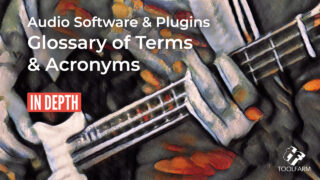
In Depth: Audio Software & Plugins Glossary of Terms & Acronyms
Check out our in depth guide to the terms & acronyms for formats and more that you'll see with audio plugins, useful for anyone new to audio.
More...
Source Elements: Send a stereo mix from Pro Tools to Zoom with Source-Nexus
This quick tip from Source Elements will show you how to send a stereo mix from Pro Tools to Zoom with Source-Nexus.
More...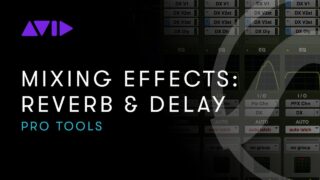
Avid Pro Tools: Mixing Effects — Using Reverb and Delay
In this tutorial, Avid Master Instructor Andy Hagerman shows you how to use reverb and delay in Pro Tools to create just the right ambiance in your mix. He also explains the parameters of both and how you can best incorporate them into your mix.
More...
In Depth: Immersive Audio
Immersive audio experiences are found in movies, computer games, VR/360° video, YouTube, Facebook 360, and more. Find out what it's all about!
More...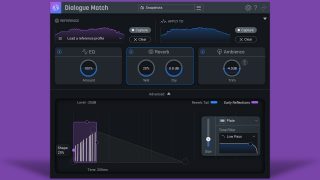
How to use iZotope Dialogue Match #gettingstarted
In this tutorial, you will learn how to best structure your Dialogue Match workflow, and take a tour of the fully resizable interface.
More...
How To Create AAX PlugIns For Pro Tools And Media Composer
With Blue Cat Plug'n Script 3.2 you can export audio and MIDI plug-in creations as AAX plugins, which can be used in Avid Media Composer and Pro Tools.
More...
Get Started Fast with Pro Tools
Get Started Fast with Pro Tools is your manual for creating professional-level sound and music productions—from the first beat to the final mix.
More...
Bang your Drum: A Roundup of Drum Tutorials
These Drum Tutorials start out with creating digital beats in Propellerhead Reason and then we'll showcase a few tutorials about mixing live drums.
More...
Drums Dirt Bus from Andrew Scheps
Drums Dirt Bus from Andrew Scheps talks about iZotope Trash for creating drum distortion. He creates a pretty interesting tutorial.
More...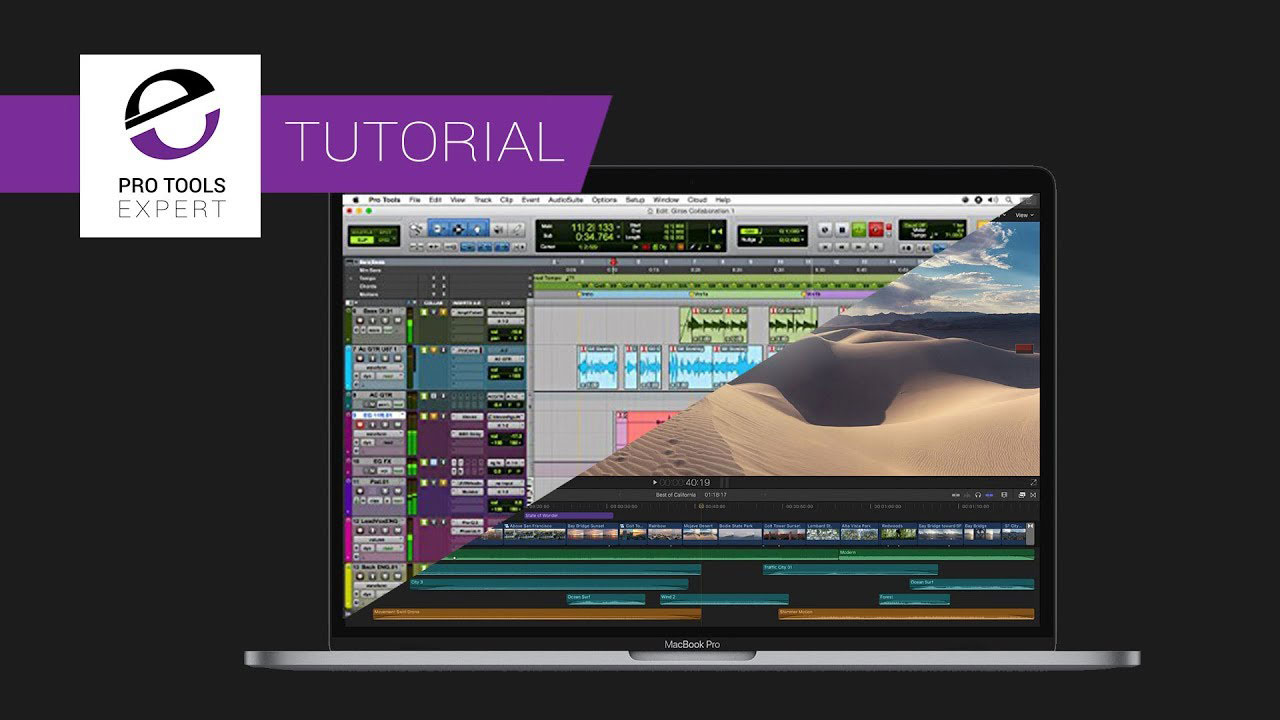
Tutorial: How To Sync Final Cut Pro X With Avid Pro Tools
This is an excellent workflow tutorial from Pro Tools Expert. It explains how to sync your sound in FCPX with Pro Tools using Lock Step, a free download.
More...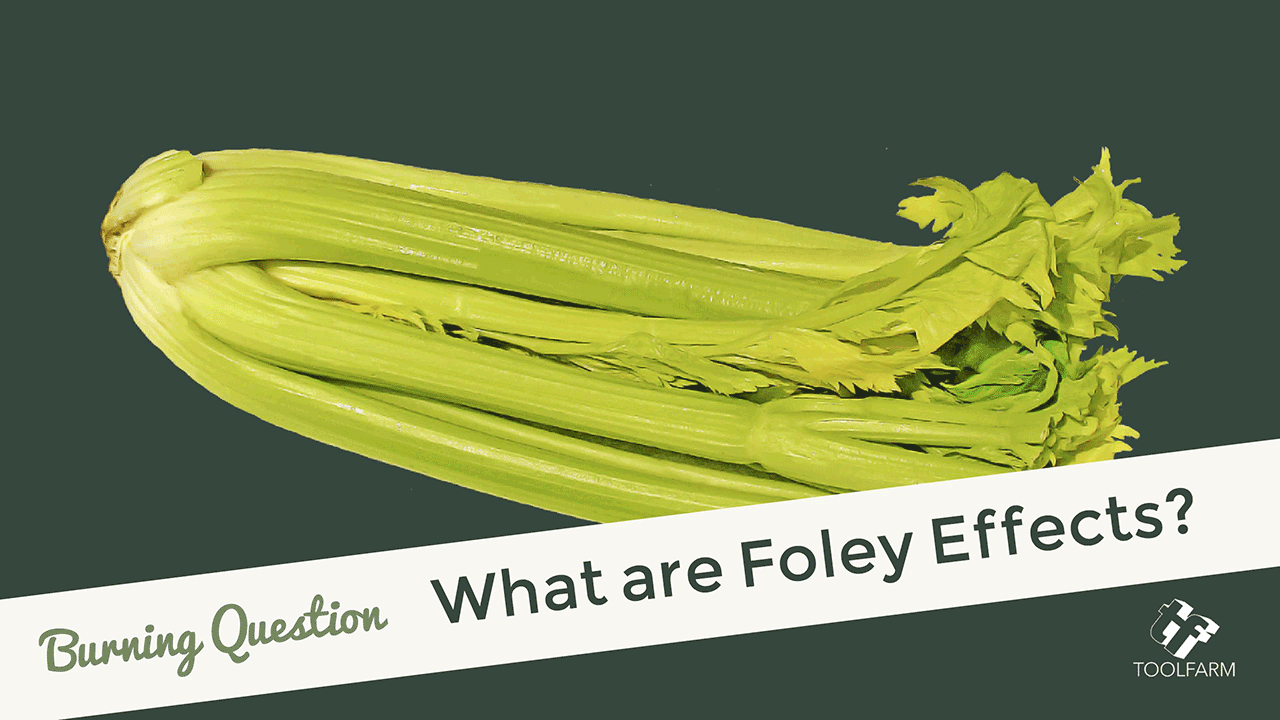
Burning Question: What are Foley Effects?
This article explains what foley effects are and shows some videos of foley artists in action, plus, some tips on creating your own foley effects for your own sound design.
More...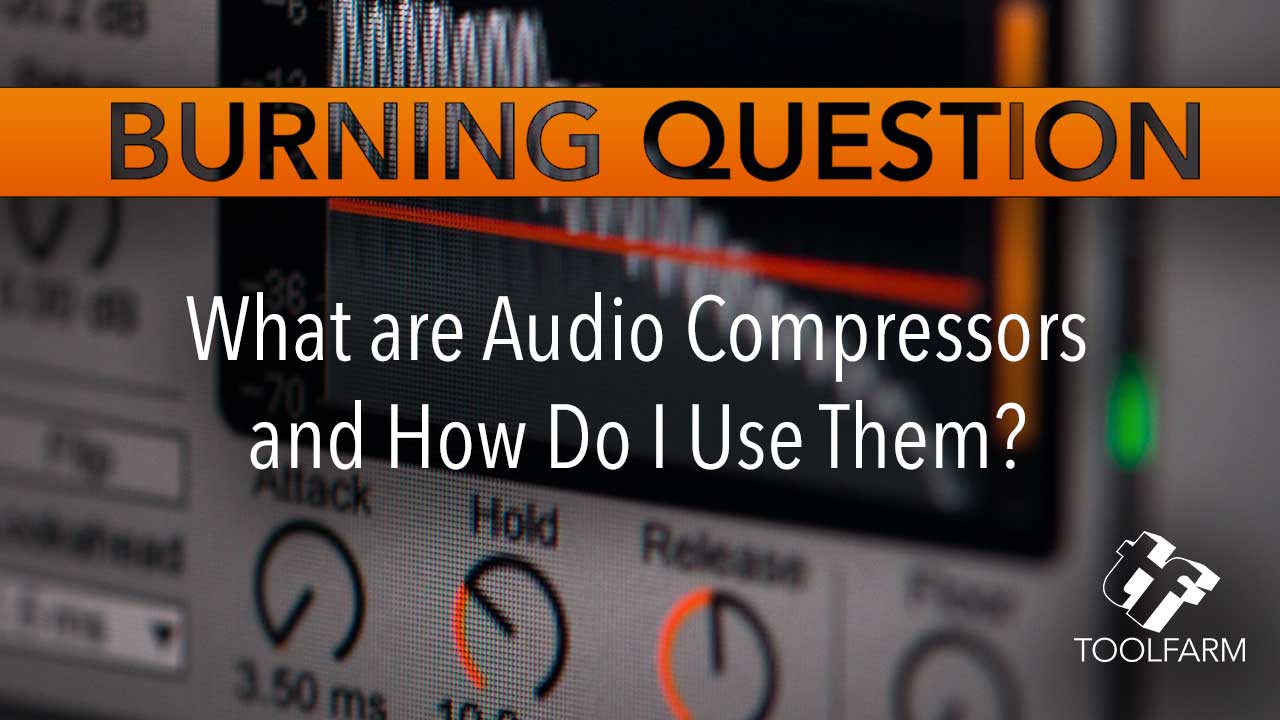
What are Audio Compressors and How do I Use Them?
Learn about types of compression; terminologies like attack and release, limiting, and compression ratio; compression in vocals and voiceovers; and third-party compression plug-ins. This is an overview, so there’s a lot that isn’t covered here, but this will hopefully give you some background for further exploration.
More...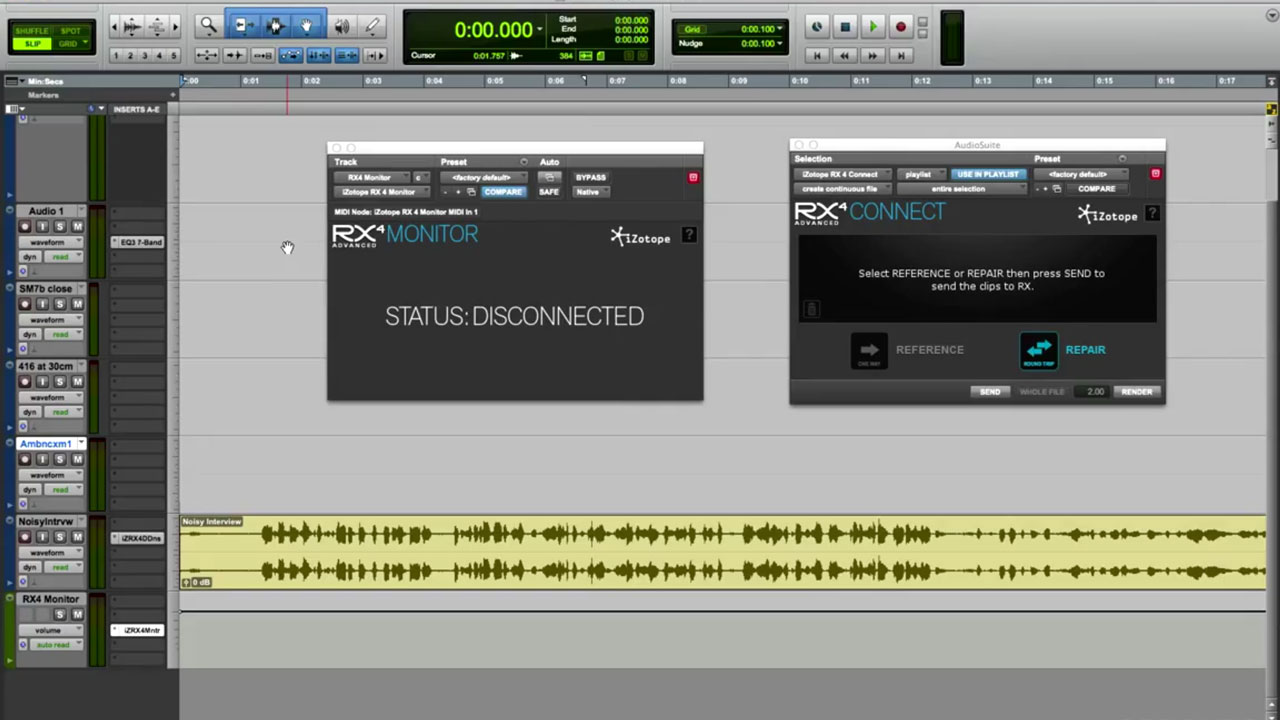
RX Monitor & RX Connect Plug-Ins
This tutorial explains how to streamline the workflow when working with a DAW, like Pro Tools, and the standalone version of RX.
More...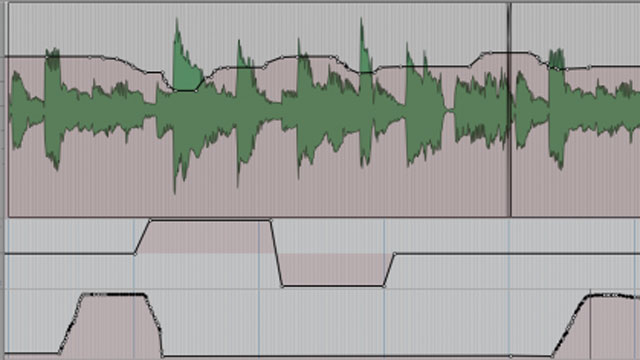
A Beginner’s Guide to Automation in Pro Tools
Joe Albano on Ask.Audio has put together an informative primer on using Automation in Pro Tools.
More...
Pro Tools Tips: Shortcuts For Day-to-Day Session Tasks
Learn how to use the plethora of short cuts in Avid Pro Tools to increase your speed and efficiency.
More...
Adjust Time and Warp Using Elastic Audio in Avid Pro Tools
Pro Tools’ Elastic Audio features powerful warping and time flexibility algorithms when editing rhythmic parts, dialogue and ADR. In this tutorial Matt Hibbard from Premium Beat walks us through the keyboard symbols, techniques and functions with their relationship to warping techniques in Avid’s Pro Tools.
More...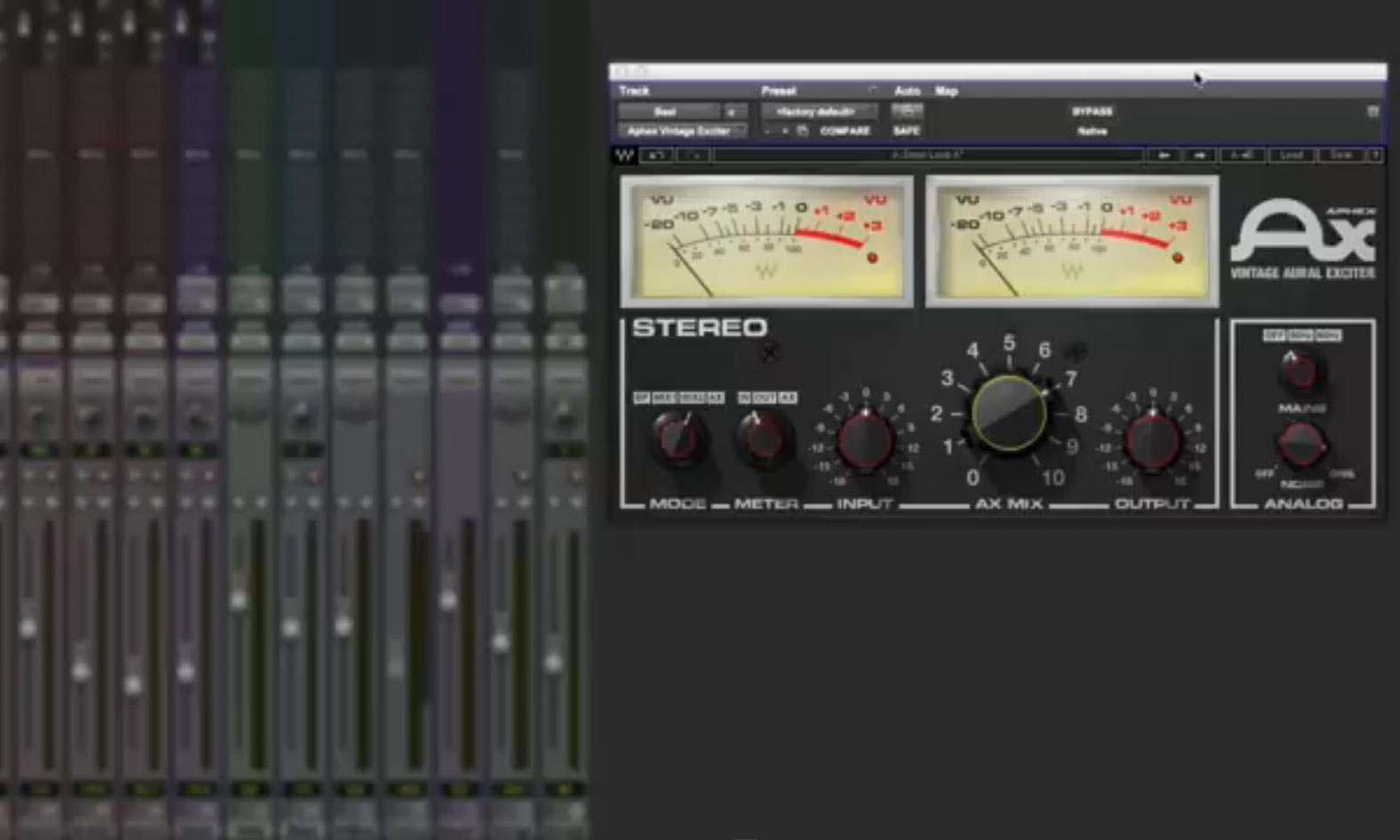
Waves Aphex Vintage Aural Exciter
Using Waves Aphex Vintage Aural Exciter To Bring Character And Sheen
More...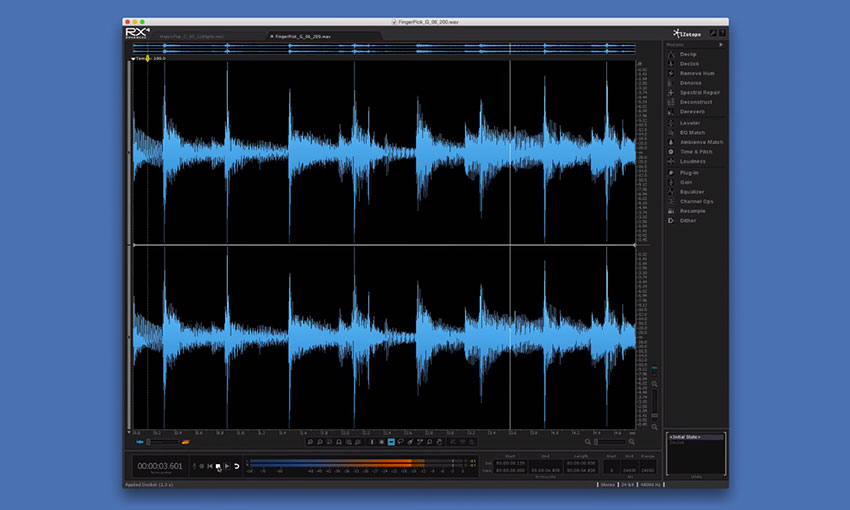
How To Use iZotope RX to Soften Pick Noise On Acoustic Guitar
We don’t have enough audio tutorials on Tutorial Tuesday, so here’s one. Pro Tools Expert Russ explains the ins and outs of softening pick noise on an acoustic guitar using with RX4.
More...