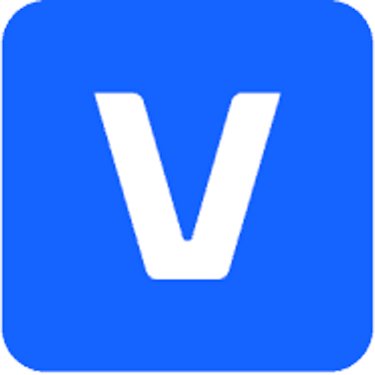v22 Magix VEGAS Pro Suite
EDIT in Admin Edit in WP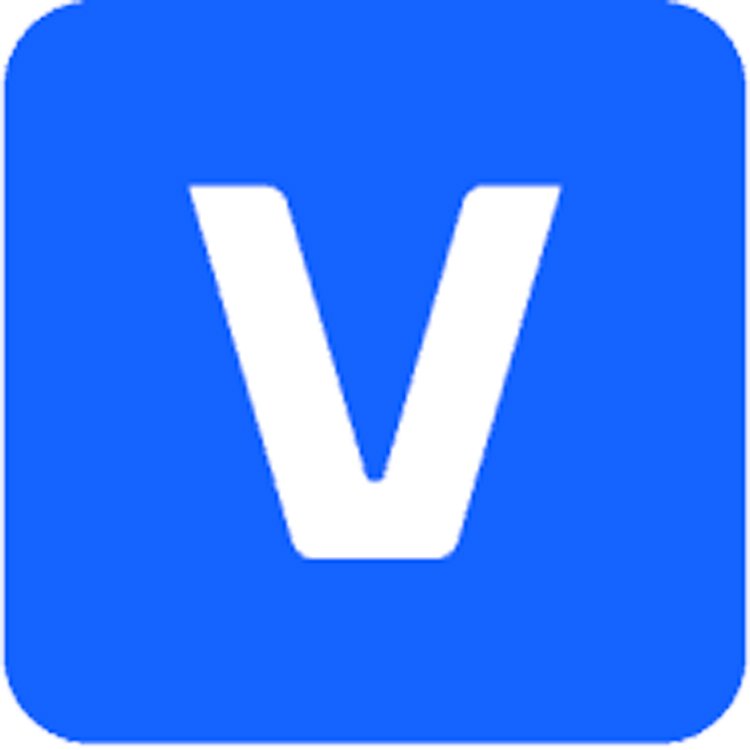
Downloads
Download demos and trial versions, product documentation, free presets and more.
You may download a free Demo after logging in.
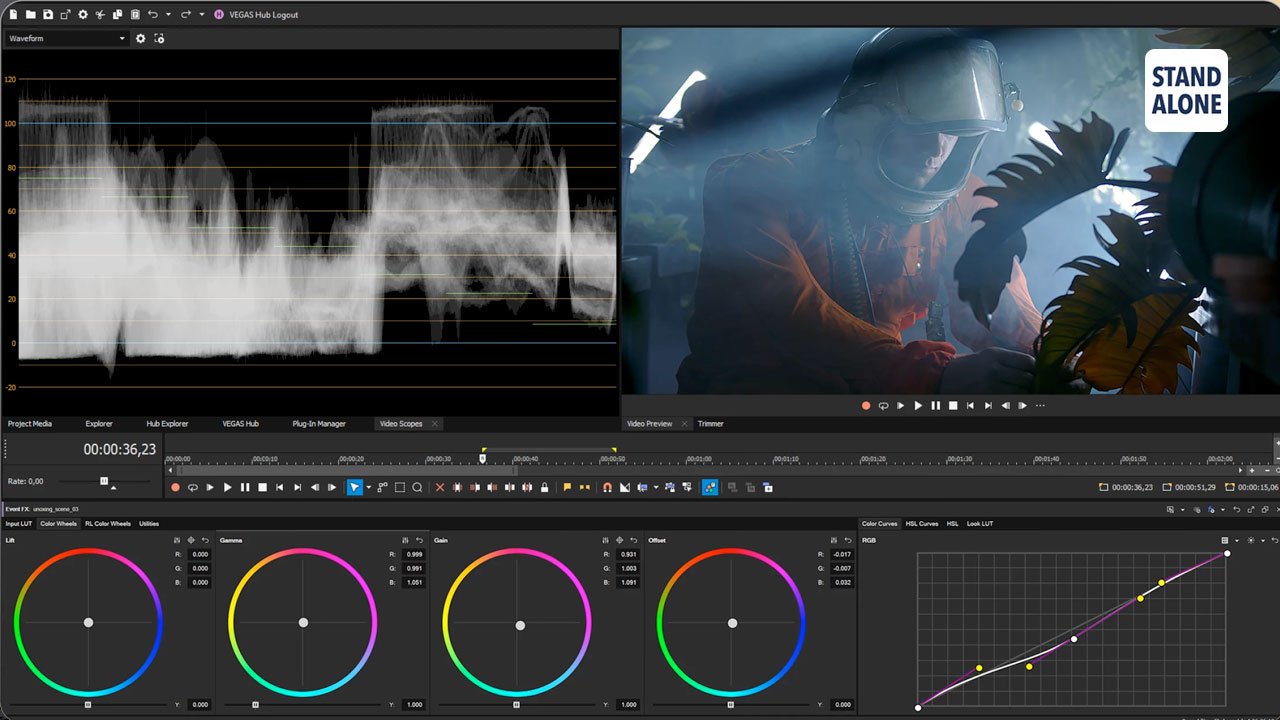
Integrated tools for content creators
With VEGAS Pro Suite, you will not only get all the powerful video editing features of VEGAS Pro but also the integrated SOUND FORGE Audio Studio, ACID Music Studio and Mocha VEGAS to produce truly immersive audio-visual experiences for your audience.
Magix VEGAS Pro Includes:
- VEGAS Pro
Vegas Pro Suite Includes:
- VEGAS PRO
- Mocha VEGAS (Boris FX)
- SOUND FORGE Pro
- ACID Pro
- wizardFX Suite
- Huge Content Pack

VEGAS Pro Suite Even Bigger
Get more power for professional motion tracking, audio editing, and loop-based music production. Plus, extensive bonus content with the VEGAS Pro Suite.
 Mocha VEGAS
Mocha VEGAS
Easily create motion-tracked masks to apply effects on moving objects in your shot.
 SOUND FORGE Pro
SOUND FORGE Pro
Edit and master audio tracks directly within your video editing workflow.
 ACID Pro
ACID Pro
Create original music with legendary loop-based production software.
 wizardFX Suite
wizardFX Suite
Dynamic, Coloration and Modulation audio effects for the final touches.
 VEGAS Pro Transition Pack
VEGAS Pro Transition Pack
25 exciting Adjustment-event-based transitions by Alessander Demyanov.
 5 Song Collections
5 Song Collections
Over 80 fully produced songs ready to drive the mood home.
 5 Cinema LUT Packs
5 Cinema LUT Packs
Even more options to build up the atmosphere in your videos.
 Hollywood SFX
Hollywood SFX
Give your video a cinematic flair with thousands of sound effects.
VEGAS Pro
The heart of the VEGAS Pro Suite
Flexible editing space
Create freely with a customizable workspace that makes editing intuitive, fast, and easy.
Modeless workflow
Get everything done in one place: video editing, color grading, audio editing, and advanced compositing.
Centerpiece for your ideas
Expand your editing power with third-party plug-ins & cloud tools, all anchored to the core of VEGAS Pro.
What’s new in VEGAS Pro 22
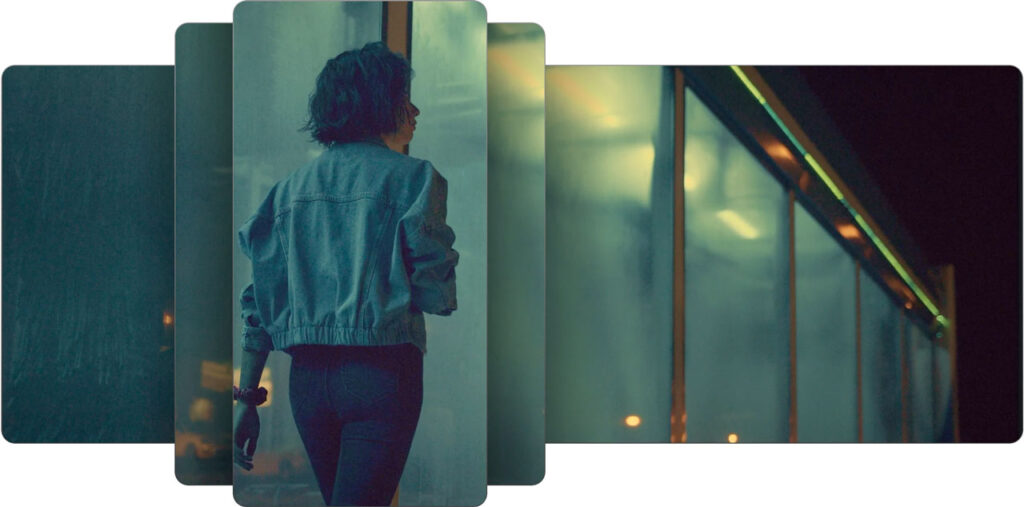
AI Auto Reframe
Reformat your video automatically
AI Auto Reframe ensures your content looks polished and professional across all platforms.
Adjust aspect ratios while keeping key subjects at the center with minimal effort.
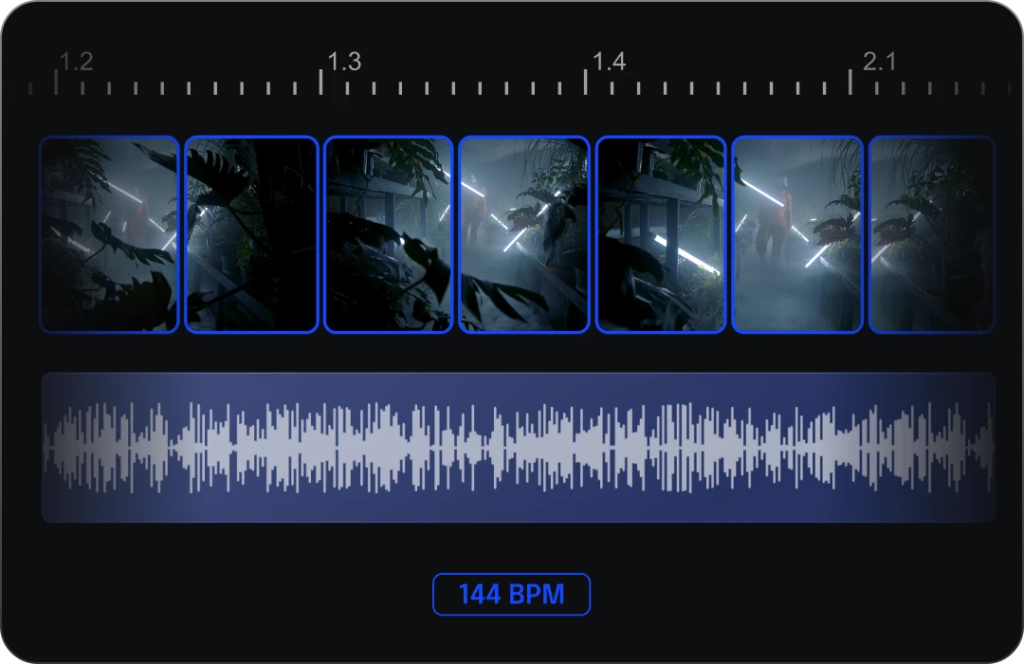
Tempo Detection
Map out cuts with music
Match your video with the rhythm of the music by automatically detecting the tempo. Save time on manually searching for musical cut points and focus on your creative vision.
Beat Detection
Edit precisely on beat
Want to edit to the drop or need to know where that big musical hit point is? Detect significant moments in your music and mark them so you can easily edit your video to match.

Audio Sync
Sync multicam footage
Automatically align multicam footage and field recordings according to the audio tracks. Achieve smooth and simple synchronization of your clips.
AI Text-based Editing
Edit video like a text document
Generate a transcript of vocals and dialogue in your footage. Then, edit the text to move, cut, copy, and paste. VEGAS Pro instantly reflects these as edits to your timeline clip events.
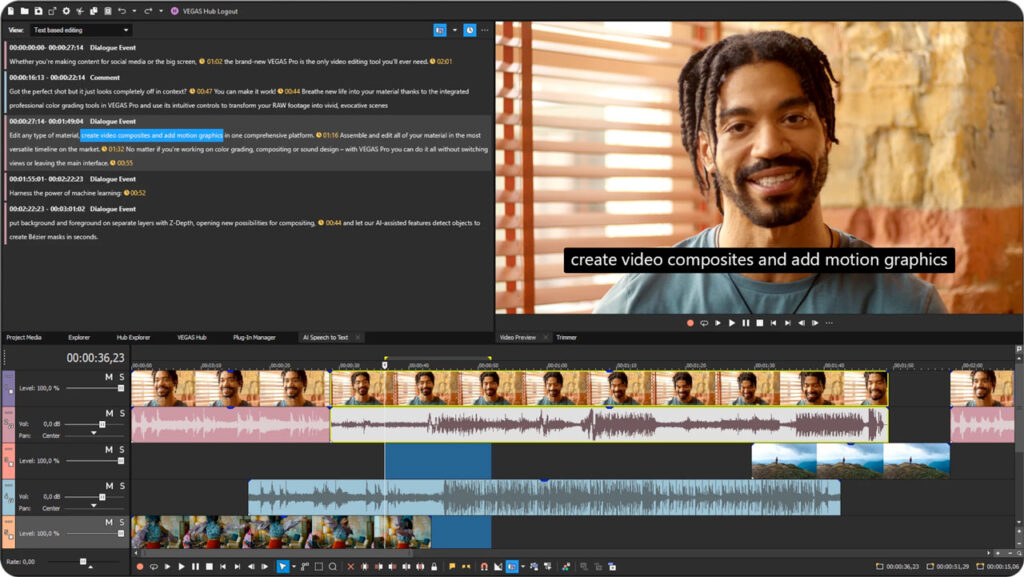
Performance improvements
Smoother playback
View your edits at full frame rate with optimized GPU support for HEVC, AVC, AV1, and BRAW with high-resolution footage up to 8K, thanks to VEGAS Pro engine improvements.
Media management
Improved Explorer Window
The updated file explorer provides simplified navigation, better asset management, and stream-lined access to essential details, all in one place.
New Welcome Screen
Get started right away
Access essential links for quick project setup, help files, tutorials, and recent projects right from the start with the newly designed Welcome screen.
Perfect your image
Image enhancement tools
- AI Dehaze – Reduce mist or fog in your shots to improve definition and reveal hidden details.
- AI Sharpen – Increase sharpness and contrast in your image for a clean look.
- AI Smoothen – Enhance the image while preserving sharp details.
All the tools you need
Editing – Intuitive, smart and easy
Customize the interface according to your workflow and get even complex projects done with ease thanks to time-saving features.
- AI editing Tools – Use AI as your assistant to automate time-consuming tasks & focus on your creativity.
- Workspace – Arrange and improve your workspace to make it work according to your needs.
- Streamlined editing workflow – Maximize efficiency and accomplish more with fewer clicks.
Color grading – Perfect every shade and hue
Transform your projects with professional-quality color grading to create your signature look and make your work stand out.
- Color wheels and curves – Fine-tune hue, saturation, and brightness in your shots.
- Color matching – Ensure consistency across your shots and scenes with advanced tools.
- LUTs – Access a full library of third-party LUTS to apply styles and moods to your footage.
Compositing – All tools for dynamic visuals
Pick from a variety of powerful tools, including compositing modes, to blend and combine elements and create complex visuals.
- AI Smart Mask 2.0 – Simply hover over objects to select and automatically mask them.
- 3D Track motion – Position and animate track output in three-dimensional planes.
- Adjustment Events – Apply composites, transitions, and effects across multiple events simultaneously.
Audio – Integrated audio workflows
Mix, edit, and enhance soundtracks with DAW-like tools and elevate your video projects with studio-quality audio.
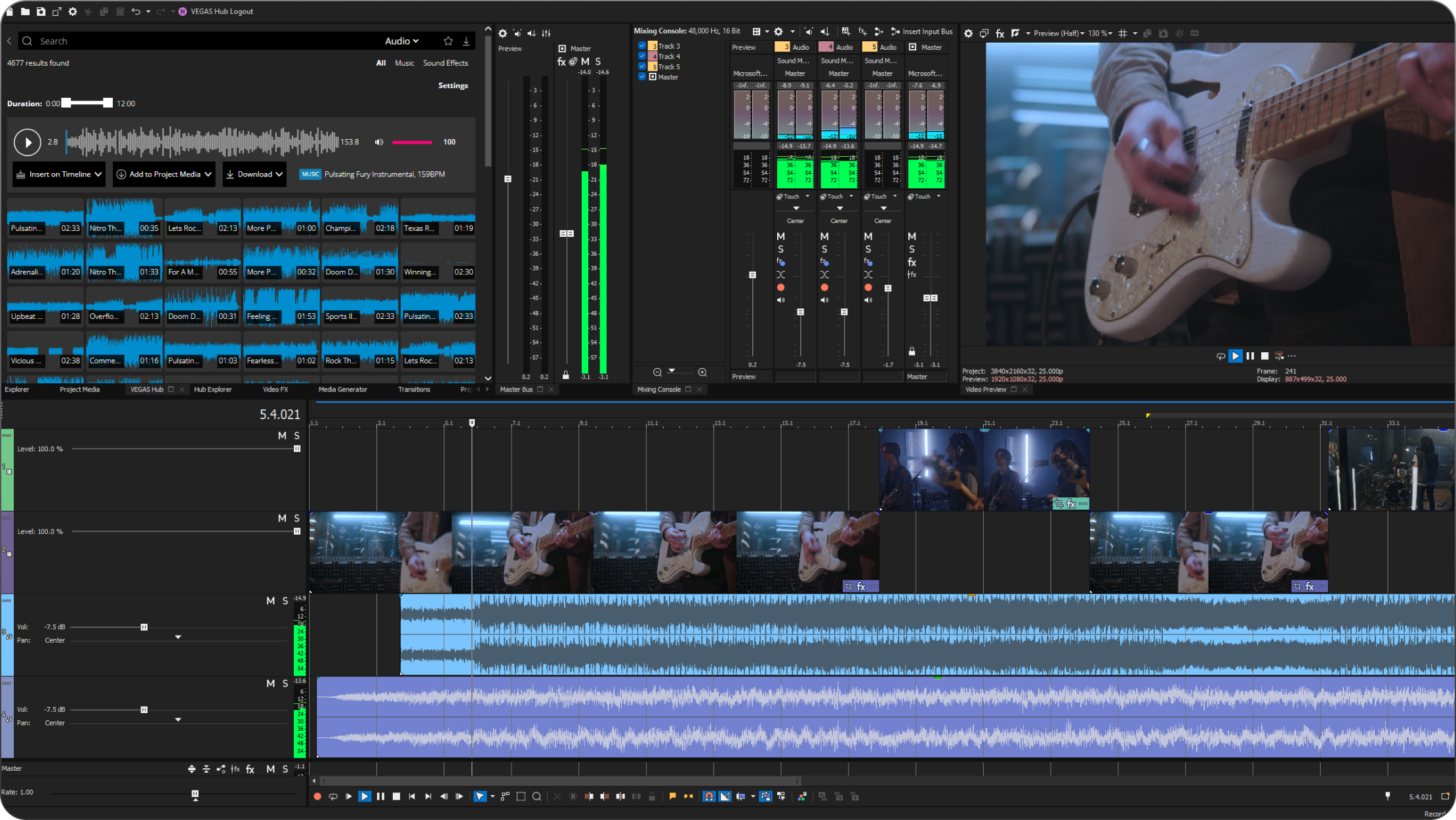
- Multitrack audio recording – Capture audio in pristine quality. For voiceovers, dialogue, or ambient sound.
- Mixing & Mastering – Use a variety of professional tools to finetune your soundscape.
- Automation – Keep your parameters in check by automating level adjustments & more.
Expandability – A limitless creative horizon
Access an endless range of video and audio tools that enhance your workflow with pro-level effects, filters and cloud-based capabilities.
- OFX Plug-ins
- VST Plug-ins
- Cloud Tools
VEGAS Pro
The creative standard for video and audio
- VEGAS PRO
Perpetual or Subscription Licenses available
VEGAS Pro Suite
Integrated tools for content creators
- VEGAS PRO
- Mocha VEGAS (Boris FX)
- SOUND FORGE Pro
- ACID Pro
- wizardFX Suite
- Huge Content Pack
Perpetual or Subscription Licenses available
Description
| Software | VEGAS Pro | VEGAS Pro 365 | VEGAS Pro Suite | VEGAS Pro Suite 365 |
|---|---|---|---|---|
| VEGAS Pro 22 | VEGAS Pro 22 | VEGAS Pro 22 SOUND FORGE Pro 181 ACID Pro 111 Mocha VEGAS (Boris FX) wizardFX Suite Additional Content | VEGAS Pro 22 SOUND FORGE Pro 181, 2 ACID Pro 111, 2 Mocha VEGAS (Boris FX) wizardFX Suite Additional Content | |
| Additional Content | VEGAS Pro | VEGAS Pro 365 | VEGAS Pro Suite | VEGAS Pro Suite 365 |
| VEGAS Pro Transition Pack (25) 5 Cinema LUT Packs 5 Song Collections Studio Box Mark II: Complete Collection | VEGAS Pro Transition Pack (25) 5 Cinema LUT Packs 5 Song Collections Studio Box Mark II: Complete Collection | |||
| Usage limits (per year)* | VEGAS Pro | VEGAS Pro 365 | VEGAS Pro Suite | VEGAS Pro Suite 365 |
| Text to Speech: 80k characters3 Speech to Text: 4 hours3 Cloud Storage: 10 GB3 Stock Footage: 300 HD Downloads3 | Text to Speech: 1.440k characters4 Speech to Text: 24 hours4 Cloud Storage: 20 GB Stock Footage: 600 HD Downloads4 | Text to Speech: 120k characters3 Speech to Text: 6 hours3 Cloud Storage: 50 GB3 Stock Footage: 500 4K Downloads3 | Text to Speech: 1.800k characters4 Speech to Text: 48 hours4 Cloud Storage: 100 GB Stock Footage: unlimited 4K Downloads4 | |
| 1 Third-party plug-ins or add-ons are not included. 2 VEGAS Pro Suite 365 contains the 365 subscriptions of SOUND FORGE Pro and ACID Pro 3 The quota is valid for one year from registration of the permanent license. After one year, any unused quotas expire. 4 For better comparability, we have extrapolated the monthly quotas of the subscription models to the whole year. However, the above quotas are available monthly (e.g. Speech to Text VEGAS Pro: 24 hours/year = 2 hours/month). * You can purchase additional quotas for the functions at any time. | ||||
System Requirements
System Requirements
Recommended for HD
- Operating system: Microsoft® Windows 10 | 11
- CPU:
- 6th Generation Intel Core i5 (or AMD equivalent) or better with 2.5 GHz and 4 Cores
- AMD Ryzen™ 3 1000 series or newer
- GPU:
- NVIDIA® GTX 900 Series or newer with 4GB
- AMD Radeon™ with 4GB and VCE 3.0 or newer
- Intel® HD Graphics 530 or newer
- RAM: 16GB
- Hard drive space: 1.5GB hard-disk space for program installation
Recommended for 4K
- Operating system: Microsoft® Windows 10 | 11
- CPU:
- 7th Generation Intel Core i7 (or AMD equivalent) or better with 3.0 GHz and 8 Cores
- AMD Ryzen™ 7 2000 series or newer
- GPU:
- NVIDIA® GTX 900 Series or newer with 4GB
- AMD Radeon™ with 4GB and VCE 3.0 or newer
- Intel® HD Graphics 630 or newer
- RAM: 32GB
- Hard drive: 1.5GB space for program installation, solid-state disk (SSD) for media files.
Recommended for AI
- Operating system: Windows 11 or 10
- CPU
- 10th Generation Intel® Core™ i7 or newer
- AMD Ryzen™ 7 3000 series or newer
- GPU
- NVIDIA® RTX 2000 Series or newer with 4GB
- AMD Radeon™ RX 5000 Series or newer
- Intel® HD Graphics 530 or newer
- Memory: 32GB
- Storage : 1.5GB of available hard-disk space for installation, additional high-speed drive(s) for media
Additional information
Internet connection
- Required for downloading, registering and validating the program, as well as for some program functions.
4K & 8K editing
- Proxy workflow can be used to expedite 4K & 8K editing on all machines with recommended specs for HD.
Program languages
English, Deutsch, Español, Français
Supported formats
Import
Video: Apple ProRes, Blackmagic RAW*, HEVC/H.265, AVC/H.264, MP4, MPEG-2, MPEG-1, AVI, WMV, M4V, Sony XAVC / XAVC-S / XDCAM EX / HD 422 / MXF / ProDisc / HDCAM SR, MPEG IMX, DV, HDV, AVCHD, Panasonic P2, RED RAW
*Currently in BETA
Audio: AIFF, AAC, MP2, MP3, M4A, OGG Vorbis, WAV, WMA, FLAC
Image: BMP, GIF, PNG, JPG, TIFF, DPX, OpenEXR, WDP, DNG
Other: Premiere/After Effects (*.prproj), Final Cut Pro 7/ DaVinci Resolve (*.xml), Final Cut Pro X (*.fcpxml), EDL Text File (*.txt), Broadcast Wave Format, Closed Captioning (SRT)
Resolutions: SD, HD, 4K, 8K
Export
Video: Apple ProRes, HEVC/H.265, AVC/H.264, MPEG-2, MPEG-1, MP4, AVI, WMV, Sony XAVC / XAVC-S / MXF / HDCAM SR, Panasonic P2, XDCAM EX
Audio: AIFF, AAC, MP3, OGG Vorbis, WAV, WMA, FLAC
Image: BMP, PNG, JPG, TIFF, DPX, OpenEXR
Other: VEGAS Project Archive (*.veg, *.vf), Premiere/After Effects (*.prproj), Final Cut Pro 7/DaVinci Resolve (*.xml), Final Cut Pro X (*.fcpxml), EDL Text File (*.txt), XDCAM Disc
Resolutions: SD, HD, 4K, 8K
Change Log
VEGAS 22
New Feature list:
- Text-based Editing (full release)
- Improvements and refinements have been made to the Text-based Editing tools based on the feedback we received during the beta release cycle. You can now more efficiently edit your video timeline by performing edits in the text transcript.
- New Multicam Audio Sync
- Synchronizing multicam events based on the audio from the clips the events hold has been completely reworked. You can now select multiple events and quickly synchronize them with options optimized for the type of audio contained in the clips.
- AI Auto Reframe
- This AI-assisted tool automatically reframes your video when the delivery size of your final render does not match the original aspect ratio. For instance, if you have a standard widescreen video and need to deliver it in a square format for Instagram or other channels, this tool shifts focus to the most important object in the video and keeps it centered in the new frame size while other material is cropped out.
- AI DeHaze
- This AI-assisted plug-in analyzes your video for hazy elements like smoke, fog, smog and so on and removes those elements in order to create a more crisp, clearer image of your main video element.
- AI Sharpen
- Driven by AI, the AI Sharpen tool analyzes the edges of objects in your video and enhances them to give the image a crisper, clearer lock. The enhancement can be used to improve your video’s clarity or in many cases as a special effect to give your video an unnaturally crisp look.
- AI Smoothen
- You can use this AI-driven tool to soften small details in your video while preserving sharp edges. This can result in a cleaner, more stylized look where fine details are smoothed out, but edges remain clear. You can use a small amount to give your video a subtly softer appearance, or a large amount to create more of a special effect on your video.
- Beat Detection
- The Beat Detection tool analyzes a music file (or music in a video file) and marks highlights, syncopated hits, drum rolls or any “interesting” events in the low-mid and low-end of the audio frequency range. The markers serve as snap objects, so when you add the file to your timeline you can easily edit your video to the musical beats.
- Tempo Detection
- The Tempo Detection tool analyzes a piece of music (or the music in a video file) to determine the tempo of the piece and automatically sets your project properties to match the detected tempo. This makes editing the project easy, as you can now set your timeline ruler to measures and beats and use the grid as orientation and snap points for seamless cuts and edits in time with the music.
- Timeline Selection improvements
- The timeline selection techniques have been refined to make selecting events even easier. An intuitive left-click on an empty timeline space now enables you to start a selection rectangle which you can modify in order to select whichever events you want
- New Welcome Screen
- The Welcome screen has been completely redesigned to make it even more useful in helping you start your editing session. Three tabs give you quick access to new-project setup, previous projects, and materials to help you use VEGAS more effectively.
- Set the project tempo
- New menu options make it easy to set your project tempo. With these you can easily open the project audio properties and enter the desired tempo. When you then set your timeline ruler bar to Measures and Beats, the ruler will accurately reflect the project tempo. When you match the project tempo to the tempo of the music in your timeline, you can easily use the ruler to edit to precise measures and beats of the music.
- Explorer window redesign
- The Explorer window has been reimagined and newly designed to provide a more efficient user experience. It’s now easier to navigate to your media files, preview them, and organize your view.
Additional improvements:
- Fixed a problem that caused large project to take a very long time to bring media back online
- Preference to unload media when application loses focus has been defaulted to On once again
- Fixed problems with Smart Mask 2.0
- Fixed a problem with timeline syncing with preview overlay when editing video FX
- Implemented a 64-bit plugin for MP3 processing
- Implemented a 64-bit plugin for OGG processing
- Updated to the current version of the BMRAW SDK
- Fixed a problem where Mocha VEGAS rendered incorrectly on the last frame when FPS numbers do not match
- Implemented support for 10-Bit decoding for HEIC media
- Fixed a problem that prevented the ability to create envelope points with the paint pen
- Improved the pipeline for handling AC-3 media
- The Selectively Prerender Video function now renders in the correct color space
- Fixed a problem that could cause artifacts and incorrect rendering of frames for 8k projects with Pan/Crop applied using CPU only
- Updates to the AI Framework
- Fixed low memory errors when using GPU for rendering
- Media now properly comes back online when you use the Win + D command to bring focus back to VEGAS
- Fixes improve the behavior of Adjustment Events
- Improved GPU pipeline for BMRAW
- MXF decoding issues have been resolved
- Updates ensure full support for Intel Lunar Lake CPUs
- Beziér Mask plug-in handle behavior has been improved
- Copy and paste of an Adjustment Event from one instance of VEGAS to another now works as expected
- Import MXF as multichannel preference now works as expected
- Fixed crash which may occur when editing in the timeline
- Fixed issue with the Picture-in-picture plugin which may cause a hang
- Fixed a crash which may occur when some media is read in by the compound plugin
- Fixed a glitch in decoding of M2TS files
- Fixed problems with the Update Drivers dialog
- The preview aspect ratio is now correct for Panasonic HVX200 P2 footage
- Improved the speed of creating a preview snapshot with PNG format
- Fixed problems with Smart Mask when changing project aspect ratios
- The So4 Reader now properly initializes in situations where a GPU is not available
- Fixed stability problems with the Auto Analysis function in the Smart Mask plugin
- Fixed hang which may occur during thumbnail generation
- Fixed a problem with white and glitching windows that may appear late in the startup process for the application
- Improved speed of Color Grading plugin
- Improved the startup time for the application
- Make the check for the Nahimic service quicker
VEGAS 21
SOUND FORGE
Ready to start your podcast but unsure where to begin?
SOUND FORGE will allow you to record on up to 32 channels at 64-bit/768 kHz, ensuring ultra-clear quality. Edit with precision, shaping each sound individually and elevate your recordings with professional mastering tools.
Exclusive in VEGAS Pro Suite and Post
ACID
Create a tailor-made soundtrack for your video.
Experience faster beatmaking using innovative sampling tools, experiment with loops and shape the perfect sound with world-leading effect plug-ins. Dive into a universe of sounds with ACID.
Exclusive in VEGAS Pro Suite and Post
Mocha VEGAS
Unlock the power of precise motion tracking with Mocha VEGAS, the cutting-edge feature designed to revolutionize your VEGAS Pro editing experience. With this extraordinary planar tracking and stabilization tool, you will be able to pin motion-tracked masks to specific positions and ensure they remain in place over time, creating stunning visual effects.
Exclusive in VEGAS Pro Suite and Post
AI-powered features
Venture into a new dimension
Don’t spend hours creating and adjusting masks – let AI do the work for you!
Z-Depth will analyze your footage and build a complex depth map from simple 2D imagery. With this new feature, you will be able to edit foreground and background separately to make hyper-realistic elements look like they’re nestled between the layers of your frame.
Voiceovers for everyone
Looking for realistic voiceovers, but don’t want to stand in front of a microphone? Text to Speech will generate authentic commentary for your clips from your text prompts. You can even pick a fitting emotional tone and auto-translate them to dozens of available languages.
Need captions instead? Let this feature browse your audio files and write subtitles for you automatically.
Subscription exclusive
Automated masking
Time-saving magic
Tired of creating masks for every frame? AI Smart Mask will identify and track moving objects in your clips and generate Bézier masks accordingly. That way, you save time on worrying about the process and can focus on your creative flow.
About the VEGAS Hub
Everything, everywhere, all at once
Access and download your files whenever and wherever you need them with Quick Upload. Store your files in your File Drop collections from any device and make your workflow easy and efficient.
Subscription exclusive
All the support you need
Accessible online to all users, including those on trial period, Online Help offers unmatched flexibility and instant help to all those who need it. Stay connected and get real-time assistance to solve any editing bottlenecks.
Even more tools for your storytelling
Unlock a multitude of transformative possibilities for your footage using the latest VEGAS Pro. Achieve the polished look you desire with some of our latest additions: the Offset and Wrap effect and the GL transition presets, Static wipe and Directional scale, and easily combine them with Adjustment events.
VEGAS 20 update 3
- Multiple Smart Masks
- Smart Mask generated shape improvements
- Transfer Text properties
- Window docking improvements
- Welcome screen improvements
- Select a device for RAW processing
- RAW processing with CUDA
- New Sharp Model for Upscale plugin
- Import Mocha shape data
VEGAS 20 update 2
VEGAS 20 Update 2 brings workflow improvements along with new user-requested features. From more robust color curves to VST3 and more powerful AI. All along with increased stability. If you already own version 20, it’s a free update!
New color curves
Hue, saturation, and luminance curves for powerful color grading, correction, special effects, and color balance.
New AI engine
The ONNX Runtime engine makes better use of a wider range of graphics card GPU power for significantly faster processing of AI functions.
VST3 audio FX support
Perfect your audio with the latest VST3 plugins for reverbs, delays, EQs and more.
Smart Mask
Use the power of AI to quickly analyze a video frame and identify maskable objects. Then automatically create a Bézier mask to match the detected object. BETA
Bézier mask animation
Animate mask points to change the shape and position of your masks over time.
Welcome Screen
Make important decisions about your project setup and working configuration before you ever get started in the timeline.
Auto Ripple indicator
Never get caught accidentally in Auto Ripple mode again. A bright timeline indicator reminds you that you are in Auto Ripple mode.
Replace plug-ins in a chain
Quickly replace an existing audio or video FX chain with a newly selected effect or effects package.
New in VEGAS Pro 20
- File Drop for fast collaboration
- Automatic project collections
- Local project archives
- Speech to Text functionality including automatic subtitle generation (official release – 365 subscribers only)
- White Balance controls in the Color Grading Panel
- Hue adjustment curves in the Color Grading Panel
- VST3 Support for audio editing (beta)
- VST 32-bit bridge (beta)
- Optical Flow mode for Warp Flow and Smart Split
- Real-time Optical Flow for the Slow Motion FX
- Normalize button for events
- Fade In/Out included in Paste Event Attributes
- Automatic region creation in Scene Detection
- Honeycomb and Color Planes presets for GL transitions
New in VEGAS Pro 19 Build 532 (Update 4)
New Features
- Apple ProRes files are now supported for both import and export
- Color grading panel is now available at the media, track, and video output levels
- Optical Flow slow motion now available for velocity curves and playback rate settings
- An expanded lower limit for playback rate
- Event switch to automatically trim events to show all frames
- Resampling mode revamp including Disable Resampling as the default
- Option in Mesh Warp to more smoothly morph image between mesh points
- Ability to show unquantized event edges
- Ability to turn off the preview window during a render
- New AI tab in the Video Plugins window
- VEGAS Hub and Hub Explorer now part of the default layout
- BETA: Speech to Text functionality including automatic subtitle generation and export of SRT, SUB, and TXT files
Bug Fixes
- Favorite templates in the Render As dialog are preserved when upgrading from a previous version of VEGAS Pro
- Ghosting that occurred during a render when Optical Flow is applied has been fixed
- Red text that may be displayed when hovering over a GL Transition preset has been fixed
- Fixed handling of temporary files during rendering of AVC and HEVC projects
- Legacy AVC and HEVC settings now properly reset when the user clicks Default All in the Preferences dialog
- Pressing the ESC key with the Render As dialog box open now properly closes the box without rendering the project
- The “Do not show again” check box in the poor performing media dialog now works properly
- Border FX now properly handles the Blurred Size parameter with AMD GPUs
- Fix crash which may occur at startup when not connected to the internet
- An issue with reduced render quality for some formats has been resolved
- The Track Length field no longer impedes the functionality of event buttons when a track is minimized
- Fix issue where Image Sequence does not appear in the format list in the Render As dialog
- Copy and Paste of a GL Transition now works properly
- Fixed issue that causes a crash upon exiting the application for some users
- A410 pixel format is now handled properly
- Will no longer crash when using the list of recent Transitions
- A problem in the Explorer Window where only folders are displayed has been fixed
- The VEGAS Effects button is no longer available on an empty video event, avoiding a crash
- Render As dialog no longer shows the Render Loop Region Only option as selected and selectable when no loop region is available
- Appropriately handle RED sidecar files
- Color Grading Panel is now available after it is unpinned and the interface is reset
- Metadata is now being written correctly for HDR transforms
- The color correction layout no longer opens VEGAS Hub
- The pixel format is now available through the script API
- Fixed SRT file import for the Insert Subtitles functionality
- Using the arrow keys while navigating the templates pane in the Render As dialog now works as expected
- Restore Default Layout now also properly restores the Color Grading mode layout
- Quicktime media will no longer cause a warning message when imported
- Fixed an issue that caused a prolonged application freeze when deleting or cutting an event while playing the project with auto-ripple engaged
- Fixed crash that may occur when switching between parent and nested projects
- Choosing the default layout now properly closes the Color Grading Panel and sets it back to its defaults
- Correctly handle IPCM audio in XAVC HS files
- Correct metadata is now read for AVC/MP4 files that were rendered to but were previously opened in VEGAS
New in VEGAS Pro 19
- Stay right inside your VEGAS Pro project with powerful Color grading & correction enhancements.
- Work faster with new and improved AI-assisted editing tools.
- Import 3D objects directly into VEGAS Effects for ultra realistic composite scenes.
- Quickly create the perfect look for your images with new, more powerful tools in VEGAS Image.
Enhanced Video Editing
Transform RAW high dynamic range footage into stunning scenes.
- Range-limited color wheels
- Expanded individual color curves
- Low and high color pickers and auto correction
- 40 included look LUTS and 20 camera LUTS
- HDR10 & HLG in ACES 1.2 color space
Adjustment tracks
Apply effects to several video tracks on the timeline faster now. All effects made to the adjustment track will be reflected in the video tracks below.
- Color correct and grade multiple tracks
- Add enhanced effect chains
- Adjust opacity envelopes across multiple tracks
- Automatic green/blue screen analysis
- Manual transparency tuning
- Lighting adjustment to correct unevenly screens
- Powerful edge correction and cleaning toolset
- Integrated Academy Award winning Mocha masking and planar tracking system
Exclusively in Pro and Post
Artificial intelligence
The improved deep learning module will assist you with both creative and editing tasks to achieve quick results.
- Colorize your black & white scenes with more realistic color representation
- Access to five new Style Transfer presets
Improved project notes
- Timecode logging
- Navigate timeline to note timecode
- Change note timecode to match timeline cursor
- Editable note label tags
Scene Detection
- Automatically split footage into individual events at both the media and timeline event levels.
BRAW support (BETA)
- Import and edit your footage lossless quality for high frame rate and high dynamic range workflows.
Live streaming with VEGAS Stream
Reach, engage and grow your audience with live events broadcast to popular platforms with VEGAS Stream.
- Take your live production from a simple webcam to multiple cameras, video play-ins, dynamic graphics and more.
- Switch between cameras and remote presenters.
- Broadcast to the most popular conferencing apps and streaming services.
- Edit your event and upload to your favorite destinations.
Exclusively in Pro and Post
Sound design with SOUND FORGE Audio Studio
Recording, editing and mastering.
- Multichannel audio editing
- Reduce background noise
- Record pristine audio up to 32-bit/384 kHz
- Seamless integration with VEGAS Pro
Exclusively in Pro and Post
New Features in VEGAS Pro 18
In addition to the extensive, high-value cloud-based media management and collaboration tools coming, VEGAS Pro 18 adds a significant number of new features and workflow enhancements available immediately, including:
- Professional multi-channel audio editing with SOUND FORGE Pro 14 is now included with VEGAS Pro 18. SOUND FORGE Pro integrates tightly with VEGAS Pro enabling users to send audio files directly from the VEGAS Pro timeline into SOUND FORGE Pro, make their edits and return to VEGAS Pro where all changes are instantly and automatically updated in the timeline;
- Artificial intelligence driven effects including Colorize and Style Transfer;
- GPU Driver detection and update utilities and automatic GPU configuration for hardware acceleration;
- New Motion Tracking Panel;
- VEGAS Capture enhancements, including a new capture folder configuration and new audio encoder;
- HDR improvements, including hardware encoding available for HDR presets and automatic selection of IDTs based on metadata;
- Support for Open FX plug-ins for optimal flexibility;
- The addition of a variety of new plug-ins, including:
- Flicker Reducer
- Black Bar Fill
- Denoise
- Significant Color Grading improvements, such as:
- Dockable Color Grading Panel
- Logarithmic Exposure Tool (“Camera Exposure”)
- Improved Auto Contrast
- Skin-Tone Line for Vectorscope
- Combined RGB Display for RGB Parade scope Optional trim handles for timeline events;
- Timeline cursor location storage saved with project files;
- Video engine performance improvements;
- New presets and animations for Titles and Text
VEGAS Pro Cloud-Based Services: What’s Coming
In the coming months, VEGAS Creative Software will unveil a comprehensive family of media management and collaboration tools to connect the VEGAS Pro community, including:
VEGAS Hub, The Central Information Depot
The VEGAS Pro 18 cloud-based workflow revolves around the VEGAS Hub, which provides teams with secure file storage and centralized media file access. Built on the Microsoft Azure platform, VEGAS Hub acts as the central repository of control and information, enabling VEGAS Pro and other applications to communicate directly with the Hub for file download and upload, collection creation and management, and more. Additionally through the Hub, individual applications will communicate with each other, and the system will continue to evolve into a critical centralized file organizational tool and a remote collaboration center.
VEGAS Transfer
For video and still images captured on a mobile device, VEGAS Transfer will be available as iOS and Android apps, and serve as the entry point into the VEGAS Hub environment. Users can quickly transfer media files from a mobile device into the Hub cloud storage. Uploaded files can be organized into Collections to organize files, and enable direct access from VEGAS Pro and VEGAS Prepare. Upload files with VEGAS Transfer, organize them further with VEGAS Prepare, and then download them directly into VEGAS Pro from anywhere to start editing.
VEGAS Prepare
With VEGAS Prepare, users will be able to wrangle out-of-control herds of media files with three efficient levels of organization. Users can create a library with all media organized according to the structure that makes sense for the user, the team, and their workflow. Users can then further organize files into custom collections that make it easy to target a media category or classification to find precisely what is needed. Finally, add tags to individual files for quick filtering and sorting. Each level of organization is tied into local databases or the VEGAS Hub for collaboration, and can be accessed directly from inside VEGAS Pro for editing.
VEGAS Pro Hub Explorer
All of the the custom collections created in VEGAS Prepare show up instantly inside VEGAS Pro, whether working online or offline. When users create and manage collections directly inside VEGAS Pro, they automatically update in VEGAS Prepare so the two remain in sync, and changes made in VEGAS Prepare instantly appear in VEGAS Pro. Users can download files from cloud storage on the Hub for use on the VEGAS Pro Timeline, and upload files to the Hub from right inside VEGAS Pro. The Hub Explorer window is the portal for remote collaboration, file sharing, and organizing collections.
Also Coming Soon: Live Streaming
Later this month, VEGAS Creative Software will also launch VEGAS Stream, a new live streaming platform designed to serve the needs of content creators and broadcasters in multiple markets. VEGAS Stream provides a professional-caliber live streaming feature set within a tightly integrated VEGAS ecosystem. When a live stream event is complete, users will be able to send recorded events to VEGAS Pro 18 or VEGAS POST Suite, with all visual effects, graphics, and titles in place for further editing and on-demand delivery. Additional details will be announced later this month.
Vegas Pro 17 Build 321
New Features
- The Bézier tool’s motion tracking has been upgraded to track perspective change allowing for more effective planar tracking
- Navigation to exact timeline markers through typing the marker number on the keyboard number row now supports three-digit marker numbers
- An option for opening a media file in VEGAS Post has been added to the event hamburger button
- The VEGAS Screen Capture utility now provides the ability to save a capture project file which can then be imported into VEGAS Pro so that all captured media is imported onto the timeline on separate tracks and synchronized for instant editing
- An extension has been added to automatically adjust the length of an event after applying a playback rate change with the Slow Motion OFX plug-in
- The Warp Flow transition has been optimized to provide interesting results with a wider variation between the video clips involved and more gracefully defaults to a crossfade in extreme cases where warp flow calculations cannot be made
- The Video Stabilizer now automatically determines and uses the most suitable reference frame for freeze motion mode
- Uploading to social media sites process now uses the efficient rendering of the MAGIX AVC/AAC file type for faster rendering and uploading process
- The PiP Copy script now supports copying tracked perspective motion from the Bézier tracking information to the PinP plug-in
- Menu options for opening a file in FXhome HitFilm have been consolidated for more understandable presentation
- Several improvements and refinements have been made to the Smart Split feature including the addition of a preference that enables the user to change the default transition length
- VEGAS Pro now supports NVENC-based lossless encoding templates on qualifying Nvidia hardware
Bug Fixes
- Unreasonably long load times for large projects with many events have been eliminated
- The splitter between the preview and audio waveforms in the Trimmer window has been restored so it is possible again to change the height of the audio waveform area.
- Stabilization crash on certain files eliminated
- Custom NVENC templates from earlier version of VEGAS Pro can now properly be used for render
- Text editor button icon display problem corrected
- Edge cropping of the Video Scopes window no longer occurs
- User is no longer prompted for new instance or clone when creating nested timeline with generated media
- Controls are no longer overlapped in the uploading to social media dialogs
- the Bézier Masking plug-in now correctly updates for shape and location changes
- Use GPU processing for ACES color management preference artifacts eliminated
- Color Grading Panel controls that could disappear under certain specific actions now properly remain
- Custom values entered for the Pixel Aspect Ratio media property media in the Media tab of the Media Properties dialog are no longer inadvertently erased and ignored
- Adjusting overlap time of the Warp Flow transition no longer causes the software to hang on playback
- Mouse clicks in the Project Media window list view now properly selects the clicked-upon media
- Smart Split procedure is now properly identified in the Undo drop-down list
- The Picture-in-picture script no longer produces an error if the user attempts to run it without first creating tracking information
- A crash upon opening VEGAS Pro after closing the application with a saved project has been eliminated
- You can now undo adding the Color Grading Panel plug-in to an event
- Replacing a Main Timeline storyboard item that is a duplicate no longer removes all items that reference the same media
- Slow motion artifacts when processing with the CPU have been eliminated
- Warp Flow transition now properly stores the necessary tracking data
- It’s now possible to properly apply different edge filling across different events
- No longer crash upon attempting to load older, unsupported Boris Continuum plug-ins
- Creating a nested timeline no longer deletes markers or regions from the parent timeline
- Various translation problems have been fixed in different international versions
- Hover scrub no longer crashes or stops working after an undo/redo of a media replace or delete action
- A one-pixel “jump” between the stabilization freeze mode reference frame and the following frame has been eliminated
- Double-clicking a file in the Explorer now properly adds media to a selected unassociate storyboard
- Events are now placed in the proper order after adding duplicates to the Main Timeline storyboard
- The Picture in Picture plug-in now works properly during playback and render after copying motion tracking information to it
- No more green frames for 422 AVC MP4s during NVDEC hardware decoding
- Windowed HDR preview now properly updates during render
- ACES version and ACES color space properties changes no longer persist when user cancels changes in the Properties dialog box
- Image adjustments are now properly applied when Slow Motion is used as a video output effect
- A warning message is now properly presented when the user attempts to prerender a video without first choosing a render template
- Some render templates that showed the wrong vendor information have been corrected
- The X and Y Location sliders now properly adjust the location values when animating location settings for various plug-ins
- Several minor UI problems have been addressed
- The Color Grading panel is now properly disabled when more than one video event are selected
- Many corrections have been made to the application help
- Project Media context menu command Remove from Project now does what it’s supposed to do
- Color Grading mode parameters are properly read when reopening the project
- Audio/Video synchronization problems that could occur in HDR projects have been resolved
- Several Hi-DPI UI issues have been eliminated
- A problem that could cause a crash on playback or render in a project with Event Pan/Crop mask keyframes has been solved
- An issue that caused MP3 files not to play back on certain machines has been removed
- Hi-DPI preview no longer clips on a secondary monitor
- AVC playback on some machines that displayed poor performance have been improved
- Various improvements have been made which apply the new UI look to older components
What’s new in Vegas Pro 16, Update 4, Build 361?
Bug fixes:
- A crash that can happen when OpenColorIO library is not installed properly is now prevented.
- Incorrect values in metadata for HDR renders has been corrected.
- Improved handling of hardware-dependent video plugins when GPU does not initialize properly.
- Likelihood of crash when resizing thumbnails in Project Media window has been reduced.
- Improved performance of thumbnail drawing within the project media window.
- Problem with some valid video plugins not appearing in the plugin chooser has been resolved.
- Crash when launching on a 2 GPU system when with one GPU disabled has been fixed.
- Smoothing parameter is now available in the basic mode of the Video Stabilization plugin.
- Crash when updating a grouped track that is not visible has been fixed.
- Crash when reading certain MP4 files is now prevented.
- Disabled some JDR project properties for non-HDR projects.
- Disabled HDR preview preference for 8-bit projects.
- Crash that may occur if the timeline ruler and speed controls are not visible as been resolved.
- Crash they may occur when beginning a render of building peaks or other similar tasks has been resolved.
What’s new in Update 2 Build 307?
New Features:
- The Main Timeline storyboard no longer automatically reacts to changes on the timeline. A Refresh Storyboard button has been added to the Project Media window when viewing a storyboard which enables you to manually match the storyboard to the timeline.
- A Red warning bar above the Main Timeline storyboard alerts the user when the storyboard is out of sync with the project timeline and must be manually updated.
- A dialog box warns the user that the Main Timeline storyboard cannot be altered until it is updated to be in sync with the main timeline.
- A Red warning bar at the edge of storyboard thumbnails indicates when the timeline event is longer than the media it holds.
- You can now set in/out points in the storyboard for audio-only files.
- You can now set in/out points in the storyboard for still-image files.
- The Storyboard now properly recognizes L and J cuts and orders itself appropriately.
- Added support for time-stretched/compressed events hover scrub in and out point trimming, and storyboard refresh.
- A new OFX plug-in enables you to add video stabilization to 360° video.
- You can now set any preset of the Titles and Text media generator as the default for the Insert Subtitles from Files and Insert Subtitles from Regions functions.
- You can now create subtitles by importing SRT files with the Insert Subtitles from files feature.
- Video scopes can now be set to display the NITS scale for HDR work, including for 8-bit projects.
- VEGAS now warns you if no track has been armed for recording when you start recording and enables you to specify which existing track or tracks you want to record to, or to create a new track and record to that.
- Replacing media in the Main Storyboard timeline now updates the project timeline.
- The user now has the ability to “pin” another video event to a motion tracked event.
- Custom frame rates can now be set when encoding using AMD and VCE render templates in the MAGIX AVC/HEVC formats.
Bug fixes:
- Timeline performance problems caused by automatically updating the Main Timeline storyboard during a timeline edit have been resolved.
- The Neat Video (and other temporal effects) now works properly when placed before Pan/Crop in an event FX chain.
- MTS files now render properly at 25p or lower framerates.
- The Internet HD 720p 29.97 fps (AMD VCE) template now yields the proper framerate.
- Reordering items in the storyboard no longer causes media in and out points to be reset.
- Audio recorded using Quicktime on a Macbook Air no longer get corrupted by so4compoundplug.
- The stabilization tool’s Zoom parameter now properly persists through project save, close, and reload.
- The Render As dialog box no longer gets hidden off screen in a dual monitor set up which would cause the appearance of VEGAS freezing.
- Media in and out points are now properly honored when adding an unassociated storyboard bin to the timeline.
- The Insert Subtitles from File operation now properly recognizes commas in the subtitle text.
- The Add at Project Frame Rate operation now works properly when the media frame rate does not match the project frame rate.
- The audio meter context menu properly appears as expected again.
- The Scene Rotation plug-in has been optimized and should no longer cause occasional crashes at start up.
- The AutoSave function no longer triggers the creation of an unwanted duplicate storyboard which could occur in some cases.
- Crash has been resolved when using video stabilization and motion tracking with an AMD Phenom II card.
- Double-clicking Color Correction custom tab parameters now properly sets the parameters to their defaults.
- Overwriting files when rendering with AMD VCE templates now properly reports file size.
- Deleting storyboard placeholders no longer cause crashes as they did in certain instances.
- Replacing a generated placeholder with a clip no long crashes the application as was the case in certain scenarios.
- Moving generated media in the storyboard now follows expected behavior.
- External preview now works properly through Decklink cards in 32-bit projects.
- Stand-alone preview and capture DeckLink cards, such as DeckLink Mini Monitor or Mini Recorder, are now properly supported.
- Fixed potential inconsistencies caused by replacing a generated placeholder with a video clip.
- Moving a generated media thumbnail to the end of the storyboard no longer causes an unwanted duplicate thumbnail.
- Sync Cursor to Media Timeline again works properly when user clicks on a keyframe in the FX automation section.
- Unwanted extra generated media thumbnails are no longer created in the storyboard when changing the order of thumbnails.
- Importing bins from one project into another no longer causes a crash.
- Importing media from one project into another now works properly.
- The BattleCompVintage VST and other plug-ins now work properly.
- 32-bit projects created in older versions of VEGAS now open properly as 32-bit in VEGAS Pro 16.
- Dragging a media generator to the Main Timeline Storyboard no longer causes a crash.
- The render destination folder is now used for temporary file creation during the render process to avoid inadvertently filling up the user’s C: drive.
- Certain specific MOV files no longer cause a crash when stabilization is applied.
- Switching through presets no longer disables stabilization in any case.
- Event Pan/Crop animation now works properly on events that hold still images.
- Color samplers in the Parameters and Custom tabs of the Color Corrector OFX plug-in are now correct and consistent.
- Stabilization of video clips that contain zooms now works properly.
- The Auto Zoom option now works more exactly to eliminate black borders.
- Right Alt+z and Shift+Right Alt+z now properly give users of the Polish localized version ż and Ż.
- Color Curve channel behavior has been improved so that changing the channel on one changes only that one and no others, and new curves are always added with the default settings instead of the settings from the previous curve worked with.
- All files now retain Markers & Regions in Trimmer.
What’s new in Vegas Pro 16
VEGAS Pro 16 comes loaded with powerful new video editing features to help you work faster, smarter, and more creatively. The new version delivers on every level, with more flexibility, more power, and more professional features.
Motion Tracking
Sophisticated and flexible masking technology coupled with rock-solid motion tracking give you the ability to isolate moving objects in your scene. You can easily track their motion and apply color grading and other creative effects that follow them wherever they go. Integrated motion tracking developed by the VEGAS team specifically for VEGAS Pro provides lock-tight tracking results.
Video Stabilization
Turn shaky footage into smooth, pro-quality video in no time. The video stabilization engine has been completely rebuilt from the ground up to be far more powerful and easy to use. Get smooth results every time even on source material that was unusable before.
Streamline your workflow
Dynamic storyboard and timeline interaction
The dynamic storyboard workflow might just change the way you edit from now on. Quickly assemble rough cuts and alternate versions in an uncomplicated storyboard environment. Changes made to the main storyboard are reflected instantaneously in the timeline and vice versa. Additional storyboards can also be created and used for experimental edits, alternate sequencing, or as a new tool for organizing separate sections of your project.
Extensive file backup options
VEGAS Pro 16 features a comprehensive list of file backup options. You can back up your work after a set time (determined in minutes and hours) and keep any number of daily backups. You can automatically save the current project and a backup file after every edit. All backups can be saved to the same folder as the project file, a temporary location, or any user-specified location, and opened anytime you want to return to them.
Drag media bin to timeline
Save time! Files don’t need to be added one by one anymore. You can now drag media bins (which also include the new storyboard bins) directly to the project timeline to add all of the bin’s media files simultaneously.
Resizable media thumbnails
Project media thumbnails can now be enlarged so you can see more detail and achieve greater hover scrub accuracy. You now see a more accurate location of specific video frames and can edit with much finer hover scrubbing and more exact in/out marking.
Project media hover scrub
Hover scrubbing project media thumbnails gives you a quick way to identify the important points in your video files before you add them to your timeline. Simply move the mouse over a thumbnail in the Project Media window and scrub through the video to find a specific frame.
Project media in/out points
With the ability to place the hover scrub cursor at an exact frame within the Project Media thumbnail, you can now create an In or Out point at that location. When the file is added to the project, the resulting event will then automatically be trimmed down to these defined In/Out points.
Preview multiple selected project media files
It’s now possible to select more than one media file in the Project Media window and preview each file, one after the other, in one continuous operation. This is great when you are working with storyboards because you will quickly be able to preview the entire storyboard in sequence.
Close gaps
Now you can easily and automatically close the gaps between any selected events on a track within a project. This helps you quickly clean up your projects and ensures you have no black frames between edits.
Select events from cursor
You can now select events from the current cursor position, including all events on selected tracks or within the entire project from the cursor to the end. It’s a great way to quickly create space within a project to insert other events.
High DPI scaling
As more and more elements of VEGAS Pro become compatible with High DPI monitors, you can change to High DPI mode to take advantage of an even crisper, clearer user interface on your High DPI monitor.
Automatic subtitle creation from timeline regions or a file
Speech from a video that has been transcribed and entered as named regions in your project, a text file, or a spreadsheet can be used to instantly create a subtitle track. Subtitle positions can be automatically synced to project audio events and can be edited for fine tuning.
Add missing stream
Sometimes your project contains either the video or audio portion of a video clip on the timeline and you decide that you want the other portion too. This feature instantly finds the missing portion, creates an event for it and syncronizes it to the existing portion.
HDR support
With full support for High Dynamic Range (HDR) color now included with VEGAS Pro 16, you can work with footage from the latest cameras, preview your work on an HDR reference monitor and deliver stunning-quality HDR work.
360° Media Editing
360° editing
VEGAS Pro 16 includes 360º templates for some of the most popular cameras. Set your project up as a 360 project, stitch dual fisheye files seamlessly, preview your file with complete 360 control, apply 360 filters, and deliver as complete 360 videos. Give your viewers a completely immersive experience with 360 video.
Tiny Planet OFX plug-in
In the popular Tiny Planet effect, a subject appears to be standing on a super-small planet. The VEGAS Pro Tiny Planet OFX plug-in is the most elegant solution to create this effect instantly and includes effect animation and integration with regular or 360º videos.
Tools to take you further
Bézier Masking
With the powerful, flexible Bézier masking plug-in, you can create up to five different masks, choosing from oval, rectangle or custom shapes. These can then either cut a section of the video out to reveal different video beneath, or have an effect applied within them – such as color grading or blur – making it possible to blur someone’s face while leaving the rest of the video in focus. Tied in with the new motion tracker the mask can move along with an object during the course of the video.
Professional MAGIX eFX audio
VEGAS Pro 16 includes the high-quality Essential eFX audio plug-in suite. A flexible set of tools for shaping and mastering audio, it includes plug-ins for improving the quality of your soundtrack, reducing noise, or adding special effects like delay, reverb, chorus, and much more.
AutoLooks
Give your videos that Hollywood look! With just a few clicks, you can add the atmosphere, feel, and look of famous films, movie genres, film stocks, or particular movie-making eras to your video. Take your viewers on a journey into a whole new realm.
What’s new in Vegas Pro 15 Build 361
New Features
- Added support for AMD VCE hardware acceleration for encoding 8-bit, progressive HEVC files and H264 AVC/AAC files
- The So4Coumpoundplug now supports reading Timecode from MP4/MOV files formats such as GoPro, XAVC-S, and Alpaha 7s cameras
- Added an option to disable hardware acceleration when creating custom presets in Intel HEVC Render plugin
- Added a preference that enables you to bypass QSV hardware acceleration and operate without this technology
- Added a link in the Help menu to the VEGAS Community home page where users can quickly access the VEGAS user forums, tutorial videos, and the VEGAS Magazine
Bug Fixes
- Selectively Paste Attributes can now copy event switches independently of audio FX
- Improved workflow and performance of the Swap Video Files function including that the folder dialog now remembers the last used diretory
- OK button in the Video Swap is now properly positioned regardless of any resizing of the dialog box
- Improved the efficiency of undo history when making changes to parameters of an OFX plug-in
- H.263 files are now properly supported on the timeline
- Problems reading ProRes files on the timeline have been resolved
- Docking window tab order no longer gets mixed up
- Pressing Enter in the Render dialog box now properly executes a render instead of opening render options
- Rending an image sequence to BMP and JPEG formats in 32-bit mode now yields the correct output
- Color levels are properly preserved when rendering a 32-bit project to XDCAM-EX format
- Resolved a conflict between QSV and 10-bit HEVC file renders on i7-770/i7-8700 systems
- Tabbing behavior has been improved in the Render As dialog box so that the results of tabbing from one control to the next is more logical
- The Swap Media dialog box no longer places the OK button in an unexpected state upon window resize
- 32-bit, 4K projects now calculate project size correctly and no longer exhibit random failures or unexpected behavior
- The Explorer window now properly preserves the file list arrangement in Details mode
- Tabbing behavior in the Render As dialog box has been greatly improved
- Event header buttons no longer get clipped by the vertical scrollbar
- A problem that could cause audio FX to have a cumulative effect when they should not has been resolved
- Customization of favorite render templates is now properly recognized
- Memory management has been improved to enhance render performance for GPUs with less than 4GB memory on 4K 32 bit projects
- The application now properly handles codec activation requests when the PC is off line
- Audio FX no longer have a cumulative effect when looping playback of a 32-bit WAV file
- Right-clicking to open the context menu with several events selected, some of which are empty, no longer causes a crash
- The LUT OFX plug-in now properly handles alpha values
- MAGIX AVC/AAC plugin now shows the full set of encoding modes when the QSV global preference is disabled
- The File Name field in the Render As dialog box no longer locks users out after rendering to a P2 file
- Region metadata from the Sony A7 camera is now properly supported
- Paste Event Attributes from an event holding footage of one frame size to an even holding footage of a different frame size now handles event Pan/Crop values properly
- Opening the event context menu or the Edit menu when a video track has three or more empty events on it no longer causes a crash
What’s new in Vegas Pro 15 Build 321
Bug Fixes
- Fixed a UI resource leak that could lead to sluggish performance and/or application crash
- The Color picker no longer inadvertently moves the VEGAS window to the background on Windows 10
What’s new in Vegas Pro 15 Build 311
New Features:
- Updated support for RED Epic Dragon, Raven, Scarlet, and Weapon files.
- The LUT OFX filter now taps into graphics card GPU for faster performance.
- Reduce memory footprint of so4compoundplug and improve load performance for very large projects.
- Preview framerate during crossfades when using the So4 Compound Reader has been improved.
Bug Fixes:
- Stereo tracks from certain file types which were improperly imported as multiple mono tracks are now properly imported to stereo tracks.
- Audio from Xiaomi Yi 4k or greater files now plays correctly with so4compoundplug.
- DJI Spark files with variable frame rate files are now properly supported.
- Fixed an issue with not being able to delete media file used in Vegas Project even after closing project.
- Video from the Samsung Galaxy S8 is now properly decoded through Intel QSV decoder.
- Video event buttons no longer disappear when entering expanded edit mode or expanded track mode.
- The Active Take Information (and other event text items) no longer react to the Button Highlight Color preference.
- The audio in ProRess 422 files created through Convergent Design hardware is now handled properly.
- XAVC now properly shows up as an option in the Prerender Video format list.
- The Render As dialog’s Name field no longer locks after rending to a Panasonic P2 file.
- Fixed a crash that could occur on exiting the software when the project uses interlaced files and you close it without saving.
- AVC files created by MP4 Creator no longer crash when not using the QSV decoder.
- Audio from HEVC video shot with the GoPro HERO6 is now properly supported.
- Improved stability of the Defocus and Starburst effects when running with an AMD GPU.
- Video created with unusual aspect ratios are now properly handled.
- AVC/PCM audio files no longer distort during playback.
- AVC/MOV 29.97 files from the iPhone 6s are now handled properly.
- The LUT FIlter is now handled properly in 8bit pixel format projects with GPU acceleration of video processing set to off.
- The Border plug-in now properly recognizes when a frame size has been changed with GPU active.
- Video form the Samsung Galaxy S8 is now properly decoded through Intel QSV decoder.
- It is now possible to render 10-bit HEVC files using SkyLake or older processors with QSV.
Tutorials

In Depth: Upscaling Video (Updated 8 Feb 2024)
If you work with old video footage in standard format or can't shoot 4K, learn how to make the job smoother and get better results.
More...
20 Tips For Video Editors in 2024 from Olufemii
Josh Olufemii has 20 timely tips for video editors to get 2024 started with a bang. The software agnostic tips are for editors using any NLE.
More...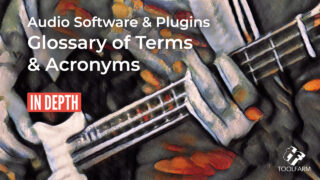
In Depth: Audio Software & Plugins Glossary of Terms & Acronyms
Check out our in depth guide to the terms & acronyms for formats and more that you'll see with audio plugins, useful for anyone new to audio.
More...
Burning Question: How Do I Quickly Give My Project a Letterbox Look?
Add the look of letterboxing and give your video a film look. Learn about the tools, techniques, and terminology of letterboxing. New Freebies!
More...
Vegas Pro 18: More Quick Tips and Tricks
Learn fantastic workflow quick editing tips for Vegas Pro 18, courtesy of Tech Dive AVCLUB. Tips on markers, unsharp mask, more!
More...
Add Adjustment Layers in VEGAS Pro 18 + Spring Sale Details
Dato Aliff Alex explains how he grades in Magix VEGAS Pro using Adjustment Layers. It's a huge time saver and a must-have workflow element!
More...
Pull the Perfect Key from Green Screen with Vegas Pro
Josh from Scrapyard Films explains how to pull a fantastic key from green screen footage using Vegas Pro 18 and NewBlue Chroma Key Pro.
More...
Burning Question: How Do I Edit and Export with My NLE for TikTok?
Learn about how to edit and export for TikTok with your pro video tools. We're featuring Premiere Pro, Final Cut Pro X, Vegas Pro, and DaVinci Resolve.
More...
Fix noisy footage in VEGAS Pro with DE:Noise
Scrapyard Films shows you how to fix noisy footage in VEGAS Pro using a plugin called RE:Vision Effects DE:Noise. Try a free demo of DE:Noise today.
More...
How to Create Epic HYPE Reels for Sports
E from BeyondTheGameTV shows you a technique for creating fantastic sports hype reels. He has some great tips and advice.
More...
GOT-Inspired Flaming Sword with Boris FX Particle Illusion & VEGAS Pro
This is part 1 of 3 tutorials from Boris FX about creating a flaming sword with Particle Illusion. Particle Illusion was re-introduced recently...
More...
Boris FX Particle Illusion: GOT-Inspired Flaming Sword Effect
Here's a fun tutorial for all you Game of Throne fans. Learn how to create a GOT-inspired flaming sword effect using Particle Illusion in Vegas Pro 16, with this tutorial by Boris FX Product Speicalist Vin Morreale.
More...
Vegas Pro Color Correction and Color Grading Tutorial Roundup
First, we'll start out with Vegas Pro Color Correction since you'll do a color correction before you will grade your footage.
More...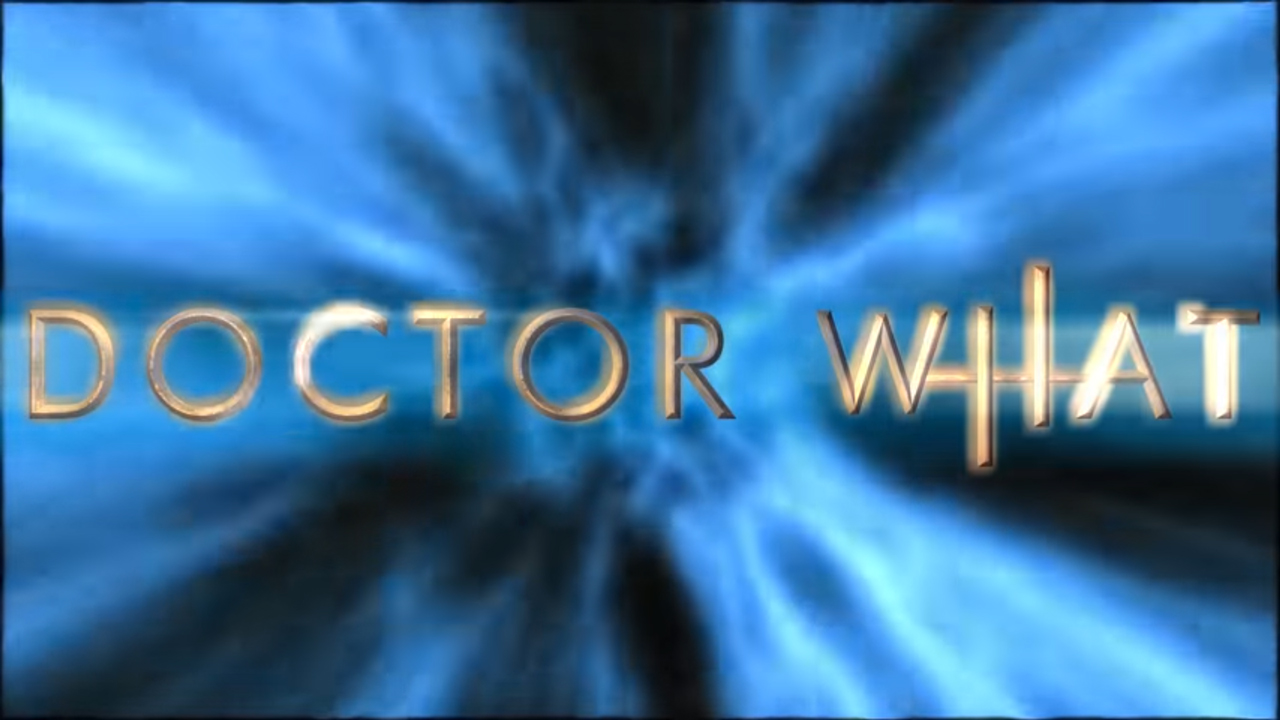
Boris FX Title Studio: Doctor Who Inspired Titles inside VEGAS Pro
In this tutorial, Vin from Boris FX shows you how to create Doctor Who inspired titles in VEGAS Pro using only Boris Continuum Title Studio.
More...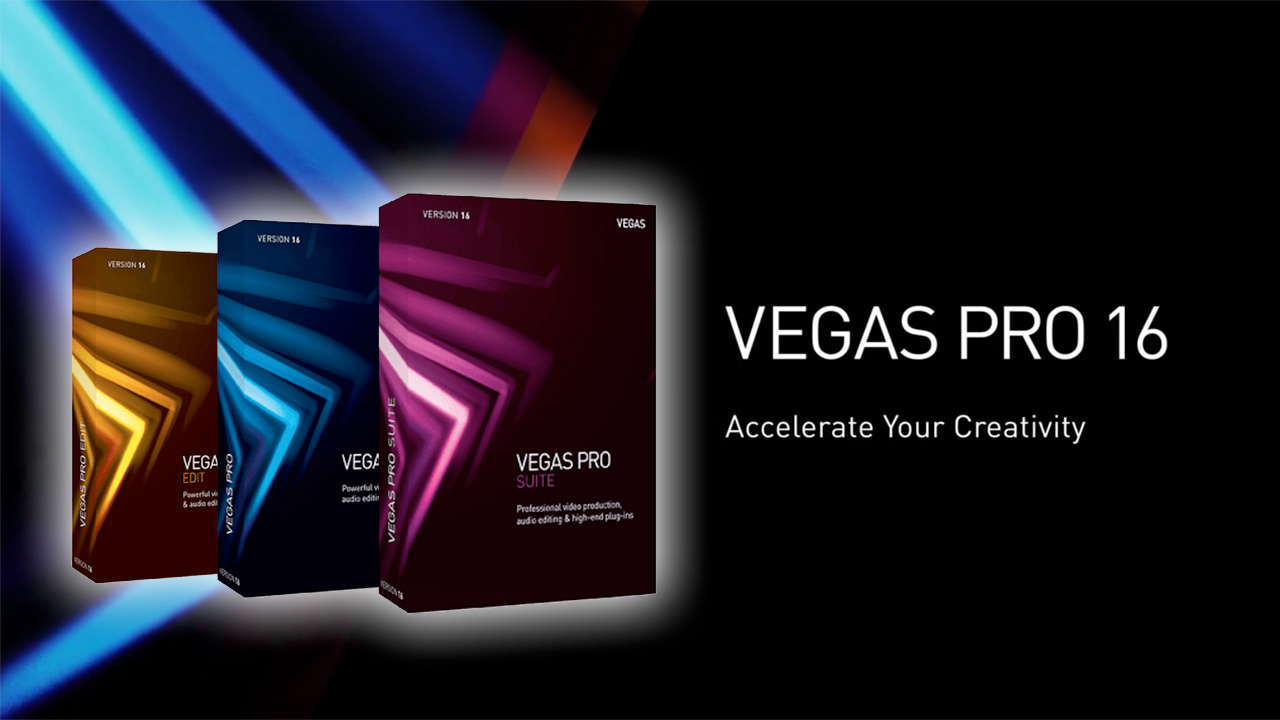
Tutorials: Magix VEGAS Pro 16 Tutorial Round Up
There’s a lot of new features in Vegas Pro 16, so I have compiled a bunch of tutorials that will quickly get you up to speed and editing faster than ever.
More...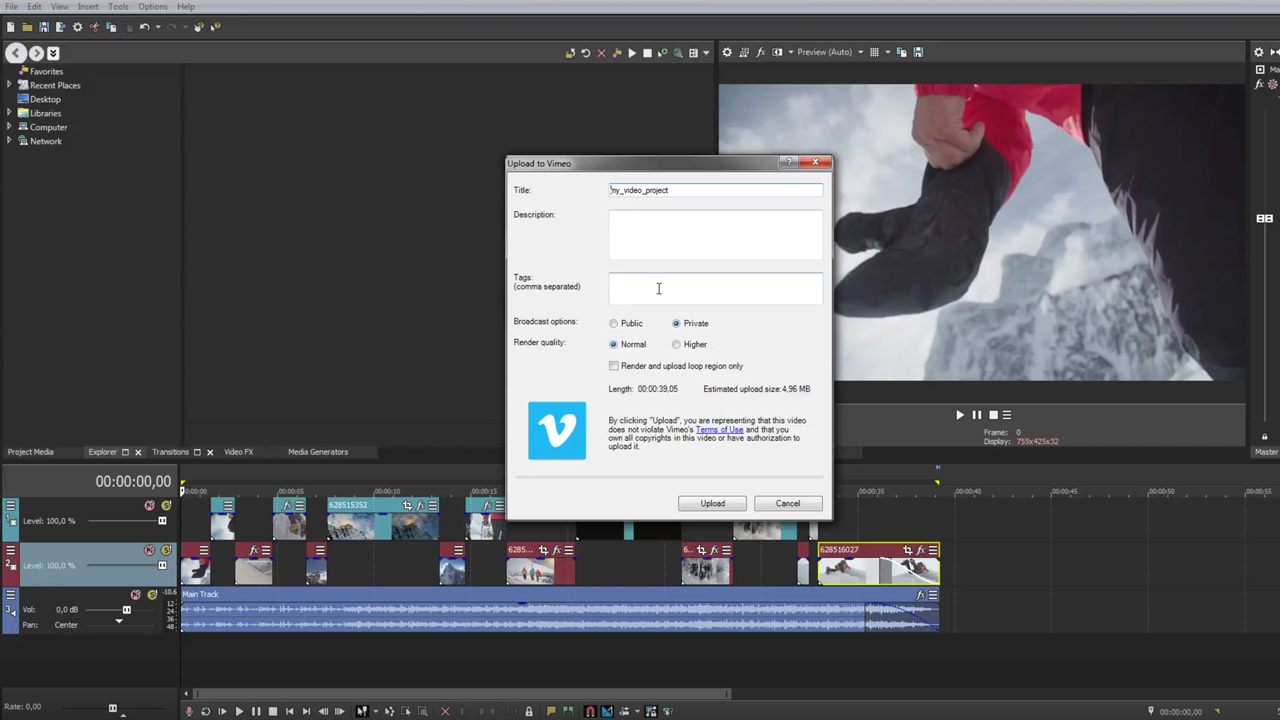
Vegas Pro: Publishing Your Project to Social Media
Vimeo, YouTube, and Facebook represent the most popular destinations for sharing video online. Learn how to share your finished project to these destinations directly from the VEGAS Pro timeline.
More...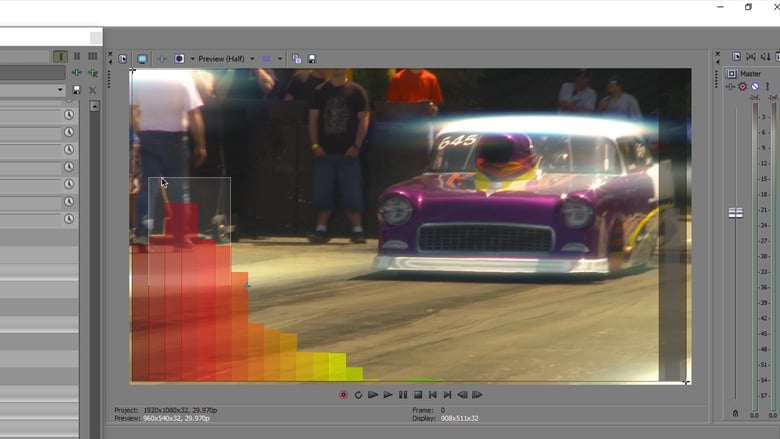
Tutorial: Synced Up VFX: Beat Reactor inside Vegas Pro
If you’re a Vegas user, Boris Continuum Complete has cool tools to sync the video and effects in your projects to audio.
More...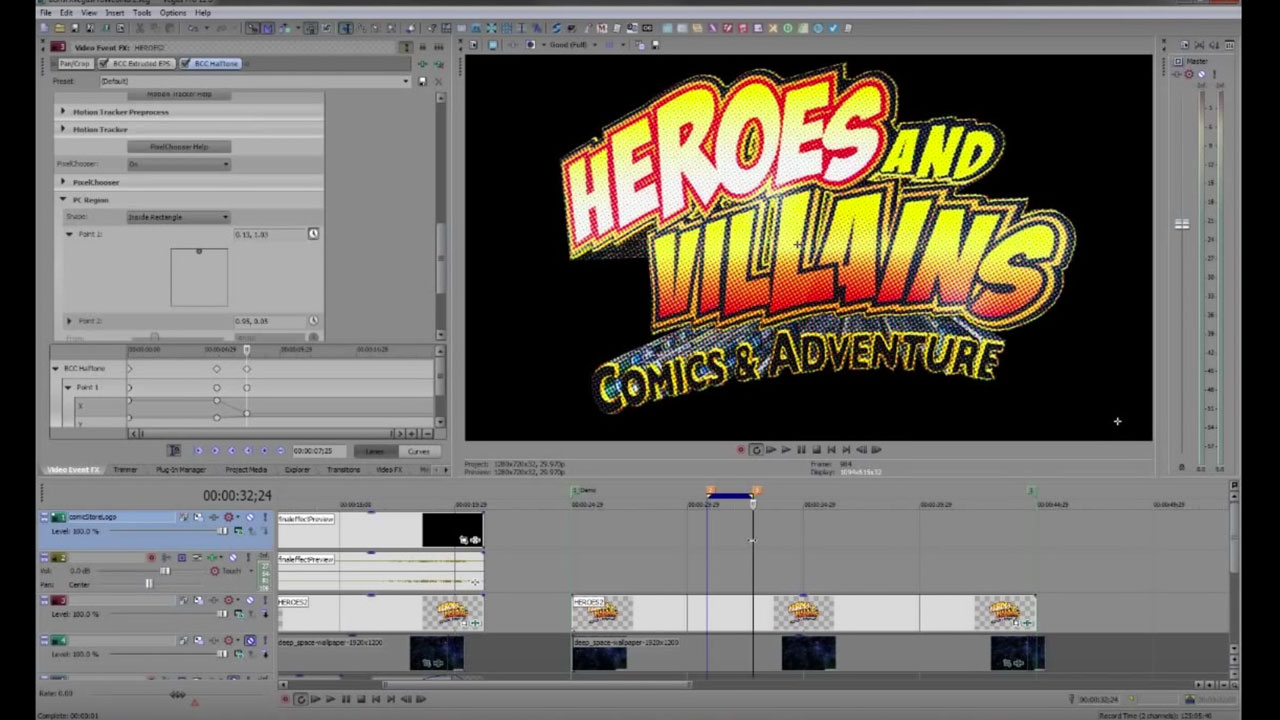
BCC: Broadcast Graphics & Effects in Sony Vegas Pro
In this webinar replay, VASST trainer John Rofrano teaches you how to create a Marvel-like 3D logo with BCC Extruded EPS in Sony Vegas Pro. Plus, use BCC Particle Array 3D to transition your logo onto the screen as a tornado of particles. Finally, discover how to create and save custom transitions.
More...
Save the Shot with Boris Continuum Complete and Sony Vegas Pro
John Rofrano shows you how to save otherwise-unusable shots using two image restoration tools from Boris Continuum Complete: BCC Smooth Tone and BCC Noise Reduction. BCC Smooth Tone smooths or softens an image while preserving the important detail contrast areas while BCC Noise Reduction eliminates unwanted video noise from image clips.
More...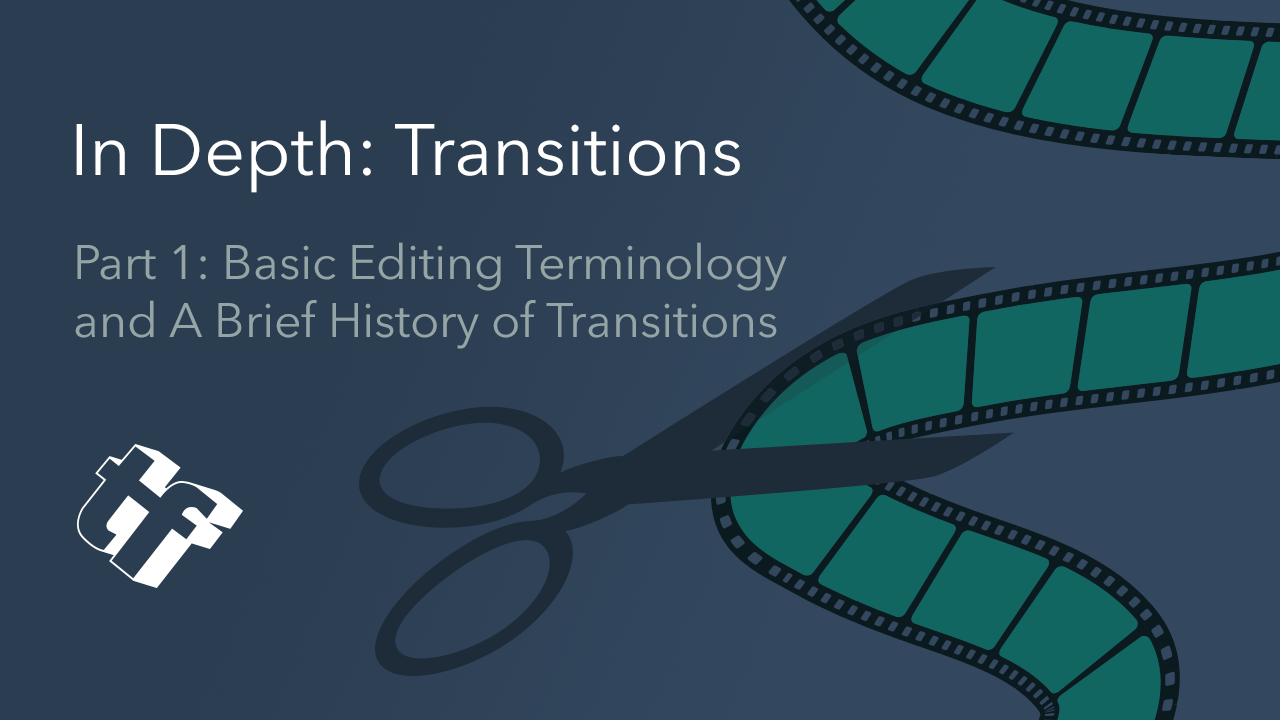
In Depth: Transitions: Part 1: Basic Editing Terminology and A Brief History of Transitions
There are so many types of transitions, and in this series I’ll focus on several of them. From the simple dissolve to the swish pans to shatter effects, we’ll dive into the history of transitions with lots of examples. The goal of this series is to increase your editing vocabulary and entertain you, while showing you what is possible. And of course, I’ll show you some fun plug-ins for your favorite NLE.
More...Comic Book Graphics in Sony Vegas Pro
It’s a bird! It’s a plane! It’s John Rofranom, a VASST trainer, explaining how to make a comic book 3D logo straight out of Marvel, with Boris Continuum Complete Extruded EPS in Sony Vegas Pro. He uses BCC Particle Array 3D to blow the logo onto the screen like a tornado of particles, then shows how to create and save custom transitions.
More...