v7.9 NewBlue TotalFX 7 Suite – Perpetual
EDIT in Admin Edit in WP
Downloads
Download demos and trial versions, product documentation, free presets and more.
You may download a free Demo after logging in.
A Complete Post-Production Solution
Save time, simplify your video editing, and create content that stands out with TotalFX. Your complete color correction, titling, stabilization, green screen, and video touchup toolbox in one.
TotalFX features more than 1,500 presets in 177 video plugins in one comprehensive toolbox that will completely change the way you work. You’ll find titling, stabilization, transitions, filters, background generators, and dozens of video effects for Adobe Premiere Pro, Avid Media Composer, Blackmagic DaVinci Resolve, and more.
TotalFX provides video solutions for:
Video titling and overlays.
TotalFX includes NewBlue Titler Pro for industry-standard titles and video overlays in minutes—without the need to render in advance. With Titler Pro’s wide variety of robust features, you can build stunning 3D-animated titles and motion graphics seamlessly in your video editing workflow.
- Integrates with Photoshop, After Effects, and more.
- Hundreds of customizable titles and video overlays.
- Animated lower thirds and 3D graphics.
Video stabilization.
Discover fast and powerful video image stabilization with NewBlue Stabilizer. Easily analyze your footage for movement and fine-tune the amount of stabilization, the region of interest, strength, and motion within your shots—in minutes.
- The look of a Steadicam.
- Fix shaky video.
- Intelligent controls.
Video transitions.
TotalFX brings a full range of 3D, light, color, and motion transitions for any scene or situation. Discover a wide array of customizable options with 69 transitions and 861 presets, including:
- Graphic Wipe.
- Light Rays.
- Louver Grid.
Chroma key for green screen.
With NewBlue Chroma Key Pro, green screen isolation is yours in minutes. Take the headache out of color-keying with a variety of useful presets and controls to change the sensitivity, range, spill, and more.
- Intelligent controls.
- Custom masking.
- Visualization and previewing.
- Built-in effects.
Video looks and filters.
Add cinematic flair with 27 color-enhancing filters and effects in TotalFX. Elevate your productions with dedicated plugins, each uniquely designed to enhance color and tone, including:
- Bleach Bypass.
- Cartoonr Plus.
- Light Leak.
Video color correction.
Fix the white balance between shots and control the mood of your footage with NewBlue ColorFast 2. This handy plugin makes video color correction simple.
- Primary color correction.
- Secondary color correction.
- Customizable color correction.
Benefits
Problem solvers.
TotalFX provides solutions for some of the most common needs among video editors, including video touch-ups, lens correction, flash removal, and stabilization. TotalFX solves video problems fast.
Premiere Pro integration.
Every TotalFX video plugin works directly in Adobe Premiere Pro and other leading video editors.
Intelligent controls.
We designed each TotalFX plugin with an emphasis on simplicity and ease of use. With a move of a dial, you’ll be able to create original looks, transitions, and effects with just a tweak.
Effects
Effects and transitions for every cut.
From impressionist styles to energetic blurs and flickers, TotalFX includes dozens of video effects and transitions for every post-production need.
TotalFX includes:
Elements
 – Compositing
– Compositing
- Chroma Key Pro – Keys out green and simulate depth with tools for outlines and drop shadows.
- Elements 3 Alpha Blend – Alpha Processor, Drop Shadow, Garbage Matte, Gradient Fill Pro, Luma Key, Outline, Time Clock, and Viewfinder.
- Elements 3 Energize – Active Camera, Auto Pan, Background Generator, Cut Away, Reflection, and Tile.
- Elements 3 Overlay – Flying Picture-In-Picture, Image Mapper, Picture Grid, Picture-In-Picture, Picture-In-Shape, and Split Screen.
Essentials
Must-Have Tools
- Stabilizer. Brings fast and powerful image stabilization to your handheld footage.
- Essentials 5 Volume 1. Shadows and Highlights, Crop Borders, Detail Enhancer, Region Scope, Auto Contrast, Noise Reducer, Pixelator, Selective Touch Up, and Legal Level.
- Essentials 5 Volume 2. Touch Up, Color EQ, Flash Remover Pro, Lens Correction, Video Tuneup Plus, Detail by Luma, Quick Pixelator, Selective Focus, and Aspect Ratio.
- Essentials 5 Volume 3. Dual Booster, Gamma Corrector, Sharpen, Skin Touch Up, Progressive Stretch, Proportion Helper, Color Fixer Pro, Detail by Chroma, and Edge Smoother.
Filters
 – Video Looks
– Video Looks
- ColorFast 2. Delivers primary and secondary color correction in a single workflow.
- Filters 5 Recreate. Includes Duochrome, Film Grain, Bleach Bypass, Day for Night, Film Color, Old TV, Diffusion, Film Color 2, and Vignette.
- Filters 5 Recolor. Includes Color Replace, Saturation Modifier, Selective Tint, Gradient Tint, Selective Color, Selective EQ, Selective Hue, and Tint.
- Filters 5 Refocus. Includes Colorize, Frame Rate, Tilt Shift, Dream Glow, Soft Focus, Light Leak, Fish Eye, and Spotlight.
Stylizers – Creative Effects
- Cartoonr Plus. Instantly give your footage a comic book effect with sharp edges and surreal color palettes.
- Stylizers 5 Excite. Includes Earthquake, Ghost, Mosaic, Motion Blur, Paper Collage, Ripple, Rolling Waves, Shear Energy, Spin Blur, Warp, Wiggle, and Zoom Blur.
- Stylizers 5 Illuminate. Includes Flicker, Glow Pro, Halovision Plus, Light Bender, Light Rays, Metallic, Neon Lights, Psycho Strobe, RGB Shift, Spinning Light, and Starlight.
- Stylizers 5 Imagine. Includes Air Brush, Charcoal, Color Melt, Hand Drawn, Impressionist, Line Drawing, Mural, Oil, Pastel Sketch, Pencil Rubbing, and Water Color.
Transitions – Wipes, Fades, Blends
- Transitions 5 Dimensions. Includes Blow Apart, Bouncing Cubes, Bouncing Frames, Box Explode, Box Fold, Checker Board, Comb, Confetti, Flip, Fly Away, Grid Blast, Grid Explosion, Grid Fall Away, Intensity Grid, Louver Grid, Louvers, Magic Carpet, and more.
- Transitions 5 Flow. Includes Liquify, Roll, Scanner, Shake, Jolt, Shear, Shredder, Smear, Spin, Traveling Rays, Twirl, Wave, and Zoom.
- Transitions 5 Glow. Includes Contrast, Duochrome, Light Ring, Glow, Glow Pro, Halovision Plus, Light Bender, Light Ring, Shiny Fog, Neon Lights, Photon Blast, Plasma Glow, Psycho Strobe, and RGB Shift.
- Transitions 5 Inspire. Includes Cartoonr Plus, Charcoal, Color Melt, Color Wash, Colored Pencil, Impressionist, Metallic, Mosaic, Oil, Paper Collage, Pencil Rubbing, Posterize, Sketch, Vivid, and Water Color.
Titling/Templates
World-class titling with 700+ customizable templates.
TotalFX features Titler Pro, the industry standard for integrated titling and motion graphics. Plus, you’ll get hundreds of customizable and professionally-designed templates for every occasion —.from sporting events to educational videos and more.
TOTALFX INCLUDES:
Titler Pro – Best In-Class Titling
- Intuitive title design. Customize your titles with Titler Pro’s powerful Title Designer. Features include smooth rolling credits, dynamic lower third object following, preserved style settings, and looped assets.
- Direct video editor integration. Work inside your preferred video editor, including Adobe Premiere and After Effects, Avid Media Composer, Grass Valley Edius, Magix Vegas Pro, and Blackmagic Design DaVinci Resolve.
- Cross-platform file compatibility. Access your graphics across both live and post-production environments with easy file sharing.
- After Effects and Photoshop import/export. Titler Pro can import or export your Adobe After Effects and Photoshop files effortlessly.
Graphics Templates – Titles & Lower Thirds
- Architect. The Architect Collection delivers a family aesthetic of flat and low-profile graphics. This easily digestible collection contains multiple main titles, lower thirds, bugs, and lists.
- Capsule. Cast a contemporary presence into your video production with the Capsule Collection, delivered in four different looks: Industrial, Natural, Organic, and Synthetic.
- Ceramic. The Ceramic Collection empowers presentation-focused projects with ultimate impact. Ceramic’s corporate forward collection is easily customizable, and includes conferencing graphics, lower thirds, and infographics.
- Cinema. The Cinema Collection offers 17 versatile 3D, animated main titles that instantly deliver stunning results.
- Cubic. The Cubic Collection gives off a versatile, yet modern and vibrant theme for any occasion. Cubic’s comprehensive collection includes a range of main titles, stringer transitions, lower thirds, infographics, and more.
- Executive. The Executive Collection offers an array of sophisticated business-centric graphics for data visualization. The collection includes bar graphs, heat maps, tables, comparison charts, and more.
- Horizon. The Horizon Collection consists of simple yet elegant designs for any project. Quickly edit and apply text-rich and full-screen graphics that cover a depth of content needs.
- House of Worship. Convey the true power of the message with the brilliantly designed House of Worship Collection.
- Lifestyle. Lifestyle Collection is an eye-catching and trendy group of graphics. Comes fully equipped with bugs, lists, bumpers, crawls, lower thirds, stinger transitions, guest intros, and main titles.
- Orbit. The Orbit Collection incorporates an organic use of shapes and elliptical motion to achieve a unique and dynamic flow. Create energetic scenes with main titles, lower thirds, stinger transitions, and conferencing graphics.
- Quiz. The Quiz Collection can increase engagement with a variety of game show-style graphics elements. Includes full-screen titles, bios, name tags, multi-choice questionnaires, and countdown timers.
- Shift. The Shift Collection is an all-in-one graphic suite. Comes fully equipped with bugs, lists, bumpers, crawls, lower thirds, tables, stinger transitions, guest intros, and main titles.
- Silhouette – Throw marvelous and beautiful twilight hues into your titles with the Silhouette Collection of dramatic graphics that include the sub-themes: Radiant, Umbra, Light, and Dark.
- Social Media. Drive real-time interactions within broadcasts and create engagement in post projects with social media graphics from Facebook, YouTube, and Twitter.
- Sports. The Sports Collection contains score bugs and stats, player info, and lower thirds. The collection includes baseball, basketball, football, hockey, soccer, and volleyball templates.
- Tribune. The Tribune Collection emulates the style of tv-network graphics and newsworthy content. Compose an informative scene with network bugs, lists, crawls, lower thirds, picture-in-picture, and polling graphics.
Which TotalFX is Right For You?
Choose from two ways to add the entire TotalFX suite to your arsenal.
TotalFX 360 Annual Subscription: $24.92/month (Billed annually at just $299 per year.)
- Cancel anytime.
- Receive free updates as long as you subscribe.
- Get free graphics templates as long as you subscribe.
- The choice of professional studios and enterprises.
- Never worry about having to find the latest tools again!
TotalFX 7 Perpetual License: $1,499
- One-time purchase of TotalFX 7.
- Use as long as you wish with no subscription fees.
- Regular updates and new features are not included.
Compatible with Adobe Premiere Pro CC2022, AVID Media Composer & Symphony, Davinci Resolve, EDIUS, and Vegas Pro.
Description
TotalFX Includes:
In addition to Titler Pro 7, TotalFX delivers our full line of video effects and transitions.
- 3D Blow Apart – Break, burst and shred between scenes with this action-packed plugin.
- 3D Bouncing Frames – Animate your scene transitions by adding bouncing frames within a picture.
- 3D Checker Board – Shuffle, collapse and stack one scene away, then introduce the next.
- 3D Fly Away – Minimize a scene into a shrinking box that floats and spins into the next.
- 3D Grid Explosion – Smash, splinter and shatter an image to reveal the next scene underneath.
- 3D Intensity Grid – Expand 3D objects across the screen, then crumble to reveal the next clip.
- 3D Louvers – Blend, flip and bounce between clips for transitions with dimensional range.
- 3D Sliced Cubes – Layer cutouts of the next clip over the previous one.
- Active Camera – Simulate camera movements to imitate a jittery hand-held camera.
- Air Brush – Airbrush your scene by smoothing colors while maintaining sharp edges.
- Alpha Processor – Manipulate alpha channel assets and create countless looks.
- Aspect Ratio – Remove unnecessary video borders to create new aspect ratios.
- Auto Contrast – Boost colors in your image, creating a more vibrant and colorful picture.
- Auto Pan – Zoom in and out on stills or video to highlight a moment or object.
- Background Generator – Create a soft, magnified backdrop of your original image.
- Bleach Bypass – Transform your digital video into an antique film.
- Cartoonr Plus – Transform your video into an animated illustration. (Effect)
- Cartoonr Plus – Transform your scene transitions into animated illustrations. (Transition)
- Charcoal – Transform a video into a drawing with the rough details of a charcoal sketch.
- Chroma Key Pro – Remove solid colors easily and convert them to alphas or create outlines and shadows.
- Color Fixer Pro – Fix color balance, saturation and brightness to produce the perfect image.
- Color Replace – Change the color of different objects without harshing the raw details.
- Color Wash – Wash away colors from one scene to blend and shift to the next.
- Colored Pencil – Simulate a drawing at the end of one scene that morphs into the next.
- ColorFast – Create perfect videos with the ultimate color correction and color grading tool.
- Colorize – Experiment with the colors of your image and dramatize your picture.
- Crop Borders – Remove unnecessary video borders to create new aspect ratios.
- Cut Away – Use various shapes and outlines to magnify a selected region.
- Day for Night – Make your daytime footage look like it was filmed at night.
- Detail by Chroma – Focus on a color region, then sharpen the detail and boost the contrast.
- Detail By Luma – Separate your image into High and Low regions to sharpen, recolor and edit.
- Detail Enhancer – Sharpen image details by strengthening and darkening lines and edges.
- Diffusion – Add a soft glow to your footage to change the color and focus of your image.
- Dream Glow – Create effortless light by amplifying lighter regions with a soft glow.
- Drop Shadow – Create a shadow for overlays on any keying effect or animated matte.
- Duochrome – Create retro and metallic-looking images with 2 chrome-like colors. (Effect)
- Duochrome – Create colorfully retro and metallic images with 2 chrome-like colors. (Transition)
- Earthquake – Simulate the motion of an earthquake by blurring, jolting and rattling your image.
- Edge Smoother – Soften edges of text and graphics to produce polished titles and pictures.
- Film Color – Modify color and adjust lighting to recreate the classic look of film.
- Fish Eye – Distort images to simulate the look of an ultra-wide fishbowl lens.
- Flash Remover Pro – Capture live events without worrying about distracting camera flashes.
- Flicker – Create natural lighting, such as firelight or reflecting water.
- Flying Picture-in-Picture – Create a picture-in-picture that adds emphasis to scenes without keyframing.
- Frame Rate – Convert live footage into a dynamic sequence of photos.
- Gamma Corrector – Sharpen details and boost your image’s color, saturation and warmth.
- Garbage Matte – Limit the area on your image where other effects in the chain can display.
- Glow Pro – Create a warm glow using the highlights in your original image. (Effect)
- Glow Pro – Create soft sources of light, then harshen them to morph into the next scene. (Transition)
- Gradient Fill Pro – Manipulate, boost, or completely alter the color of both your image and text.
- Gradient Tint – Intensify the colors of your picture with a variety of filters.
- Halovision Plus – Re-create the look of bokeh lighting with a halo of light around objects in your image.
- Halovision Plus – Use halo-like auras around objects from one clip to blend your scenes together.
- Hand Drawn – Create dark lines layered over vibrant colors, transforming your video into a hand-drawn sketch.
- Image Mapper – Simulate screens and overlay video on top of objects.
- Impressionist – Create a colorful abstract painting out of your video.
- Legal Level – Use this frame-by-frame warning for out of spec areas within your video.
- Lens Correction – Correct lens distortion to improve quality, or add it for a fisheye view.
- Letterbox – Frame your video appropriately with these preset borders.
- Light Ring – Swallow a scene with a circle of light and burst into the next.
- Liquify – Morph one image to reveal the next for a fluid transition.
- Luma Key – Manipulate lighting to blend an overlaying clip into a backdrop.
- Metallic – Create colorfully retro and metallic-looking images with two chrome-like colors. (Effect)
- Metallic – Replace colors with glitzy golds, icy silvers, rustic coppers and more. (Transition)
- Mosaic – Transform your video into a mosaic by creating sequences of tiles.
- Mural – Manipulate color patterns and focus to turn your picture into a solid shaded painting.
- Neon Lights – Create colorful pockets of light by enhancing the edges of your video frame.
- Neon Lights – Merge scenes by outlining objects in your video with bands of neon light.
- Noise Reduction – Remove harsh noise in the image, especially in old, analog video.
- Oil – Transform your video into an oil painting using virtual paintbrushes and adjustable colors. (Effect)
- Oil – Give scene transitions the vivid color and fluid texture of an oil painting. (Transition)
- Old TV – Manipulate your footage to recreate the look of classic tube televisions.
- Outline – Create multicolored glows around text, objects, or people.
- Paper Collage – Remake your video into layers of colored strata.
- Paper Collage – Blends between two clips as it builds the video image from layers of colored paper.
- Pencil Rubbing – Virtually sketch over the objects in your video.
- Pencil Rubbing – Draw a sketch over your video template with virtual smudges, lines and ink.
- Photon Blast – Smeared rays cast through images to wash away one scene and fade into the next.
- Picture Grid – Create a variety of different frames within your picture.
- Picture-in-Picture – Add 3D geometry, borders, shadows and reflections to selective clips within your video.
- Picture-in-Shape – Layer one scene over another within a flexible four-point mask.
- Pixelator – Obscure faces, license plates, logos and more using colored blocks.
- Plasma Glow – Transition from one scene to the next with a dynamic shimmering blast of light.
- Progressive Stretch – Format your video into widescreen without sacrificing image quality or black sidebars.
- Proportion Helper – Use these preset templates as a guide to creating professional compositions.
- Quick Pixelator – Blur certain objects or people within your video without tedious keyframing.
- Reflection – Create and control a mirrored reflection of your image.
- Region Scope – Zoom in or select a specific region to inspect all forms of information.
- RGB Shift – Separate the red, green, and blue elements within an image to create an edgy look.
- RGB Shift – Separate red, green and blue objects, then shake them into the next image.
- Roll – Create the look of camera film rolling over a projector.
- Rolling Waves – Simulate the effect of water washing over your video by warping your scene into waves.
- Saturation EQ – Separate the color spectrum to choose colors you want to enhance.
- Saturation Modifier – Separate your image into saturated regions to correct each area.
- Scanner – Shift in and out of scenes with a fluorescent beam of light.
- Selective Color – Focus on one color in an image, then make everything else black and white.
- Selective Focus – Blur the surroundings of a region, object, or person to highlight it directly.
- Selective Tint – Define certain regions, then adjust and change their tint.
- Selective Touch Up – Smooth or blur specific regions to remove subtle imperfections.
- Shake – Jolt, rattle and pulse from clip to clip for dramatic progression.
- Sharpen – Refine your video’s image and enhance its definition.
- Shear – Smear your scene in diagonal directions.
- Shear Energy – Create a shear, blended motion effect by blurring the image on two axes.
- Shiny Fog – Blur a scene into a chrome-like fog that vanishes to reveal the next.
- Shredder – Create artistic scene transitions by cutting your image into patterns.
- Sketch – Draw lines and edges artfully to blend scenes together.
- Skin Touch Up – Soften wrinkles and remove blemishes without retouching an entire image.
- Smear – Scrub an image into a blurred picture that sharpens into the next scene.
- Soft Focus – Blur regions of video to smooth harsh lighting, lines, or blemishes.
- Split Screen – Display two shots at once with a variety of preset options.
- Spotlight – Overlay a specific region onto a preset backdrop to spotlight it.
- Stabilizer – Eliminate shaky footage using a powerful analyzer to get a smooth, jitter-free video.
- Tile – Replicate your video into a grid-like wall.
- Tilt Shift – Create depth of field in your video to spotlight a particular region.
- Time Clock – Choose from a variety of presets to overlay a running timer on your screen.
- Tint – Adjust the color balance and completely transform your video.
- Titler Pro 3 – Design titles, lower thirds and rolling credits in your preferred NLE.
- Traveling Rays – Move from one scene to the next with bright beams of shining light.
- Twirl – Twist and swirl images into a blur that unravels to reveal the next scene.
- Video Tuneup Plus – Use versatile color and luminance controls to refine contrast, hue and saturation.
- Viewfinder – Simulate the on-screen display of a video camera recording.
- Vignette – Use these preset vignettes to creatively frame your video.
- Warp – Distort the objects and colors with blurred lines and simulated camera movements.
- Water Color – Soften colors and blur edges of objects to give a smooth, fluid look. (Effect)
- Water Color – Soften colors and blur edges of objects in your video to morph two scenes. (Transition)
- Wave – Create fun and effortless scene transitions that melt, ripple and warp.
- Wiggle – Warp and distort your image with a fun-house mirror style.
- Zoom – Blur and pan rays dramatically across the scene to move between cuts.
- Zoom Blur – Dramatically pull into video, creating the effect that you’re flying into the screen.
System Requirements
Recommended System Requirements
- Mac OS X 10.15 or later (runs under Rosetta on Silicon computers)
- Windows 10 or later
- Hardware
- 2 GHz processor (multicore or multiprocessor CPU recommended for HD)
- 4 GB RAM (8 GB RAM or more recommended for HD)
- 1.5 GB drive space for installation
- GPU:
- 2015 or later 1GB VRAM (2GB+ recommended)
- 902Mhz base clock (1506Mhz+ recommended)
- Supports 64-bit video editing applications only.
Video Editing Host Compatibility
- Adobe After Effects CC or later*
*may require update to latest version - Adobe Premiere CC or later*
*may require update to latest version - NewBlue Titler Pro 2+
- Avid Media Composer & Symphony 8+
- Grass Valley EDIUS 9 & X*
*Effects and transitions performance in Edius are not real-time. - Black Magic DaVinci Resolve 15+
- Magix Vegas Pro 17+, Magix Video Pro X, Magix Movie Studio 18+*
*Magix Movie Studio 18 is not supported for Titler Pro 7.
Change Log
TotalFX 7.9
- Render Optimizations: Benefit from multi-thread rendering for render speeds and cache times slashed up to fourfold.
- Unmatched Stability Across All NLEs: With help from our invaluable customer community, we’ve rigorously fine-tuned the stability of Titler Pro 7. Whether you’re on Mac or Windows, or using any NLE, enjoy a reliable experience—especially on tight deadlines.
- Two New Graphic Template Collections: Refresh your look with two stunning graphic template collections included with TotalFX 360 and Titler Pro 7 Ultimate. The Apex Synergy collections, also available separately for $59, will captivate your audience with elegance in motion.
- PNG Sequence Output: Experience faster, cross product compatible, motion graphics export with PNG sequences.
- Improved Render Quality: Improved antialiasing for faster, better results.
Over 40 Fixes & Refinements
- Critical stability improvements.
- Multithreaded rendering for decreased Render and Cache wait times
- Hardware antialiasing
- Upgraded Silicon Mac Support
- Added option to load a Paragraph to Library
- Adjusted Cache efficiency in Edius
- Solved persistent crash with Titler Pro in MC.
- Fixed Stabilizer implementation
- Resolved crashes when adding Pause Points
- Resolved opening projects from previous versions of Titler Pro
- Implemented PNG compression
- Corrected Pan and Zoom applying as black
- Implemented new workflow for adding titles in Premiere Pro
- Improved render efficiency and system resource management
- Fixed alpha issue applying 3D text with images or textures
- Implemented support for new AMD drivers
- Resolved adjustments to project settings resizing titles incorrectly
- Resolved cutting of Region of Interest in certain graphics
- Fixed handle functionality controlling rotation
- Corrected Title Sharing control
- Resurrected Squash text symbol
- Corrected Pixel Aspect ratio drifting
- Resolved Clamp to Legal Range not affecting full dynamic range in NLE
- Fixed colors inverting in Magix Video Pro X
TotalFX 7.1
Released 14 February 2020
We continuously strive to offer more by introducing new features and improvements to our plugins. The update is a response to your recent requests and your valuable feedback. Here is what’s new.
Color Replace
Color Replace from our Filters collection lets you pick a color in your video and replace it with another. This can be used to make bold, artistic changes to your video or make more subtle adjustments like making a gray sky blue or dry grass green.
Sometimes you’ll find that you only want to change the color in a certain part of the image, or that the color changes are spilling over into areas that you don’t want them to. We’ve now added a Shape Mask control to Color Replace so that you can specify the area where the effect occurs and get exactly the result that you want. Restrict the effect to any portion of your shot, and even animate the Shape Mask to keep up with camera movements or create a dramatic color transition.
Cut Away
Cut Away from our Elements collection highlights a section of your video in a variety of adjustable shapes, including border controls. Now you can also take advantage of the Background Dim and Blur controls to make the highlighted section stand out even further.
Lens Correction
Lens Correction from our Essentials collection is a useful plugin to correct the distortions found in different types of lenses, such as fisheye or wide angle. With the addition of a 3D Tilt feature you can now adjust the perspective of your footage. Have the perfect shot of the bride coming down the aisle, but your tripod wasn’t quite set up right? Want to take a standard shot and change it to a dramatic low angle? Did your Go-Pro’s strap come loose? Now you can fix it all with Lens Correction.
Picture Grid
Picture Grid from our Elements collection allows you to take multiple videos on screen to create the effect of a video wall. Previously when using this effect you’d need to manually enter values for each video, but now we’ve added easy to use presets that cover a variety of layouts from 1×3 to 5×5 that will save you time on your projects.
FAQs
Tutorials

Burning Question: How Do I Quickly Give My Project a Letterbox Look?
Add the look of letterboxing and give your video a film look. Learn about the tools, techniques, and terminology of letterboxing. New Freebies!
More...
Global Attributes with Titler Pro 7 from NewBlue
In this tutorial, learn how to use and navigate Title Designer's Global Attributes in Titler Pro 7. Try a free demo of Titler Pro today!
More...
Modern Frankenstein Classic Horror Film Titles with Titler Pro
Need to make some classic horror film style titles? Well, you can with NewBlue using Filters 5 and Titler Pro 7. Try them today!
More...
Jonathan Moser Blog Series for NewBlueFX
Jonathan Moser has a huge blog series (24 parts and counting) for NewBlueFX products like Titler Pro, Total FX 7, Total FX 360, NewBlueFX Amplify, and more.
More...
Making The Most of Your Editing Time with Titler Pro 7
Juan Mejia has a multi-part Titler Pro 7 series called "Making The Most of Your Editing Time with Titler Pro 7" on the NewBlueFX blog.
More...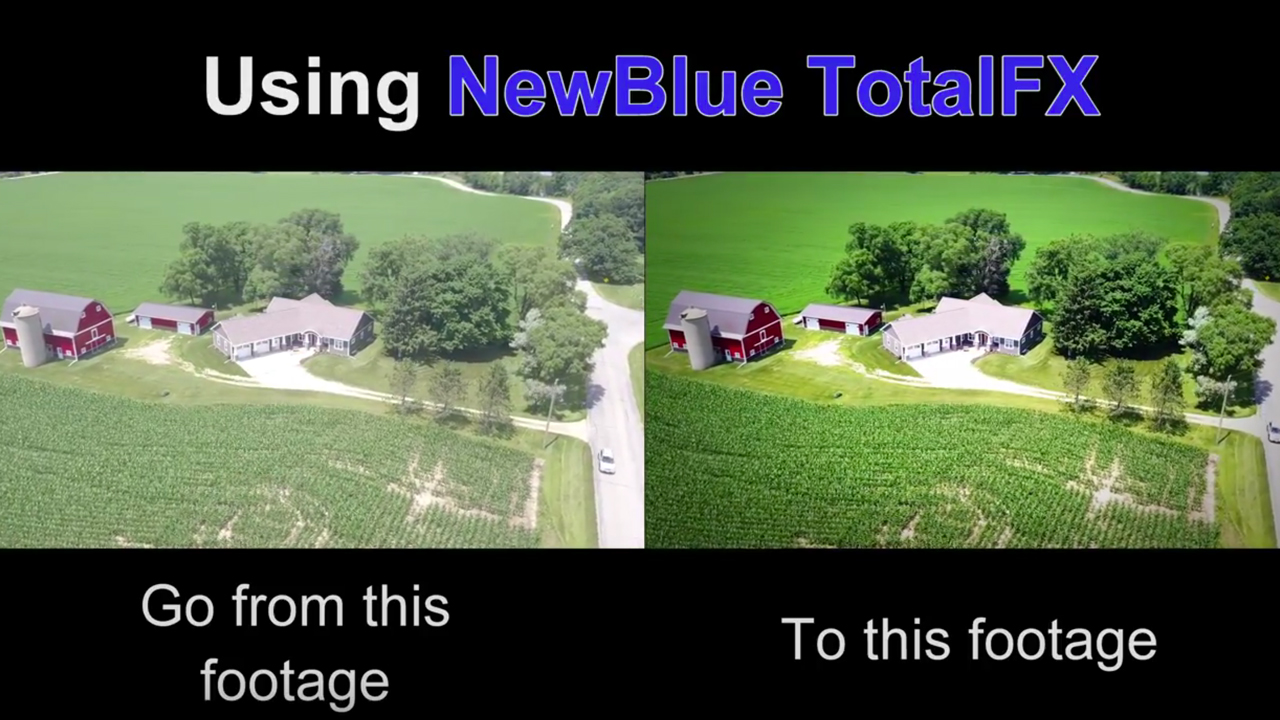
Improve your Drone Footage NewBlueFX Total FX 5
Improve your Drone Footage using NBFX Total FX 5 in After Effects. Learn how to stabilize your footage, remove unwanted drone shadows, color grade and more.
More...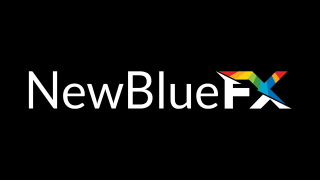
NewBlueFX Transitions 3 Ultimate Walkthrough and Tutorial
NewBlueFX Transitions 3 Ultimate is a diverse package of transitions for several hosts, including Premiere Pro, FCPX, Avid, Resolve, Edius, Vegas, and more.
More...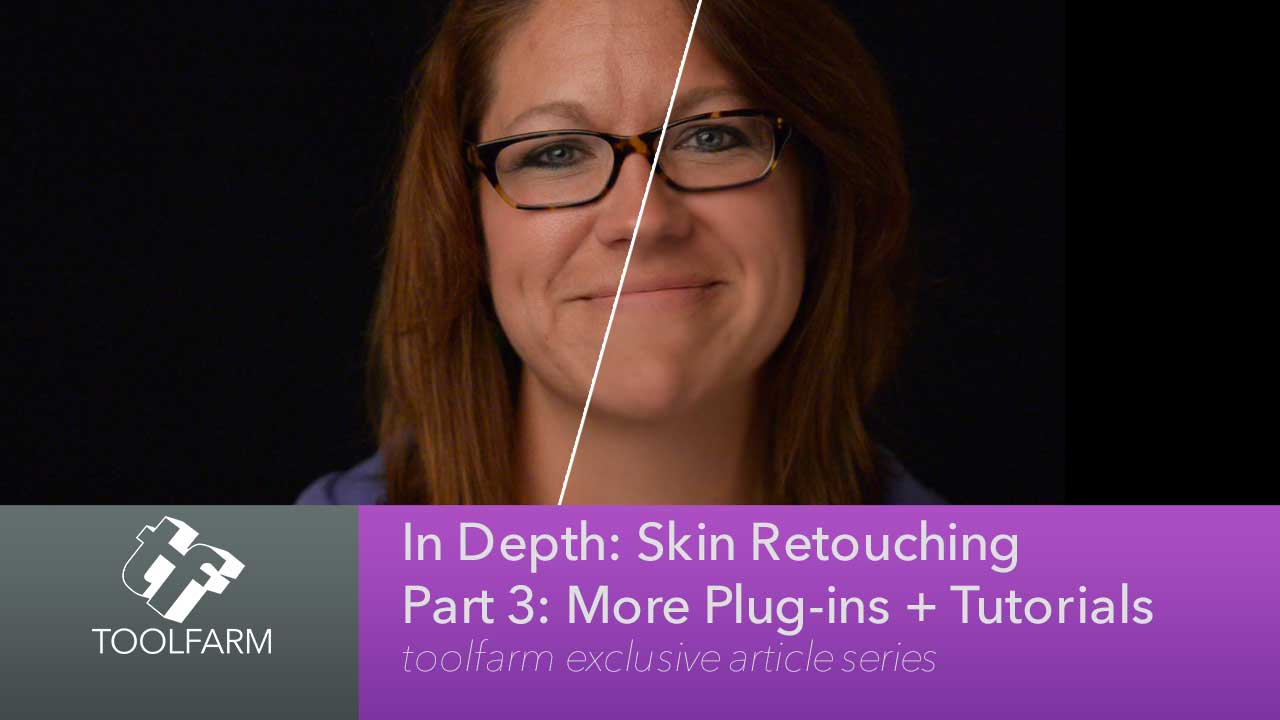
In Depth: Skin Retouching Part 3: More Plug-ins + Tutorials
Welcome to the final installment of this series on skin retouching. I’ve already covered loads of plug-ins available for After Effects and a few NLEs, linked to lots of tutorials and given you several tips on how to touch up skin, keeping your actor as natural looking as possible. This article includes even more plug-ins and some recent tutorials for all sorts of compositors and editing tools.
More...




