News: Adobe Supercharges Photoshop with Firefly Generative AI – Available Today
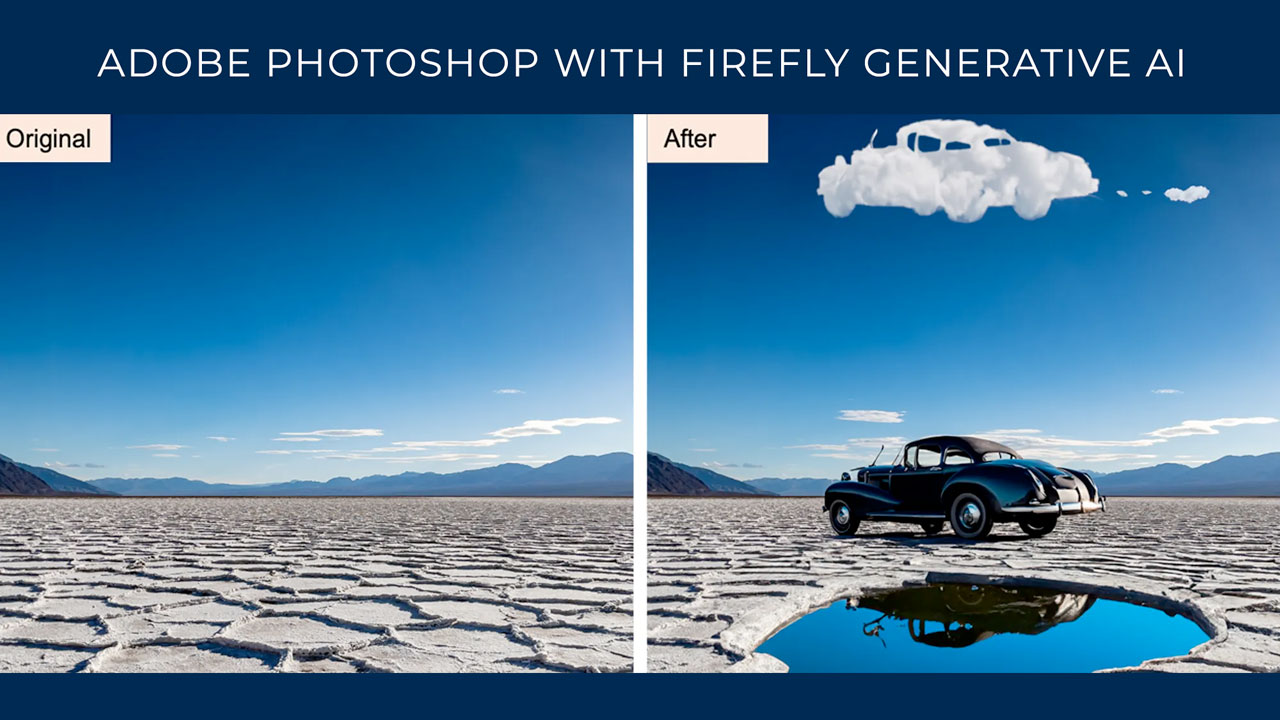
Adobe has integrated Generative AI and Adobe Firefly into Photoshop, so creatives can work at the speed of their imagination. Adobe also added a few workflow improvements to the Photoshop Desktop App as well.
“Nearly three and a half decades since we first brought Photoshop to the world, we’re writing a new chapter in our history with the integration of Generative AI and Adobe Firefly into Photoshop. Today we deliver an incredible new capability into creators’ hands that empowers them to work at the speed of their imagination while fundamentally transforming the experience into something more natural, intuitive and powerful.
At the same time, we are also shipping upgrades to some of Photoshop’s most popular workflows, including adjusting the look of an image, removing and replacing content and increasing UI navigation speed.”
Read more about Photoshop with Firefly Generative AI
What is new in Photoshop 2023 (v24.5)
 Photoshop (Beta) App
Photoshop (Beta) App
Generative Fill
Get delighted in seconds with Generative Fill — a magical new tool that enables you to add, extend, or remove content from your images with simple text prompts.
Generative Fill is a magical new tool grounded in your innate creativity, enabling you to add, extend, or remove content from your images non-destructively, using simple text prompts to achieve realistic results that will surprise, delight, and astound you—in seconds.
To install Photoshop beta on your desktop, visit the Beta apps tab of your Creative Cloud desktop app and select Install next to Photoshop (Beta).
To work with Generative Fill, begin with making a selection with any of the selection tools in Photoshop around a desired object or an area in your image.
Then do any of the following:
- Select the Generative Fill button in the contextual task bar that appears.
- Select Edit > Generative Fill from the application bar.
- Ctrl/ Right+click within the selection and choose Generative Fill from the menu.
Photoshop Desktop App
 Add drama to your images with Adjustment Presets
Add drama to your images with Adjustment Presets
Preview and change the appearance of your images with Adjustment Presets. Continue to refine your adjustments in the Layers panel.
 Remove distractions with Remove Tool
Remove distractions with Remove Tool
Retouch and remove unwanted areas in your image using the Remove Tool in Photoshop.
 Find relevant next steps with the Contextual Task Bar
Find relevant next steps with the Contextual Task Bar
Find the right tool at the right time on your canvas with the Contextual Task Bar.
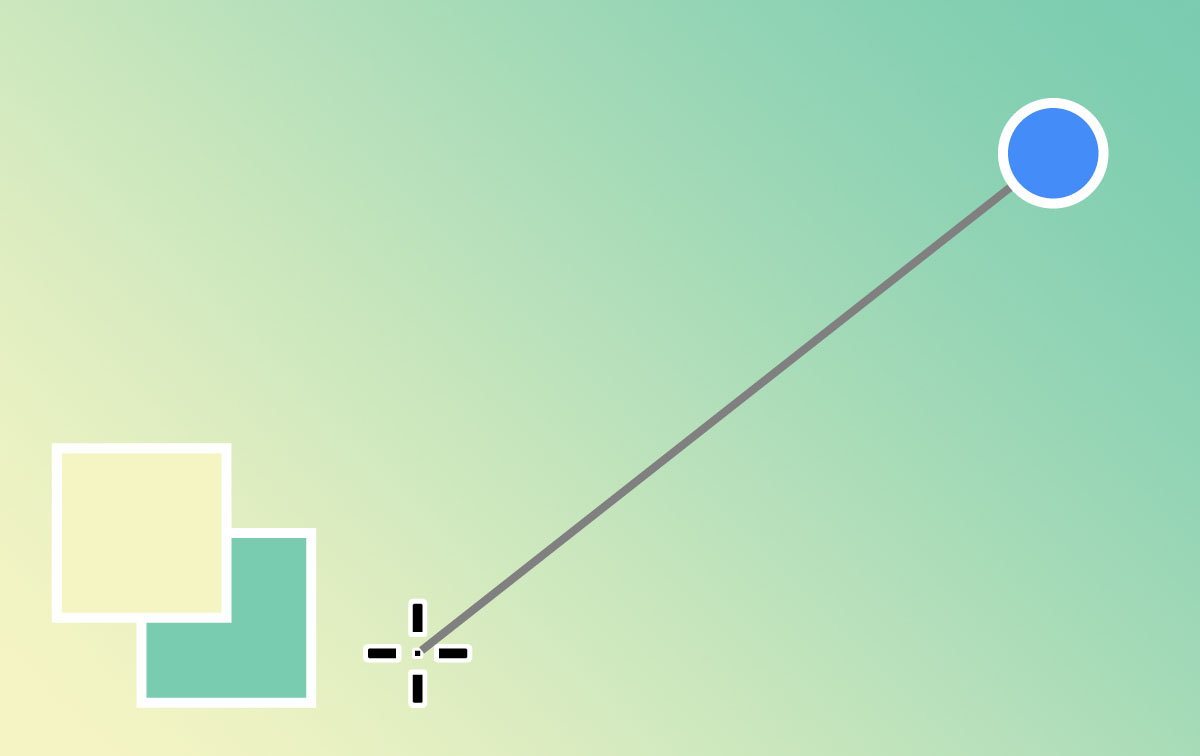 Improved Gradients
Improved Gradients
Quickly adjust Gradients in your images with the new on-canvas controls and a live preview that gets created automatically.
Posted by Kim Sternisha
