1.0 Polaric GetWALL Opener
EDIT in Admin Edit in WP
Downloads
Download demos and trial versions, product documentation, free presets and more.
You may download a free Trial after logging in.
Professionally animated video wall and media grid templates.
GetWALL Opener is for those looking for an out-of-the-box solution. It’s perfect for logo reveals, openers and so much more. Deciding which media to put in each box will be the most difficult choice you’ll make with GetWALL Opener. You’re welcome.
GetWALL OpenerWorkflow
GetWALL Opener is simple:
- Drag and drop onto your timeline one of three versions (6s, 8s, or 12s)
- Input your media into the drop zones (27 photo or video slots)
- Input logo for ending
- Adjust the project duration to fit your needs or your music.
Tip: Changes to duration of the project affect the animation speeds.
Time Saver
Do in minutes what takes a studio days to accomplish. Want to save some serious time? Try this workflow out.
- Click the drop zone well
- Select/Click on your desired media
- Do not click ‘Apply’!!!
- Move to the next drop zone
- Continue and hit ‘APPLY’ at the very end
This shortens the screen travel and scrolling FCPX would have you do every time the parameter list would refresh.
Published Parameters
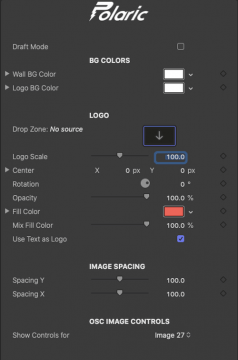
Draft Mode
Disables some processor heavy elements. Check for improved rendering speeds. Be sure to uncheck for final results.
Tip: Stretching the duration of the template will cause some known glitch effects on the drop zones. These are resolved when you uncheck Draft Mode.
BG Colors
Adjusts the backgrounds of the media wall and the final logo screen.
Logo
Input final image for logo reveal. Customize the final look with basic controls and color mix as well. Check ‘Use Text as Logo’ to use FCPX designated text.
Tip: ‘Mix Fill Color’ is great for matching the logo color of grid theme colors.
Image Spacing
Control the amount of spacing X and Y of the media grid.
OSC Image Controls
Select the Image you would like to adjust with the On-Screen-Control tool. Expand the circle to zoom in. Move the OSC to pan and position the image.
Tip: Going to the drop zone is more effective due to FCPX’s need to have you click out of the template and back in to reset the On-Screen-Control’s dropdown menu, but this is here if you need it.
Drop Zones
27 total drop zones. Individual modules have drop zones that don’t appear removed for quicker completion. Numbers of the drop zones will have gaps for your own continuity of the project as a whole (there are gaps in the numbering of the drop zone parameters).
BIG Tip: Fastest way to get your media in is by following these steps.
- Click the drop zone well
- Select/Click on your desired media
- Do not click ‘Apply’!!!
- Move to the next drop zone
- Continue and hit ‘APPLY’ at the very end
This shortens the screen travel and scrolling FCPX would have you do every time the parameter list would refresh.
Description
System Requirements
This product requires Noise Industries FxFactory to run (Free download).
Please refer to the FxFactory page for updated system requirements. FxFactory Pro is a paid version with the same system requirements as the free version.
Please Note: This product works exclusively in Final Cut Pro X.
Change Log
FAQs
Tutorials

Polaric GetWALL Opener in Final Cut Pro X #gettingstarted
Learn to create professionally animated video wall and media grid templates with GetWALL Opener.
More...




