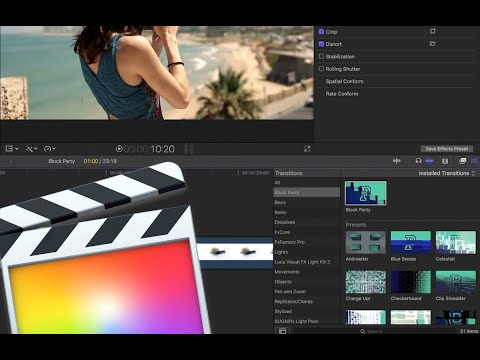FxFactory Block Party
EDIT in Admin Edit in WP
Downloads
Download demos and trial versions, product documentation, free presets and more.
You may download a free Trial after logging in.
Make your clips come to life with a transition that combines lighting and particle effects in 3D.
Party Like Your Deadline Was Yesterday! Block Party lets you transition between clips through a 3D animation that mixes particles and lighting. 50 built-in presets give you an instant taste for its features and a starting point for customization.
Block Party is a transition that builds and animates 3D geometry from the original clips.
A highly customizable particle system uses lighting and camera effects to create exceptional content, fast.
Key Features
- GPU acceleration: extensive use of Metal graphics technology means setup and rendering happen in real time. Is my Mac ready for Metal?
- No keyframes required: customize the transition through its parameters and let the plugin figure out how each change affects the animation. Time not spent adding and tweaking keyframes is time saved!
- Advanced camera settings: enable motion blur for smoother, more realistic results. Add depth of field blurring when blocks fly towards or away from the viewer. Adjust the virtual camera’s field of view to create the most pleasant geometry for the given parameters.
How do I install Block Party?
Block Party is available via FxFactory, our free application to manage and install visual effects plugins. Please make sure that the latest version of FxFactory is installed on your system: Download FxFactory 7.0.2
How do I use these transitions in Apple Final Cut ProFinal Cut Pro X?
Click the transitions icon to browse all video transitions available in Final Cut Pro X. Select the Block Party category and drag the desired effect in between two clips on your timeline:
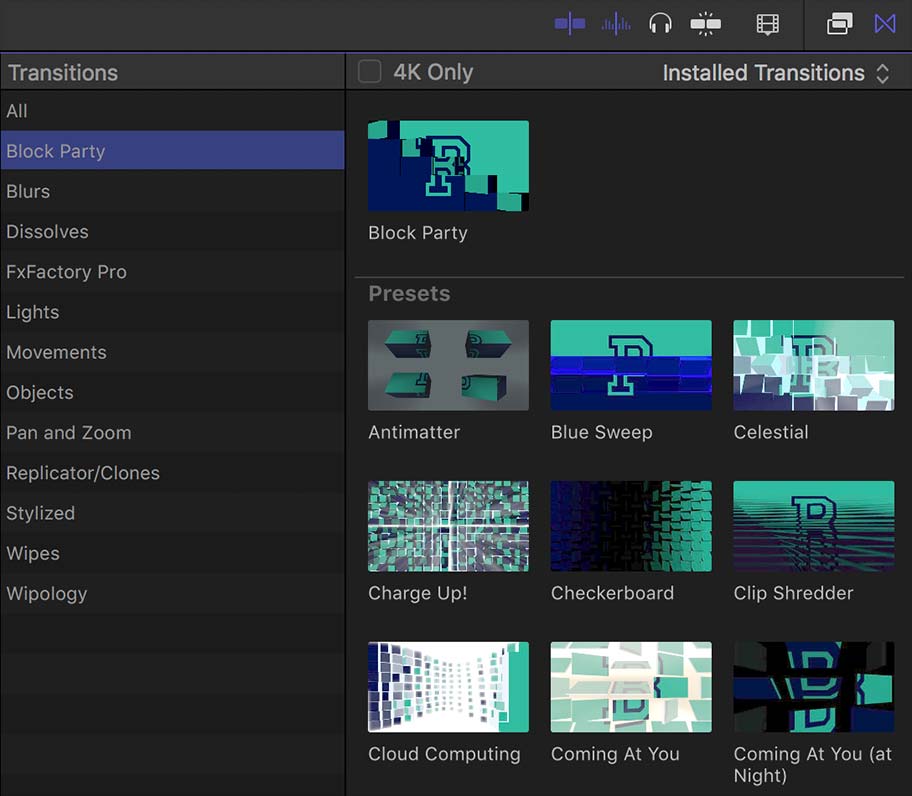
Position your playhead over the transition and select the Block Party clip on the timeline to display its parameters:
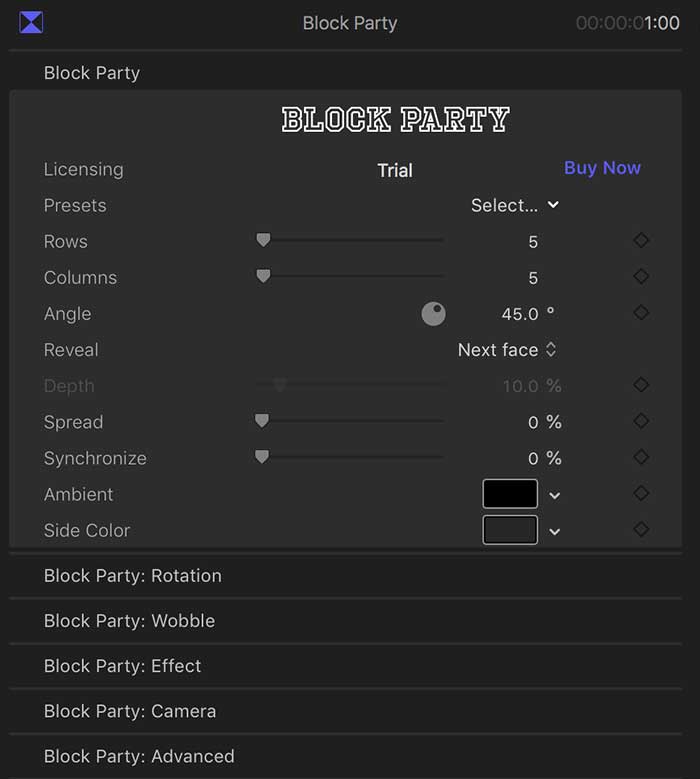
How do I use these transitions in Adobe Premiere Pro?
Switch to the Effects tab and scroll down to reveal the Video Transitions folder. Drag the Block Party transition from the Block Party sub-category in between two clips on your timeline:
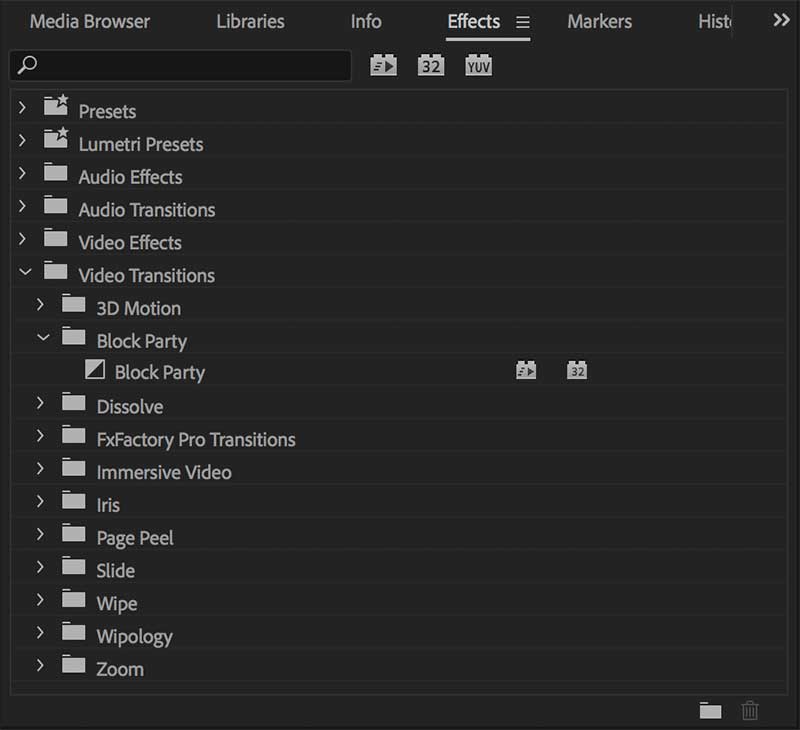
Click on the Block Party transition on the timeline to display its parameters in the inspector:
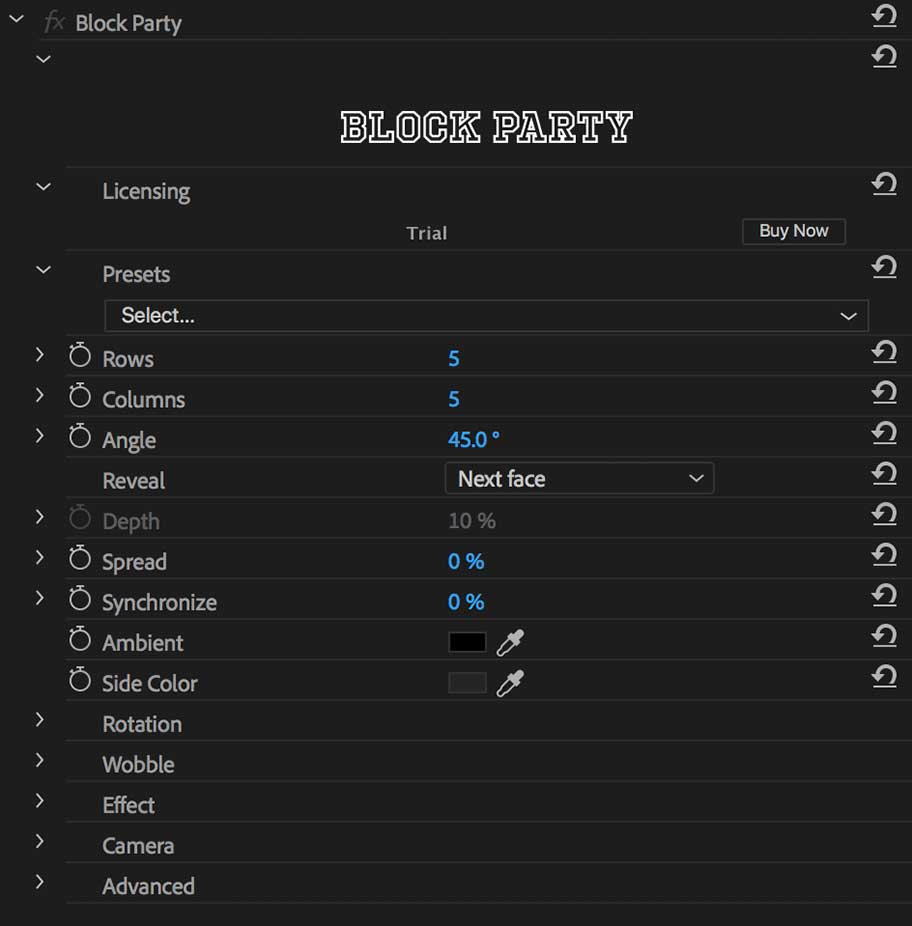
What about Apple Motion?
Select an existing layer in your timeline to be the outgoing clip. Click the Filters icon, and select the Block Party effect from the Block Party category to add it to your timeline:
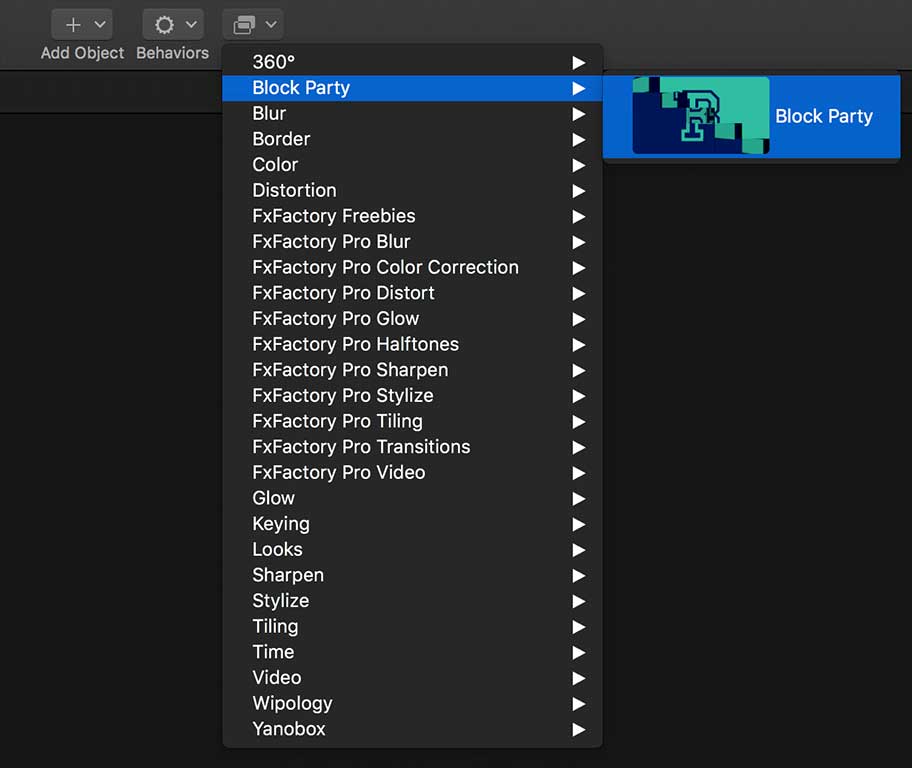
To specify the incoming clip, assign another layer or media to the Transition Layer drop zone, found in the parameters inspector.
What about Adobe After Effects?
Select an existing layer to be the outgoing clip. Choose one of the transitions from the Effects > menu.
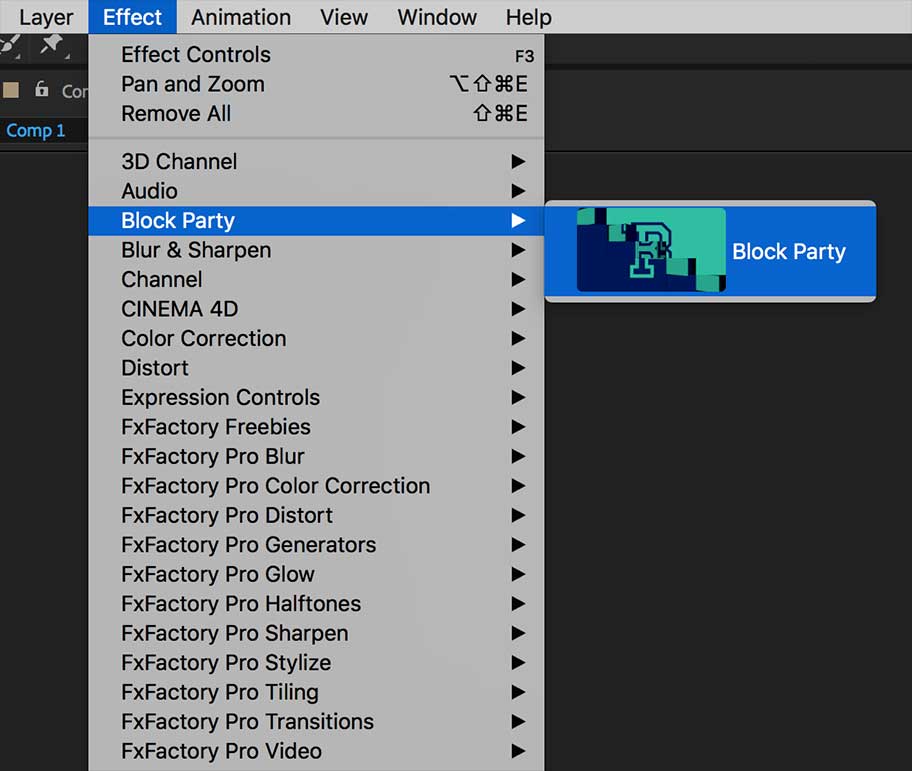
To specify the incoming clip, select one of the other layers in your timeline through the Transition Layer popup menu, found in the parameters inspector.
Description
System Requirements
Operating System Support
macOS Sierra and macOS High Sierra – Version 10.12 and 10.13
Host Support
- Apple Final Cut Pro Version 10.2 or later
- Apple Motion Version 5.2 or later
- Adobe After Effects CC 2015, CC 2017 and CC 2018 / Version 13.5 or later
- Adobe Premiere Pro CC 2015, CC 2017 and CC 2018 / Version 10 or later
Note: This product requires Noise Industries FxFactory to run (Free Download).
Please refer to the FxFactory page for updated system requirements. FxFactory Pro is a paid version with the same system requirements as the free version.
Change Log
FAQs
Tutorials

Installing FxFactory Plug-ins
Have you just purchased a license for a plug-in that uses the FxFactory engine? Here's how to download, install and register the plug-in.
More...